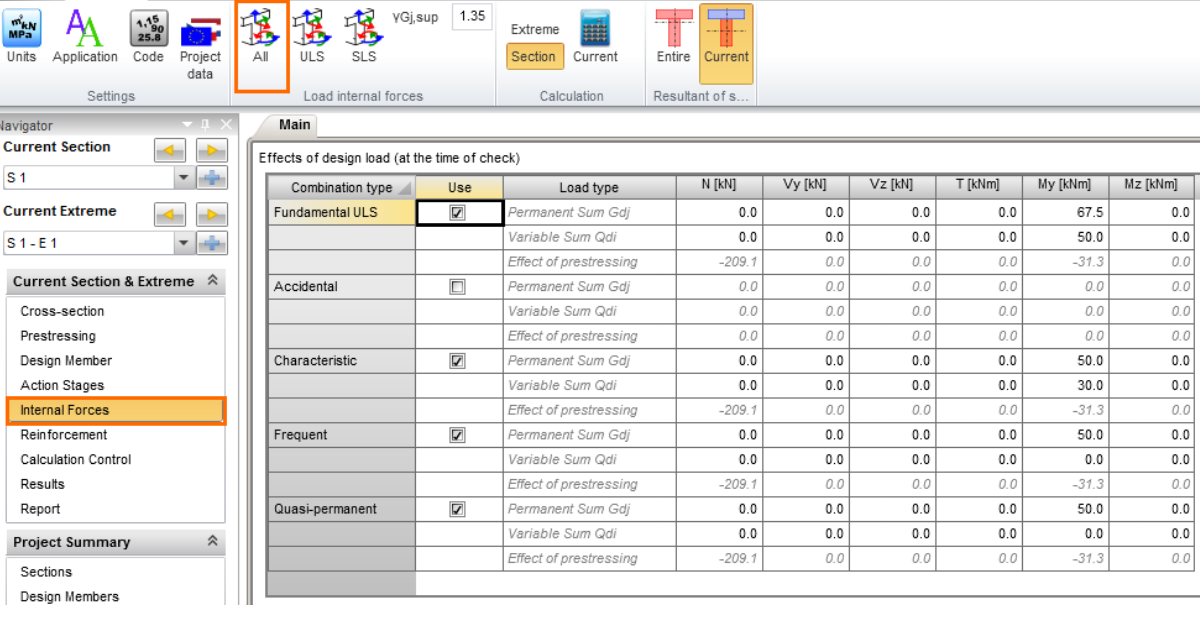How to fill in the table of internal forces in RCS module?
There are two possible cases for the input if internal forces. Let´s start with an easier one – reinforced section and after that, we will explain it for the staged and prestressed cross-section.
Reinforced cross-section
Input for reinforced sections is easy to understand. Just fill in the design values of internal forces (partial factors are included) in the proper section and extreme.
Complex projects require lots of sections and extremes. For such big data, it is useful to use table input in Section menu. Start with creating the desired number of extremes and then run Table editor and a dialog as on the following picture will appear. ULS and SLS values of internal forces can be filled in one place.
Staged or prestressed cross-sections
To make a proper input, we need to start in the Action stages tab. The first table is for the input of increments of effects (internal forces) from characteristic values of permanent loads and these are used for the so-called initial state of the cross-section for ULS, SLS, and tendon losses calculations.
Read a detailed article describing all the methods and options for filling the Action stages, including a more detailed description of the Initial state.
We will switch to the Internal forces tab after that and transfer the internal forces from the previous step to the initial state by clicking on All icon.
This step transfers all permanent and prestressing effects, and automatically multiply them by a proper gamma partial factor to obtain the design values.
The only thing that remains is to fill in variable load already in design values and we are done.