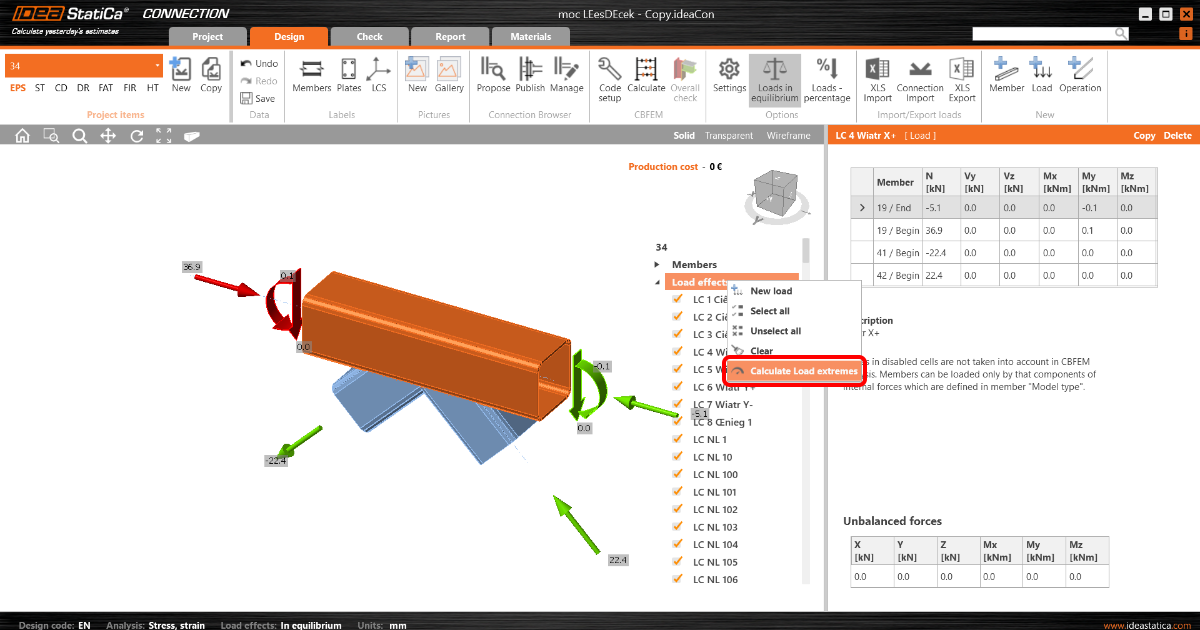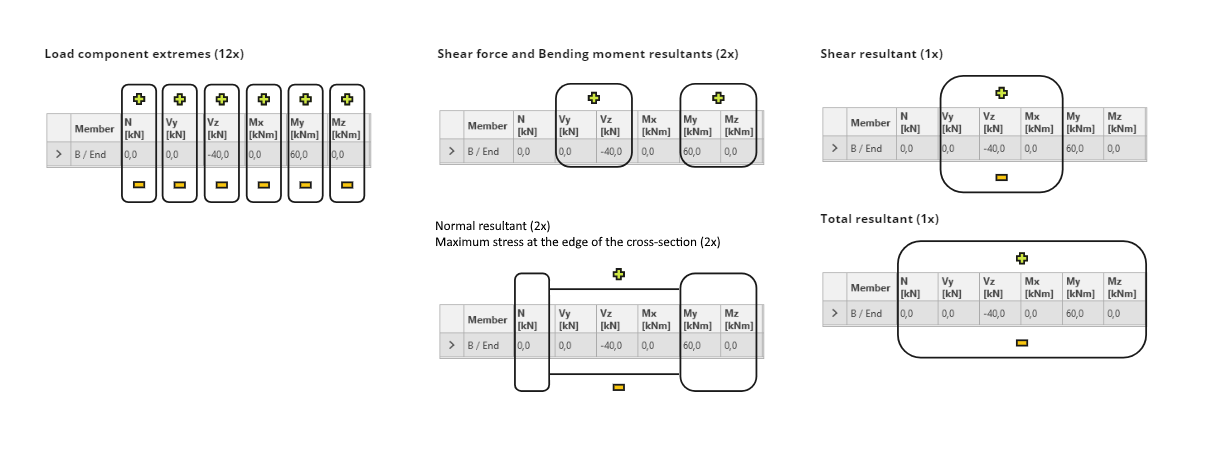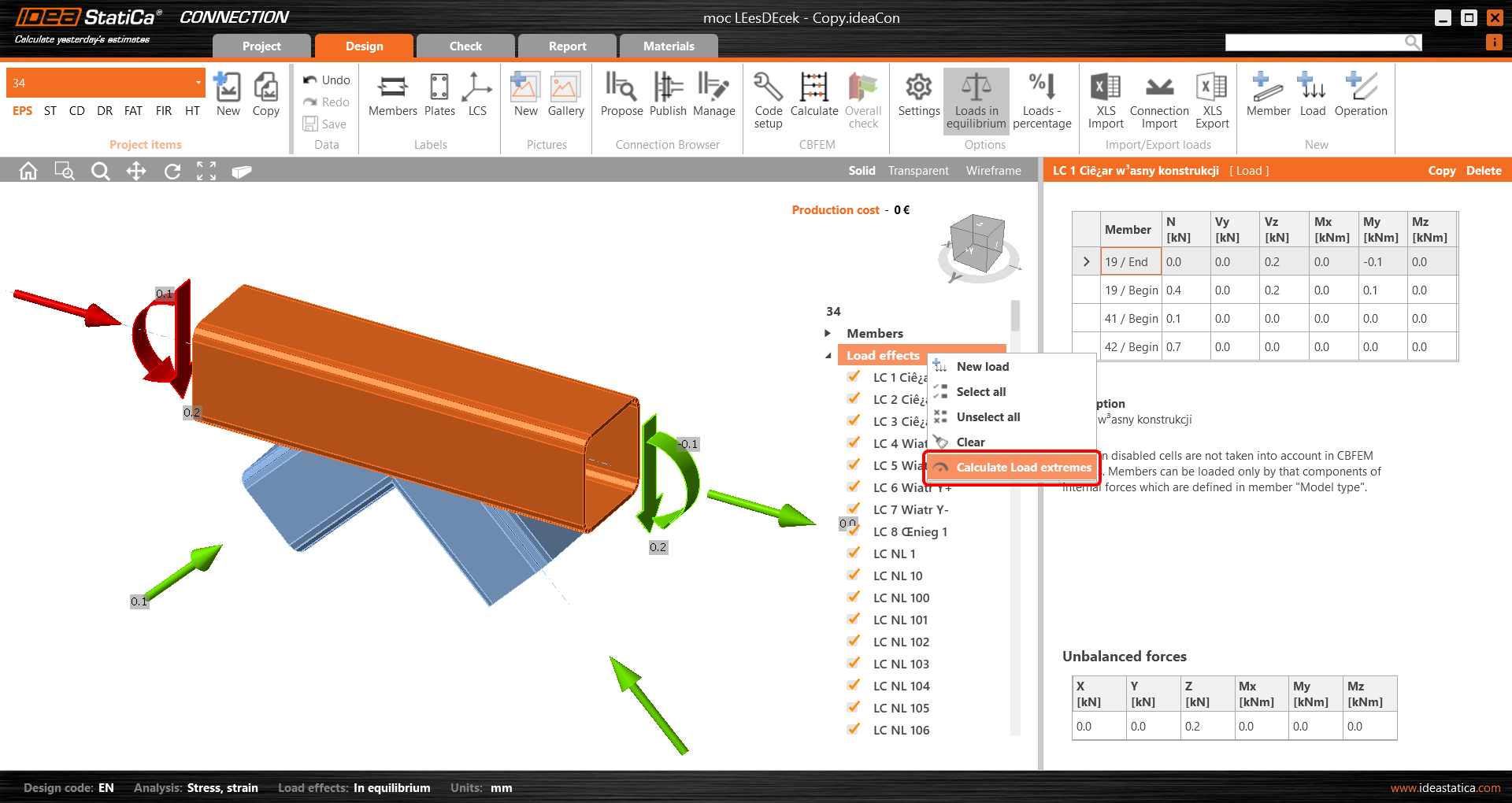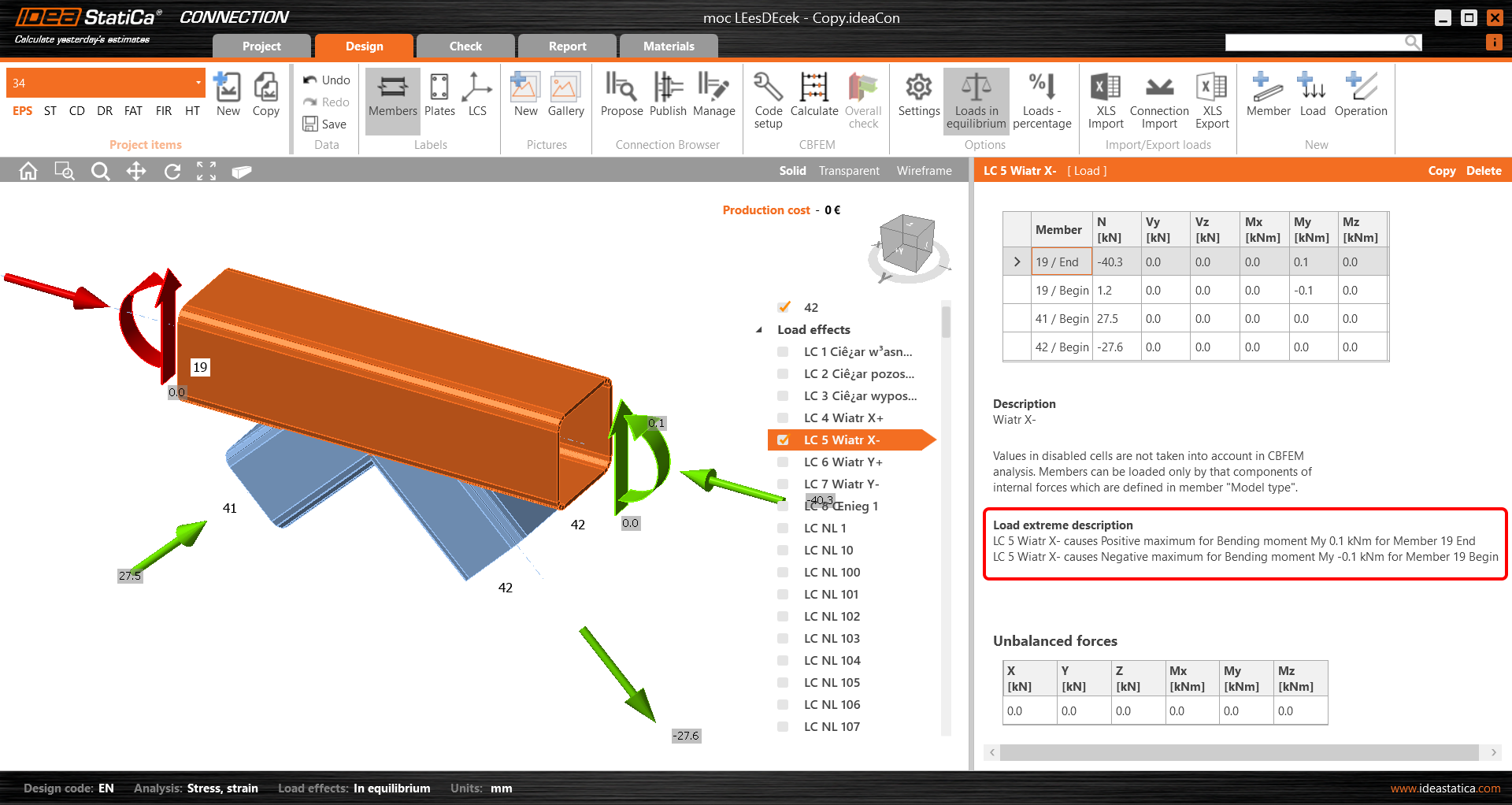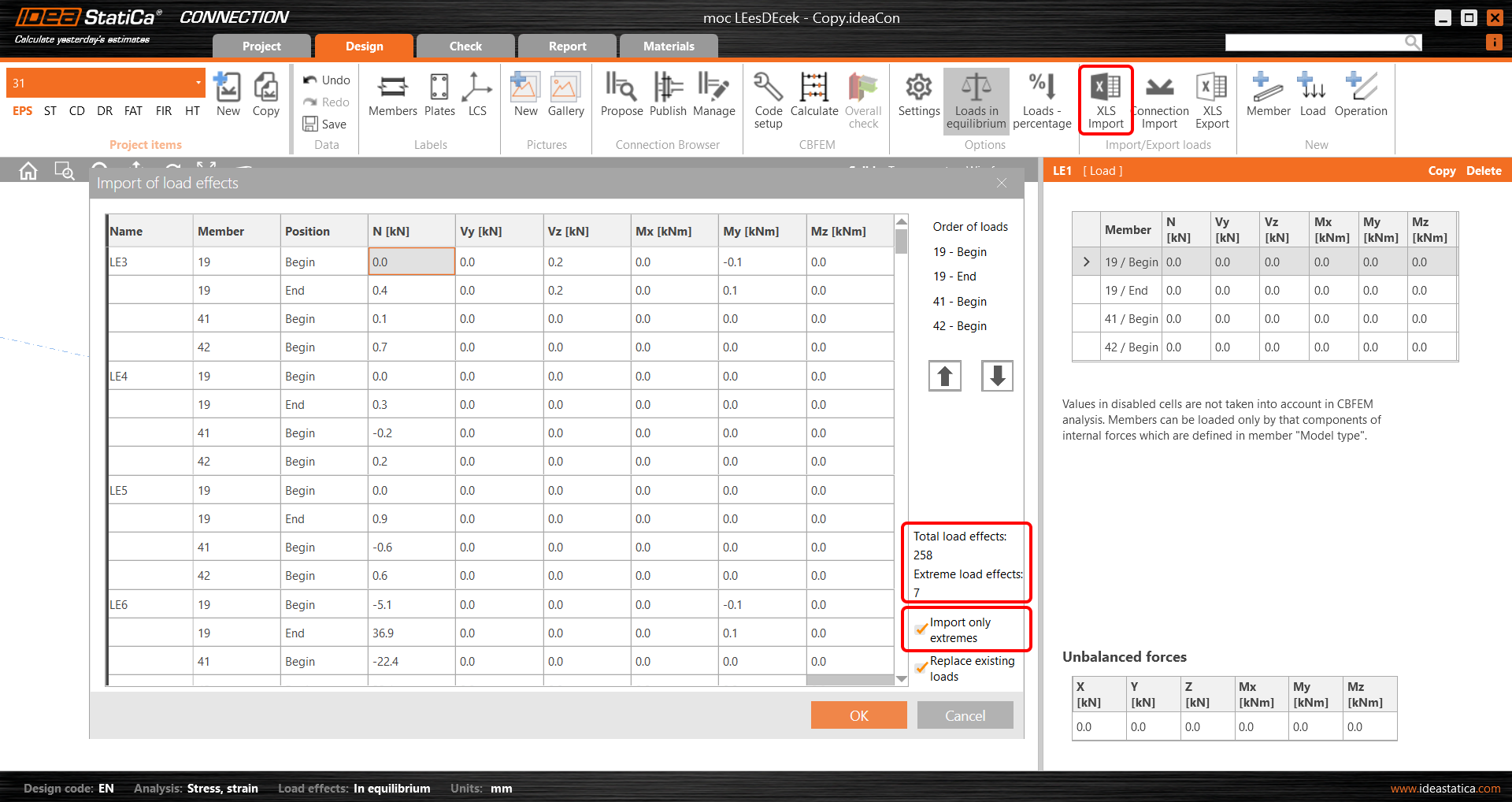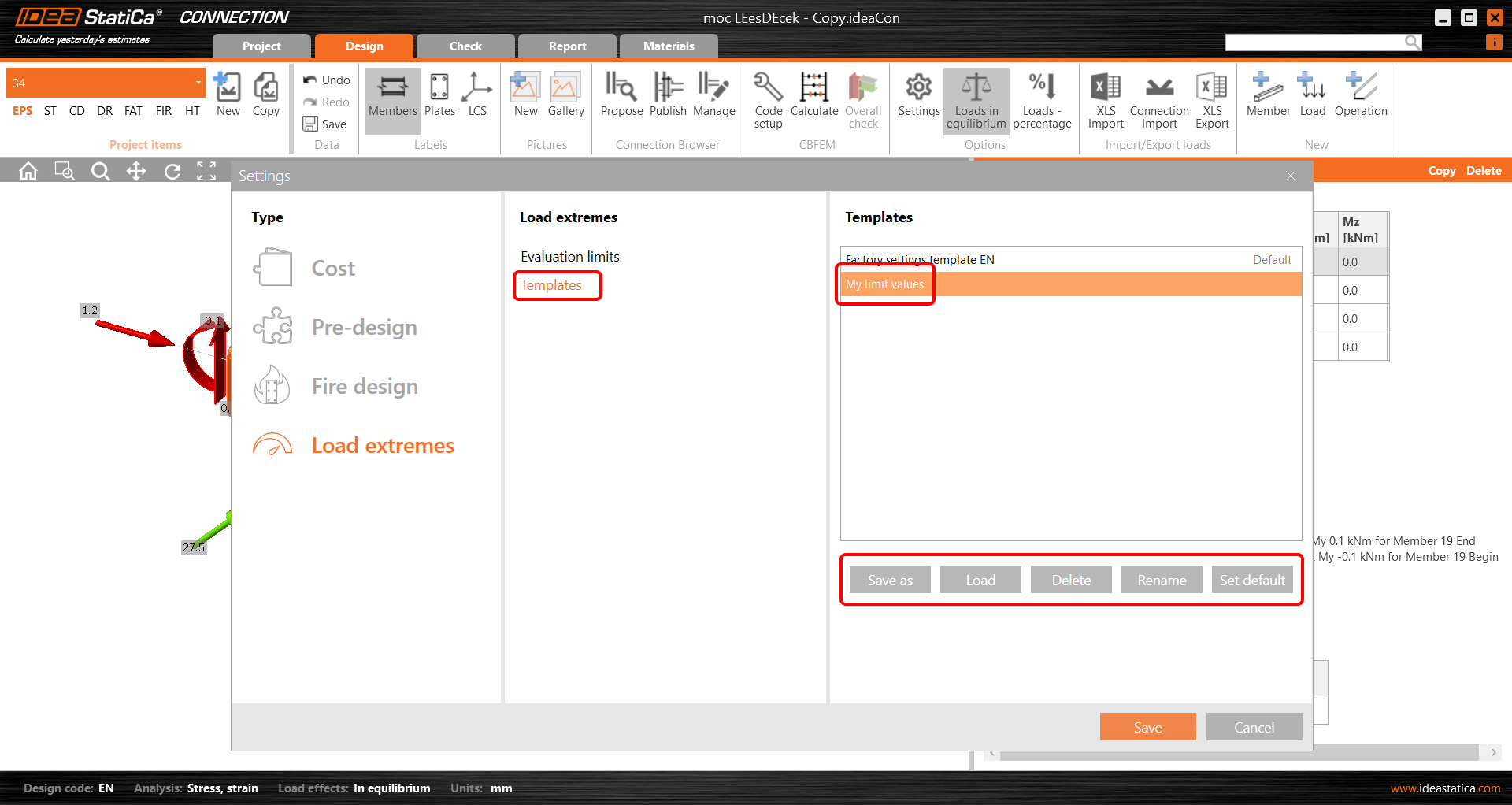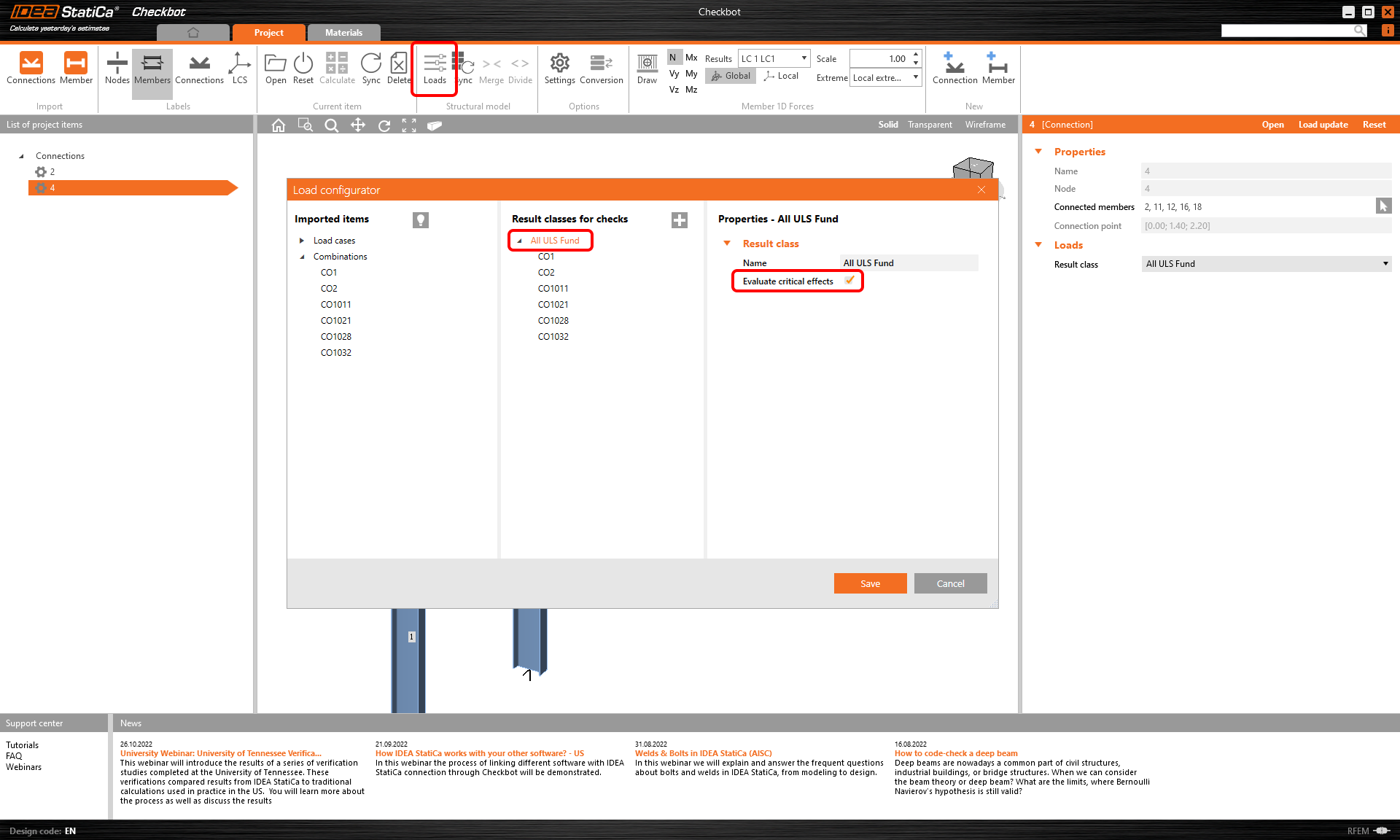Load Extreme Selection
The feature was released in the 22.1.3 patch and updated in 23.0.1.
As designers of steel connections, you need to iterate to find the final design quickly. To do that, you don't have to evaluate the full set of load effects on the model. You only need to use the critical load effects to get this done.
In the case of complex details, it is advisable to consider performing the final analysis with the entire set of load effects so that all loads defined by the designer are covered.
There are different ways to define load effects in the IDEA StatiCa Connection model. For several load effects, the easiest way is to import the load via a BIM link or use the XLS import option.
You may also receive the load inputs in an Excel spreadsheet, which can contain hundreds of load combinations per connection. Since it is very ineffective to calculate that amount of load effects (time-wise) in IDEA StatiCa Connection, you need to select the decisive ones only, thus reducing the total number of load effects (and time!).
IDEA StatiCa Connection now has a useful function to filter the extreme load effects in an automated and easy way. But first...
What load is the extreme one?
The Load Extreme Selection evaluates the load components of every connected member in the connection and selects the most extreme ones based on the following criteria:
- Positive or negative maximum of each load component (N, Vy, Vz, Mx, My, Mz) - 12x
- Maximum shear force resultant - 1x
- Maximum bending moment resultant - 1x
- Maximum positive and negative normal resultants - 2x
- Maximum shear resultant - 1x
- Maximum total resultant - 1x
- Maximum stress at the edge of the cross-section – 2x
A theoretical maximum of 20 load extremes can be selected for each connected member. The total number of selected extremes is therefore n x 20, where n is the number of members in a connection. Nevertheless, the number of selected load sets can be lower as the extremes of members overlap.
Now, let's have a look at how you can filter extreme values.
Select the extremes and perform the analysis
To select the extremes to be analyzed, use the right mouse button on the Load effects and select the Calculate load extremes option.
This unselects the irrelevant (non-extreme) load effects from the list. The reason for each selected extreme load effect is presented in the description under the table.
XLS import of extremes
You can use the extremes selection also when importing the load values from an Excel sheet. Check the Import only extremes box. You are instantly shown how many load effects are considered extremes.
The extreme load effects are imported, and the rest are ignored.
Setting the tolerances
To neglect the irrelevant (small) values of extremes, you can set the limits/tolerances for each component of the internal forces. The force value (an absolute value) lower than the set limit will not be considered to evaluate extremes.
When you change these values to higher ones, a warning and the reasons for selecting the given load effect are presented.
You can save your custom values among the templates and use them in another project by loading it or setting the template as the default one.
Selecting extreme loads via Checkbot (BIM link)
There is also another possibility to filter the load extremes in case you are using the BIM link (IDEA StatiCa Checkbot). Open the Load configurator in Checkbot and go to Result classes for checks in the middle column. Select the desired result class and in the right field, specify whether the loads should be filtered. When the Evaluate critical effects checkbox is selected, the force extremes are filtered. (You need to call the Load update after closing the Load configurator window.)
Please note that the filtering algorithm differs from the above-mentioned procedure: Read more in the Evaluate critical effects for loads imported via BIM links article.
Available in both Expert and Enhanced editions of IDEA StatiCa Steel.