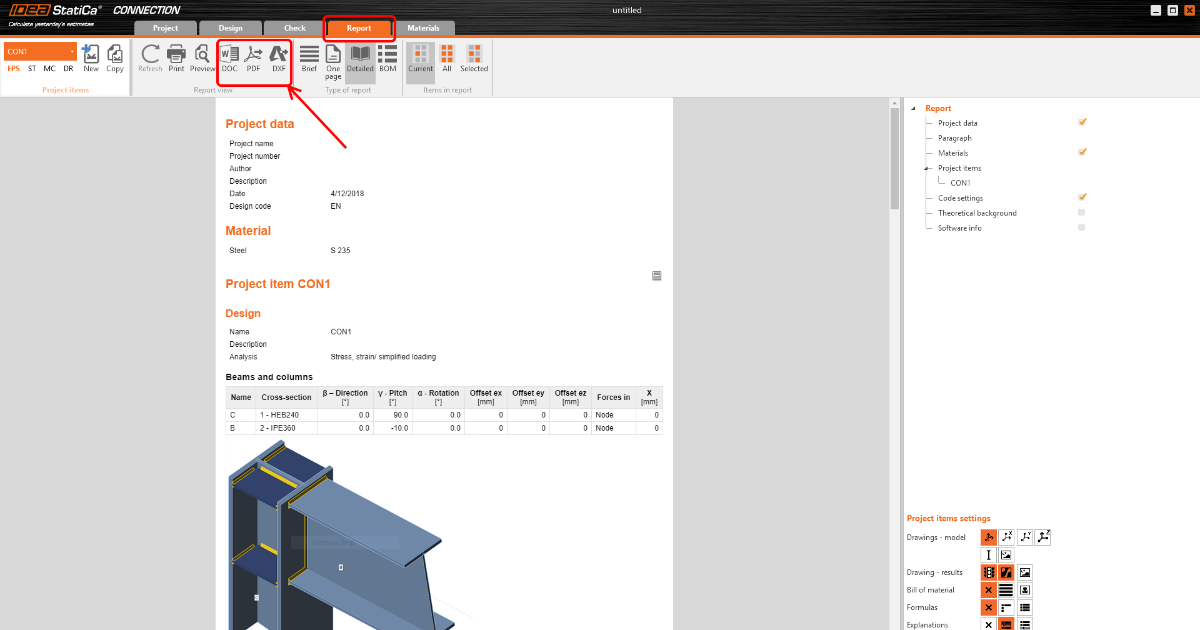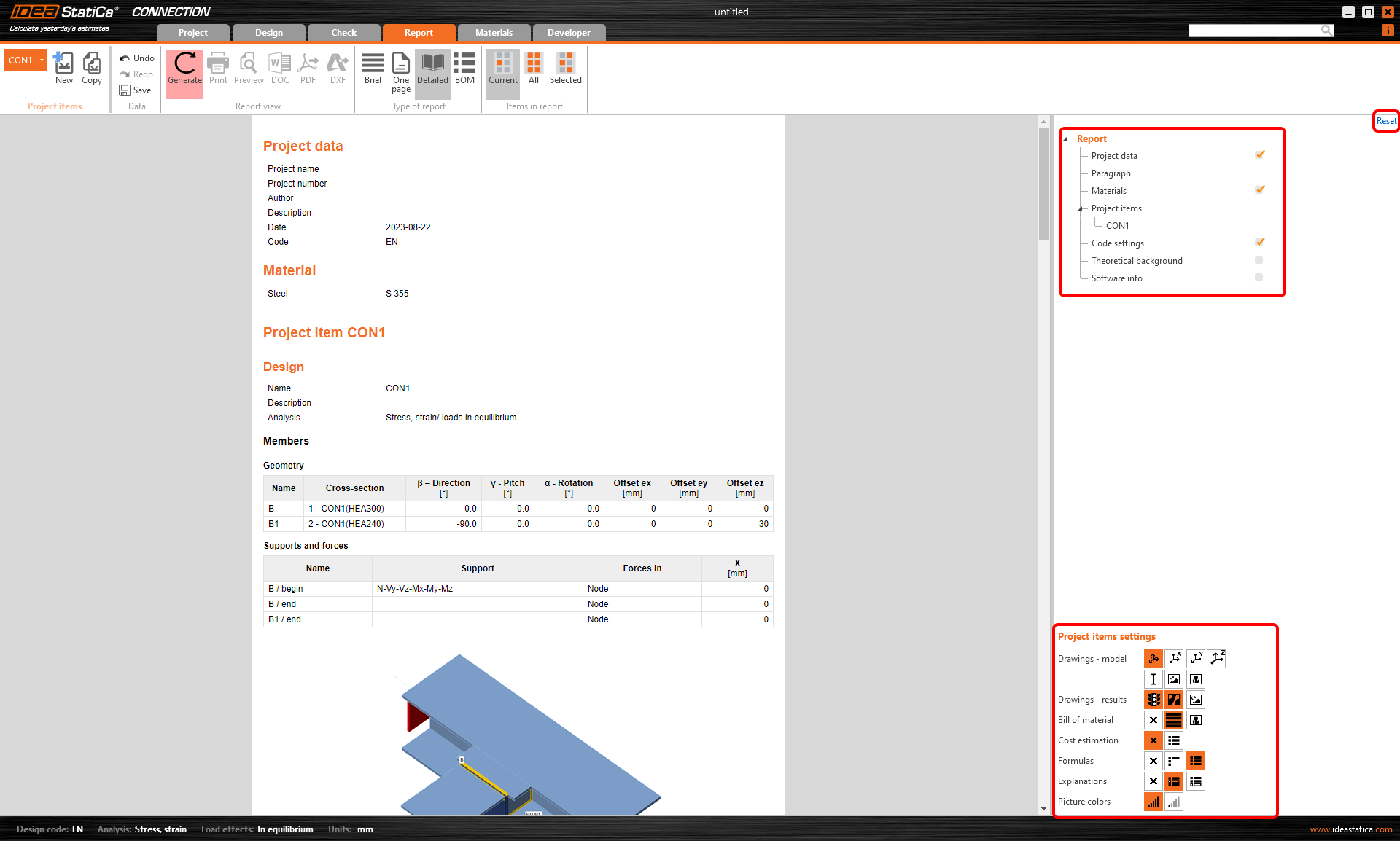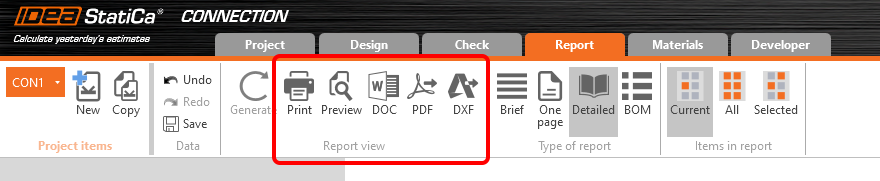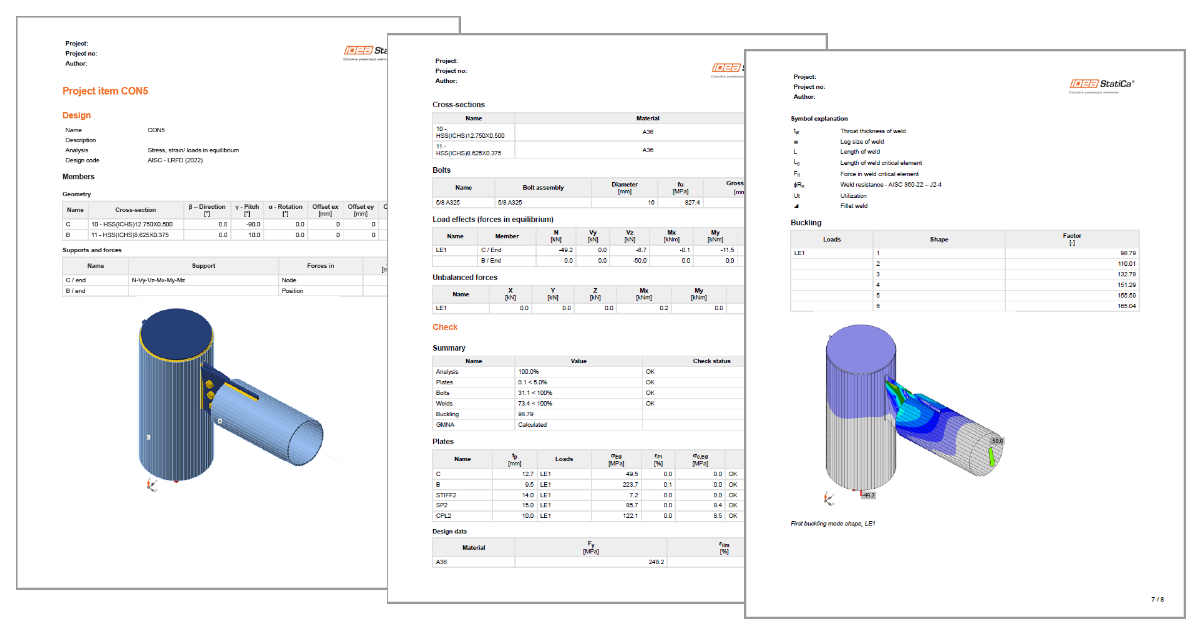How to create and export report to MS Word, DXF or PDF files
Creating report
To create a report, start in the Report tab.
You can select the level of reporting: Brief gives the overall results only, One page puts the most necessary results on a single page, and Detailed is the most descriptive option. BOM (Bill of materials) presents the 2D drawings of plates in the connection.
The report can be adjusted based on your preferences - use the Report settings (top right) and Project items settings (bottom right corner) menus.
You can also select if you want the report to include the current project item only, the selected items or all of them.
After each change, the report must be re-generated using the button in the top ribbon.
How to export report to MS Word, DXF or PDF files
Once the report looks as you wish, you can directly Preview or Print the output or export it into the DOC (editable Microsoft Word document) or PDF formats. The bill of materials can be exported to editable DXF.
Improvements in versions
Check also the improvements in version 23.0 in the Detailed model and loads reporting release notes article.
Webinar recording
Watch Adam describing how to get the report in our Tackling IDEA StatiCa Connection - The basics webinar.