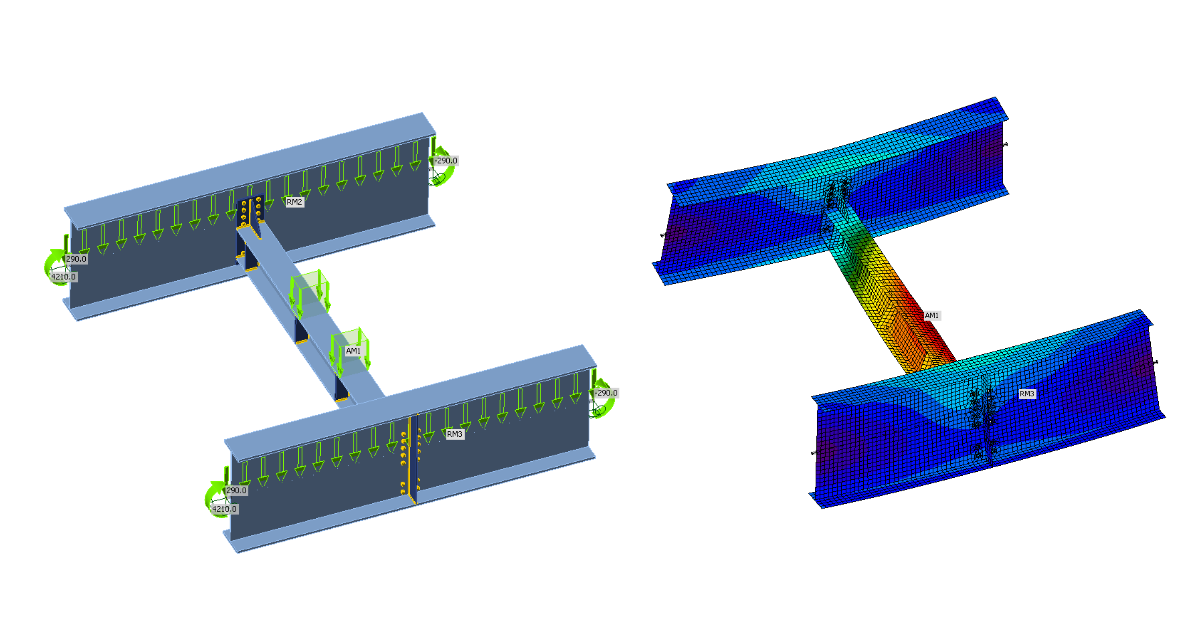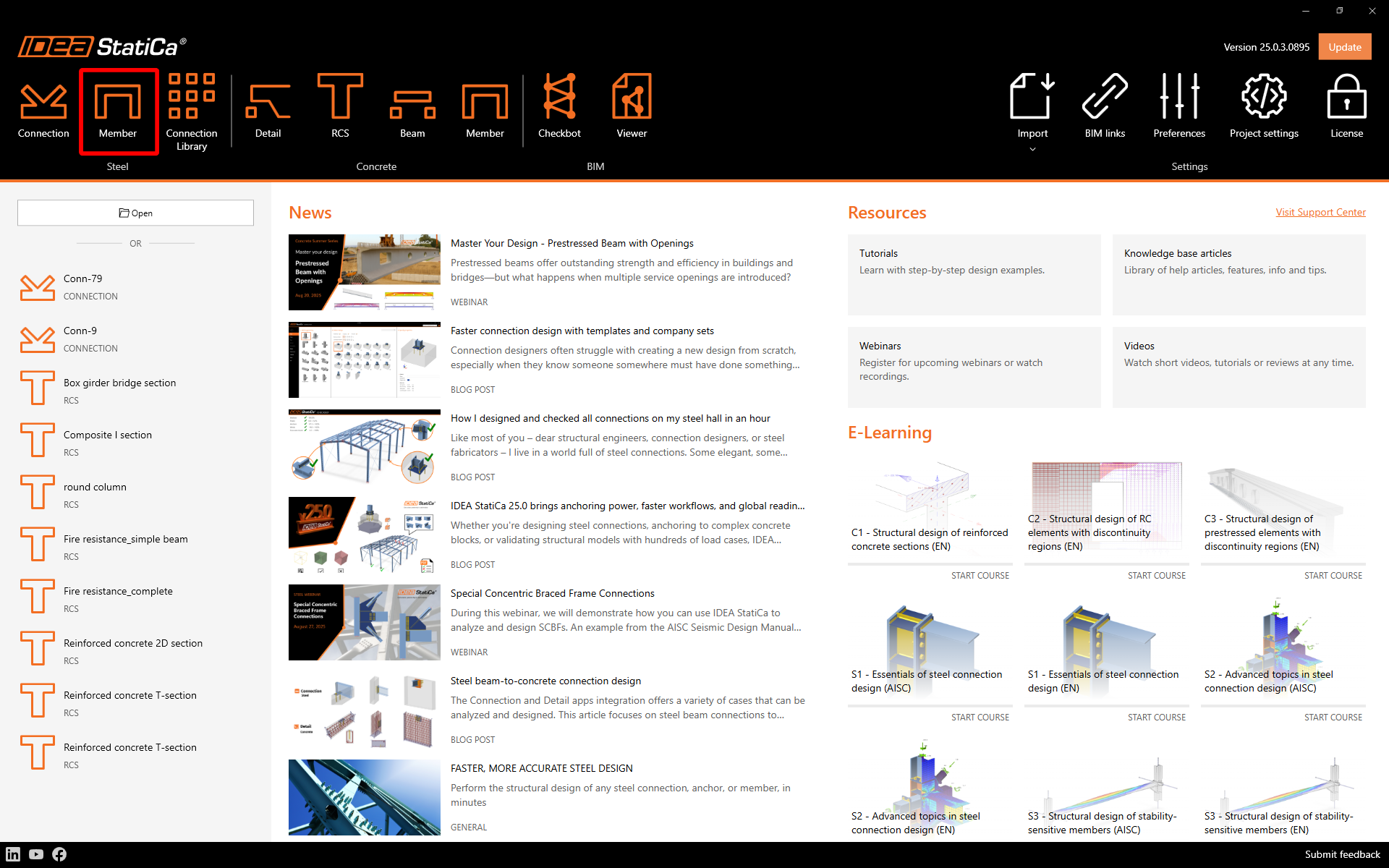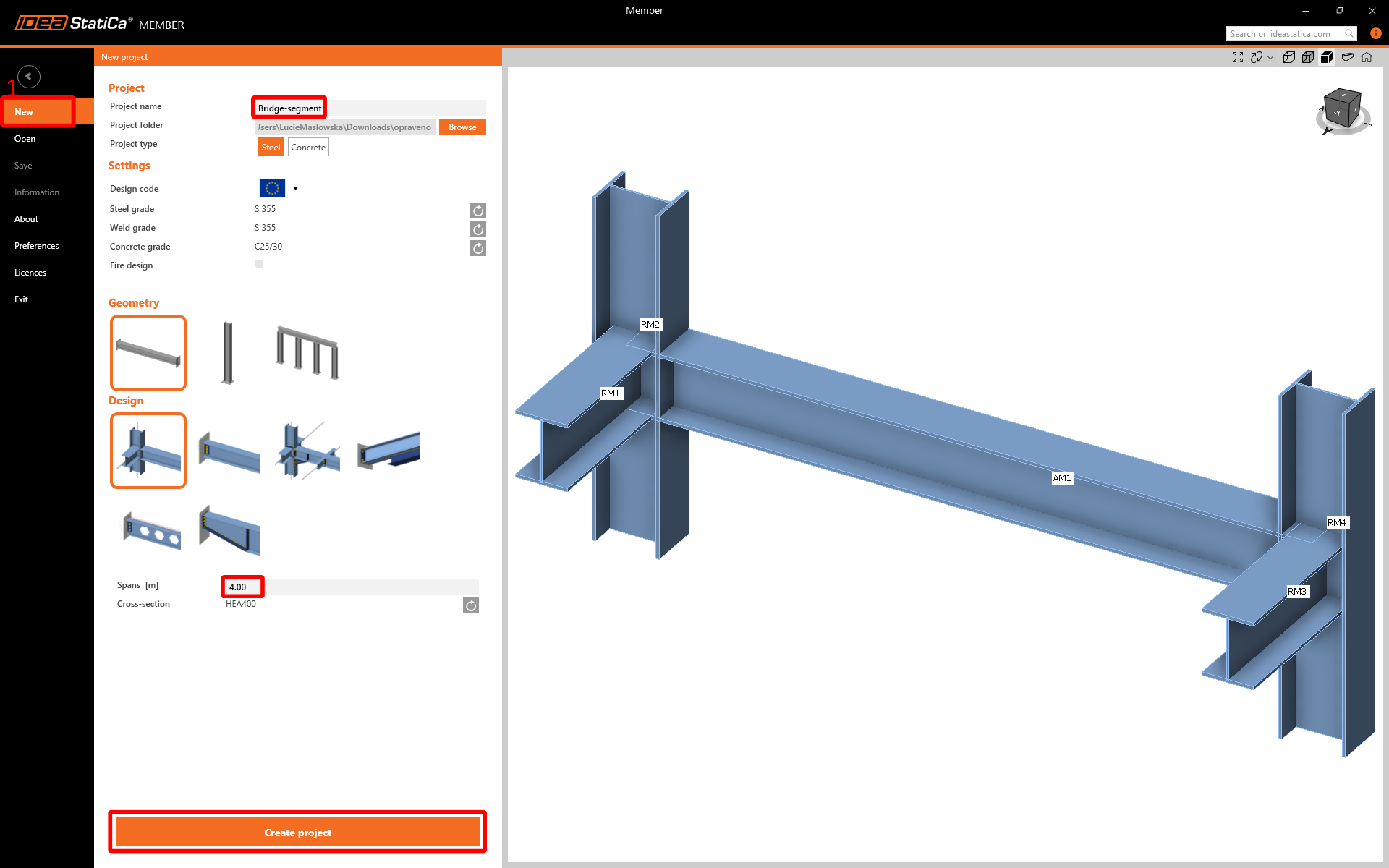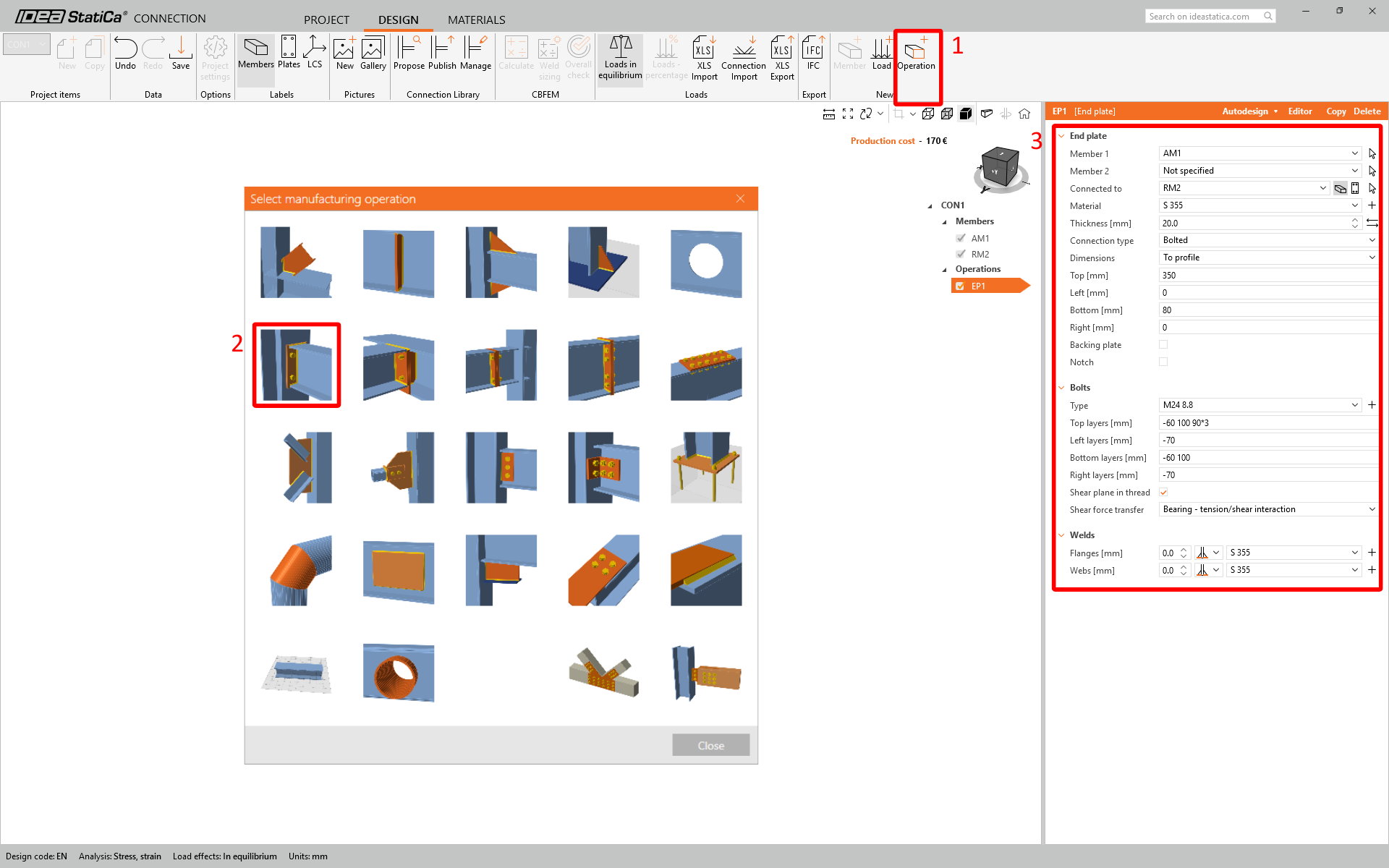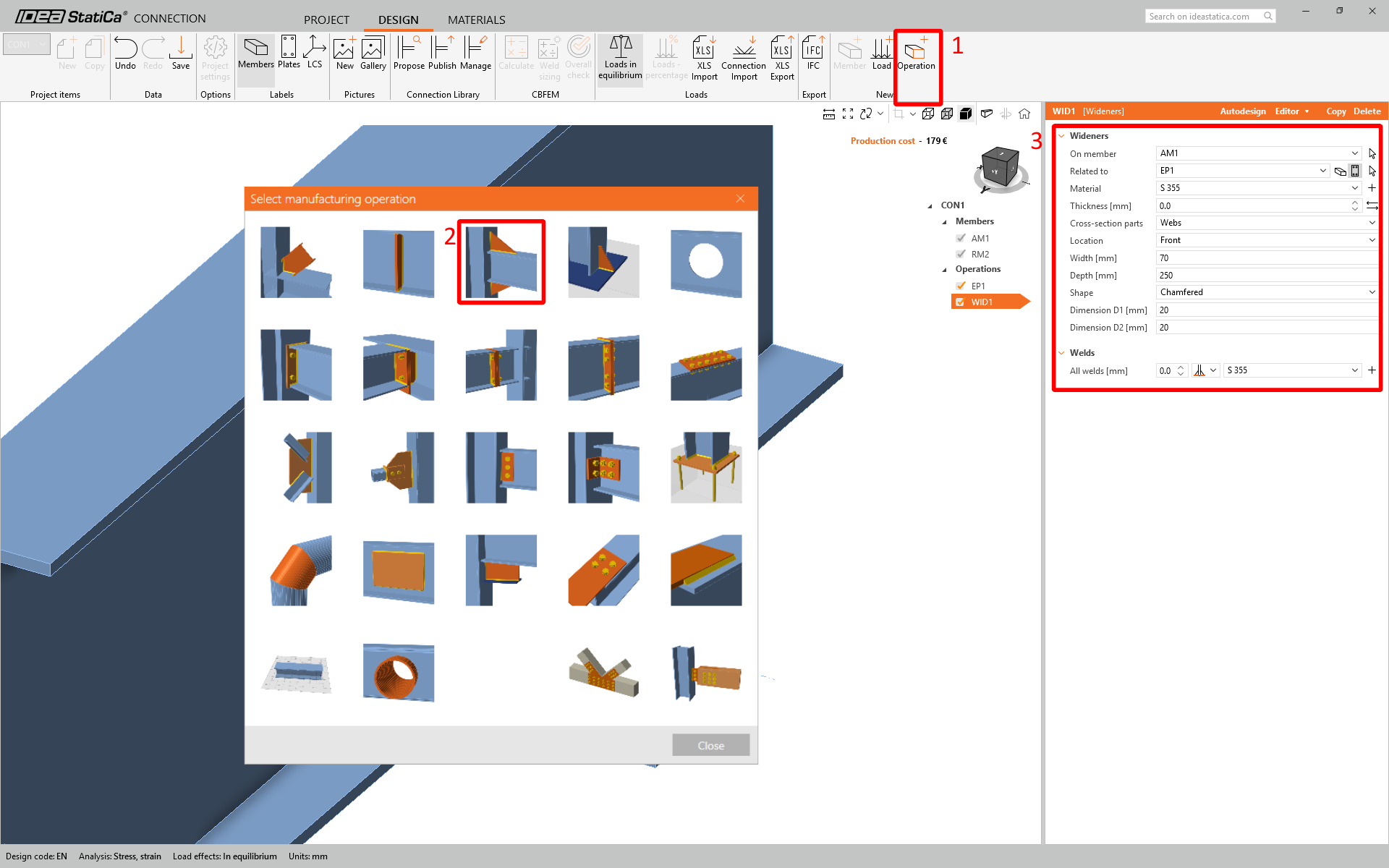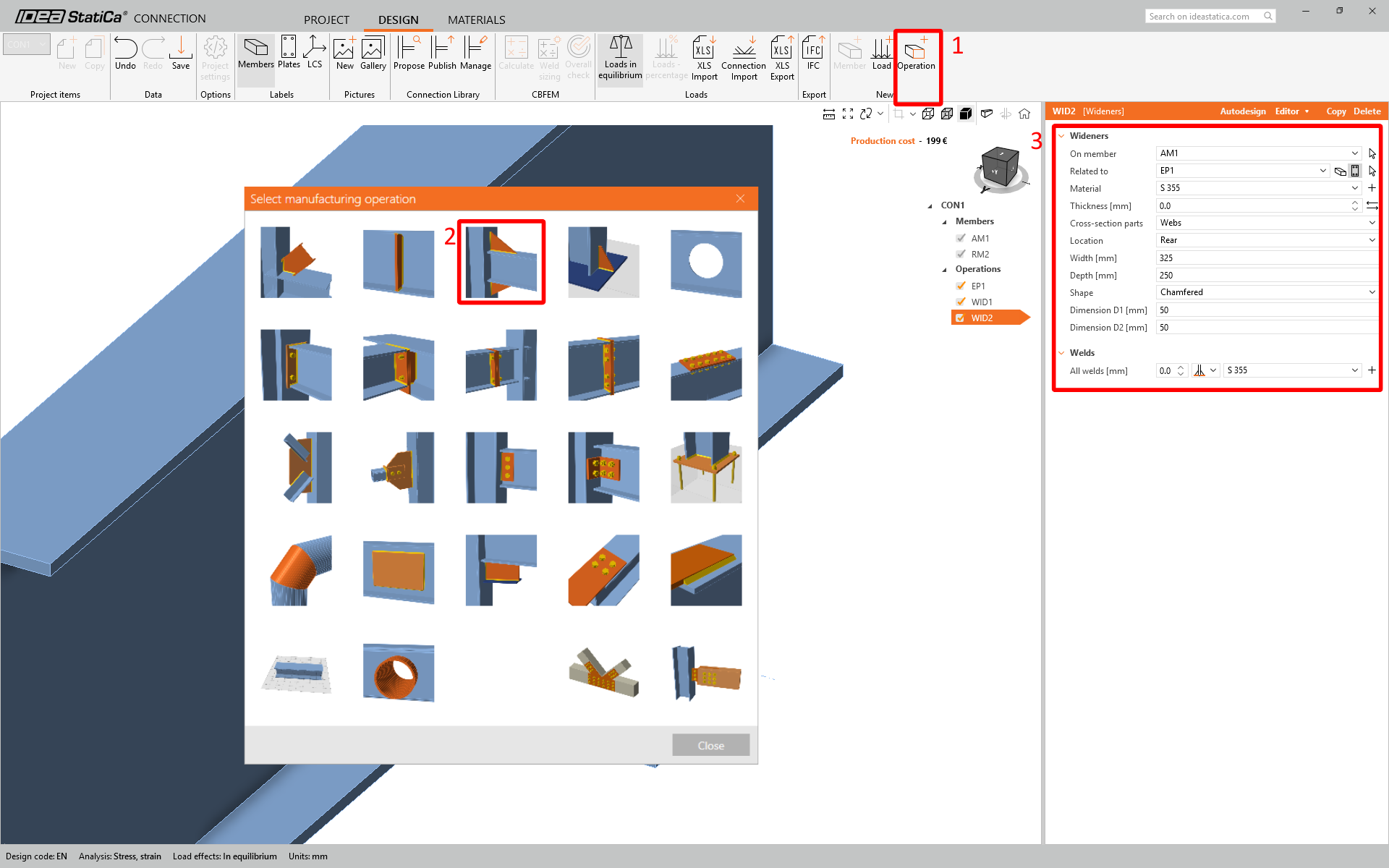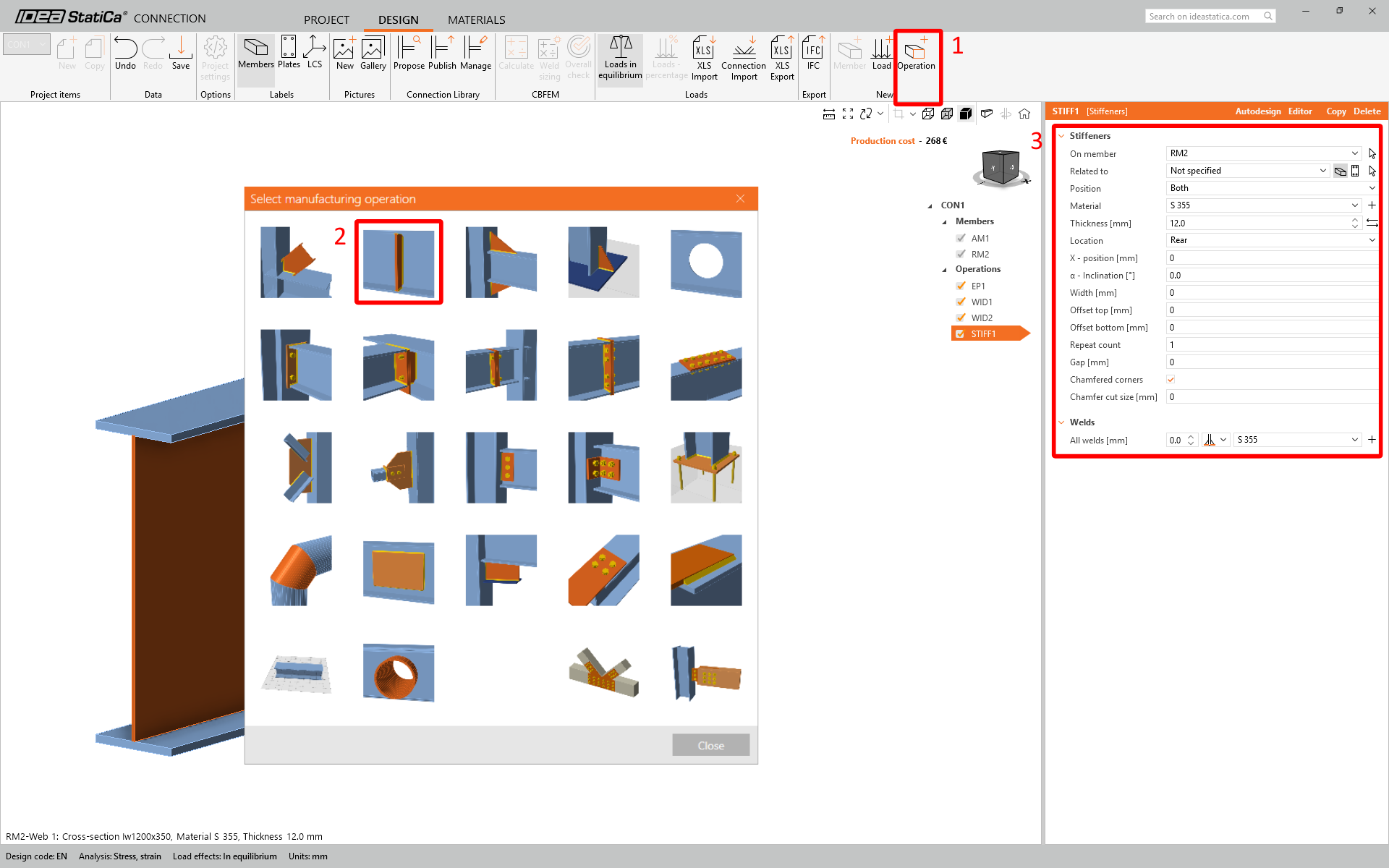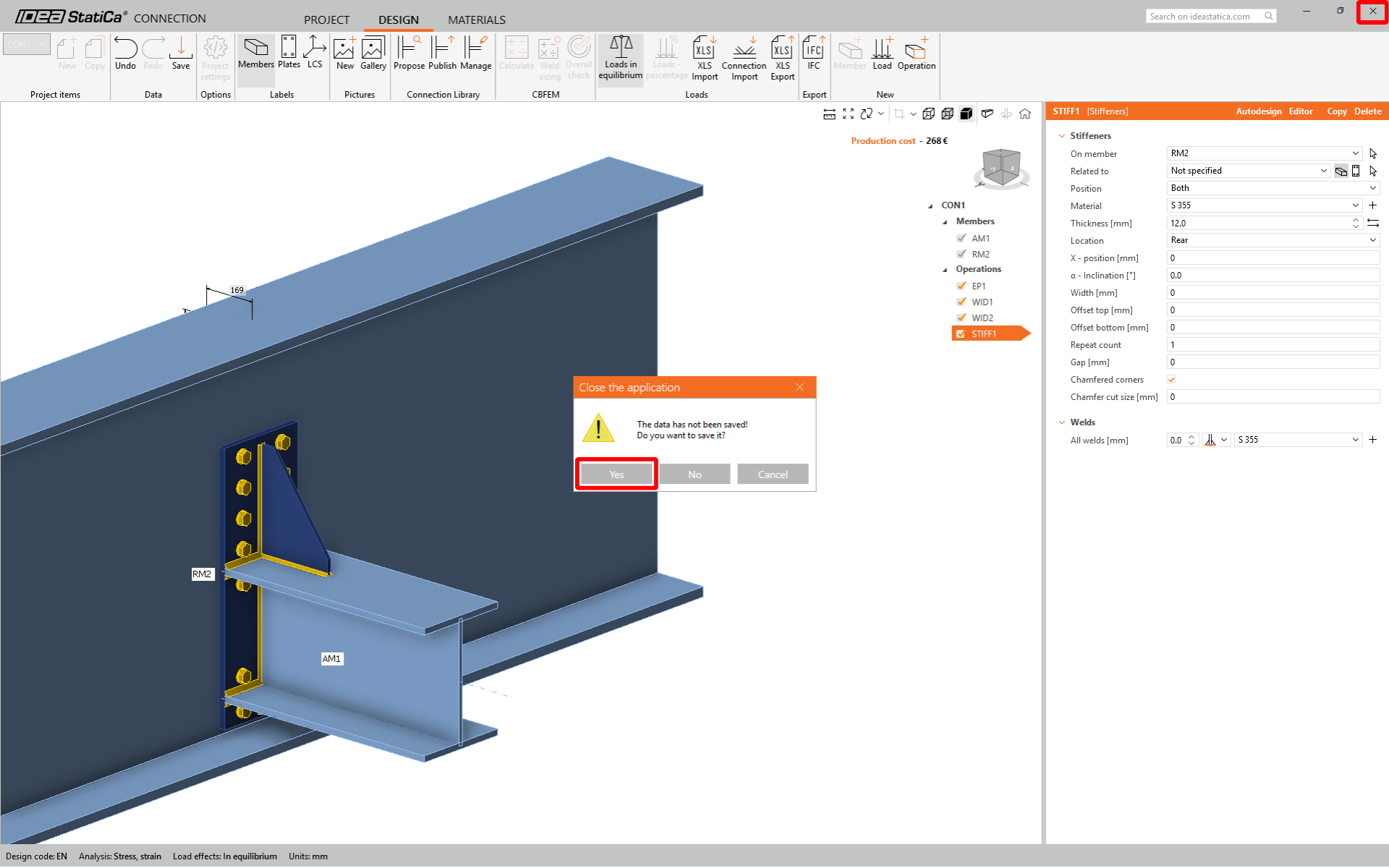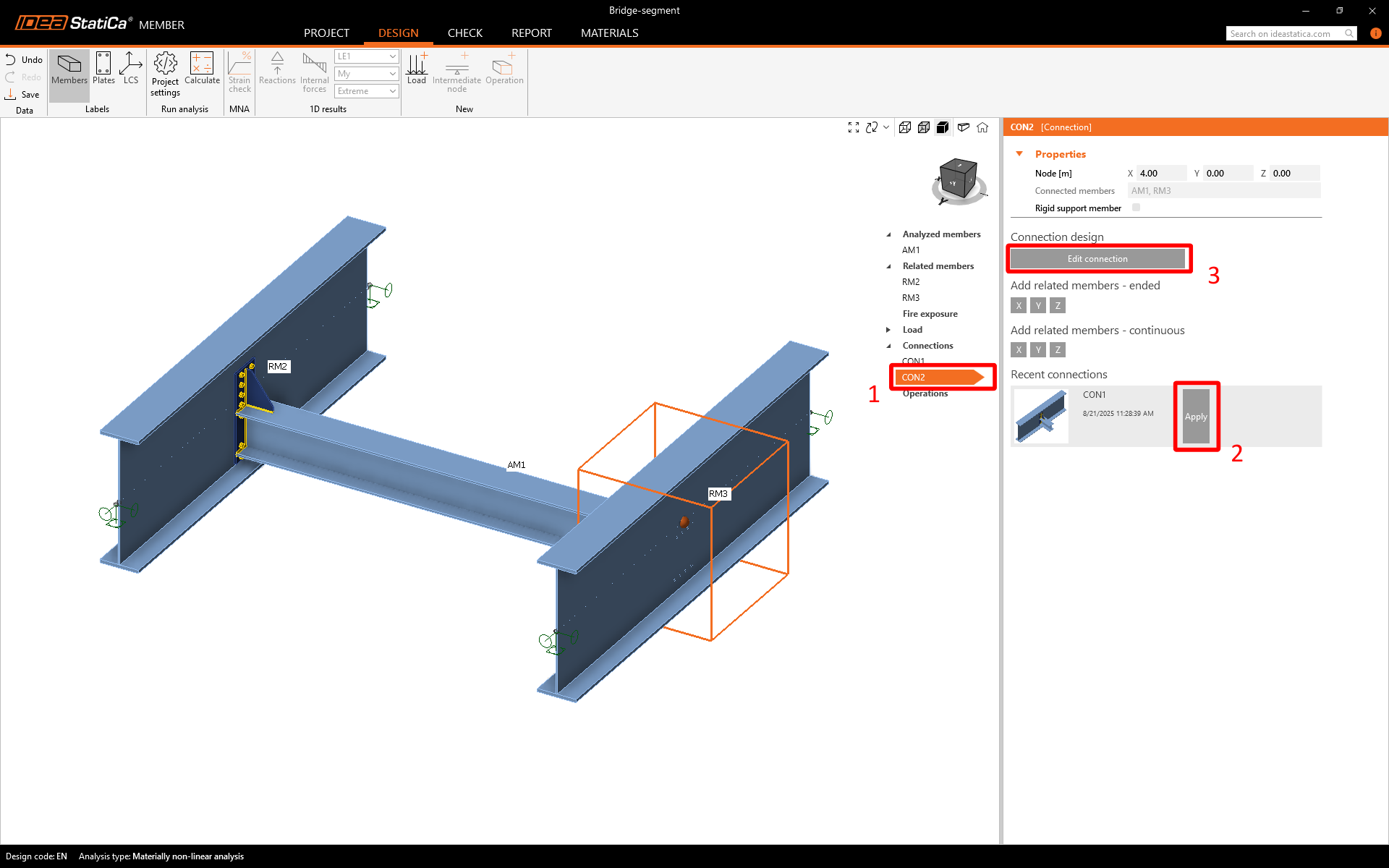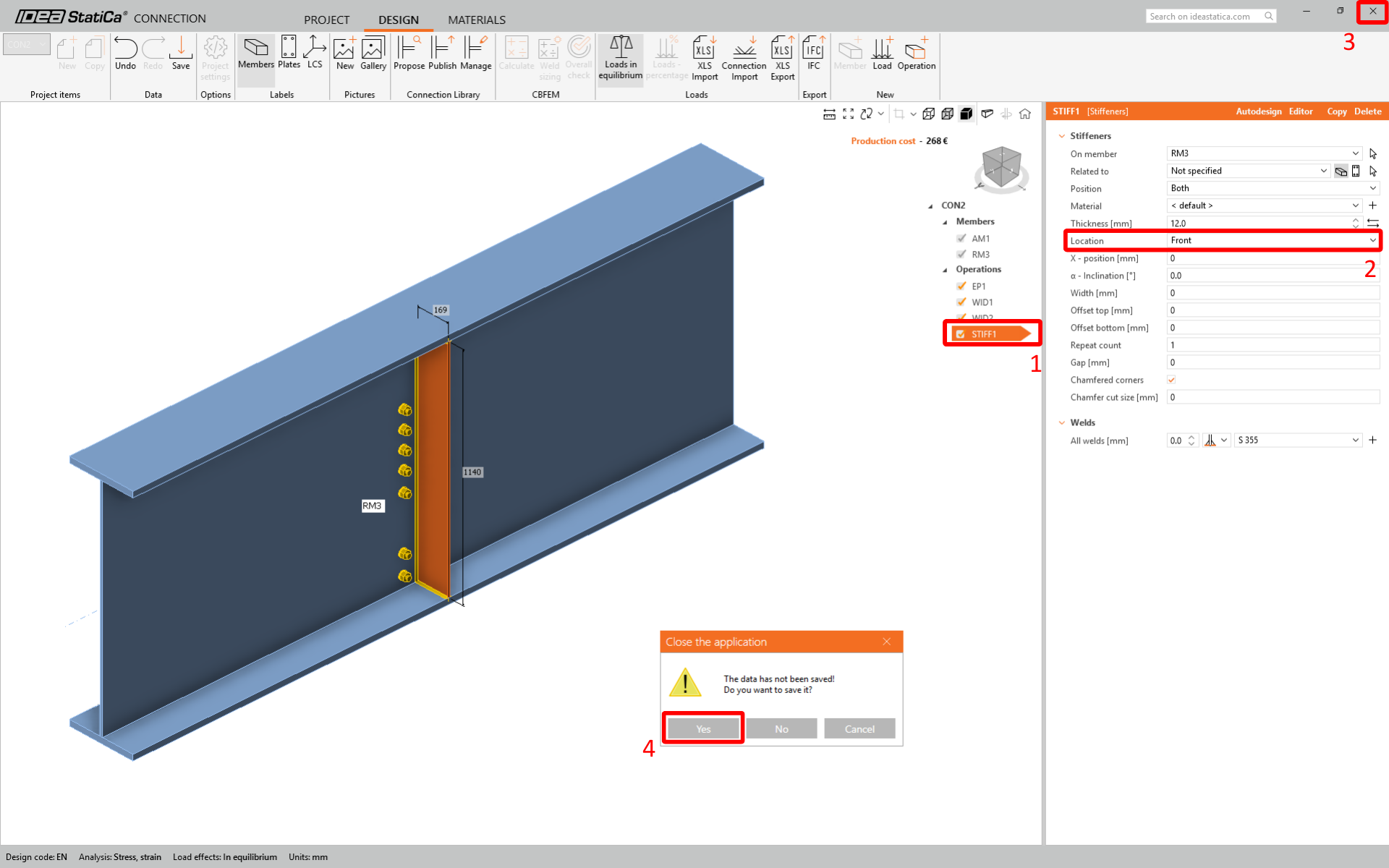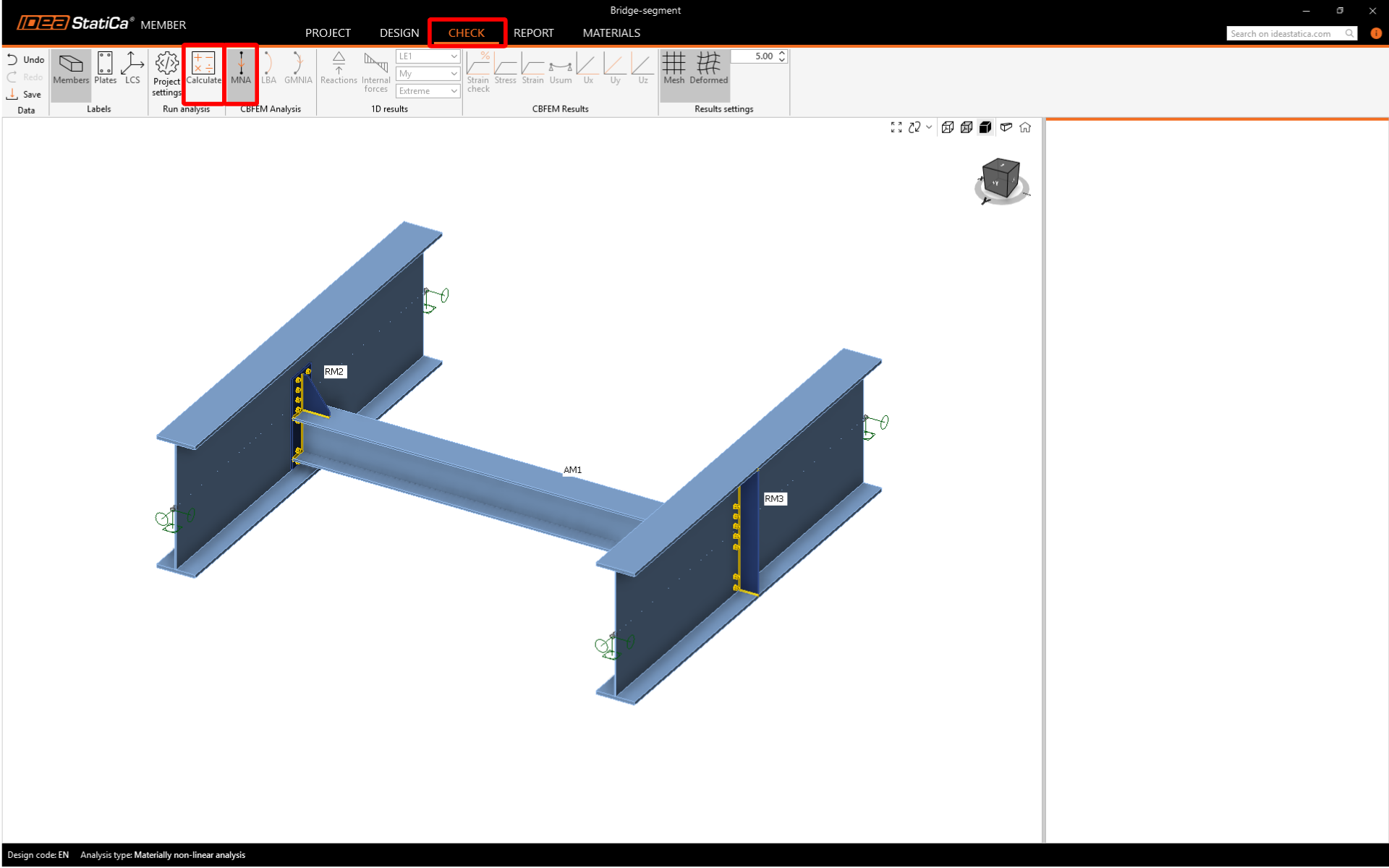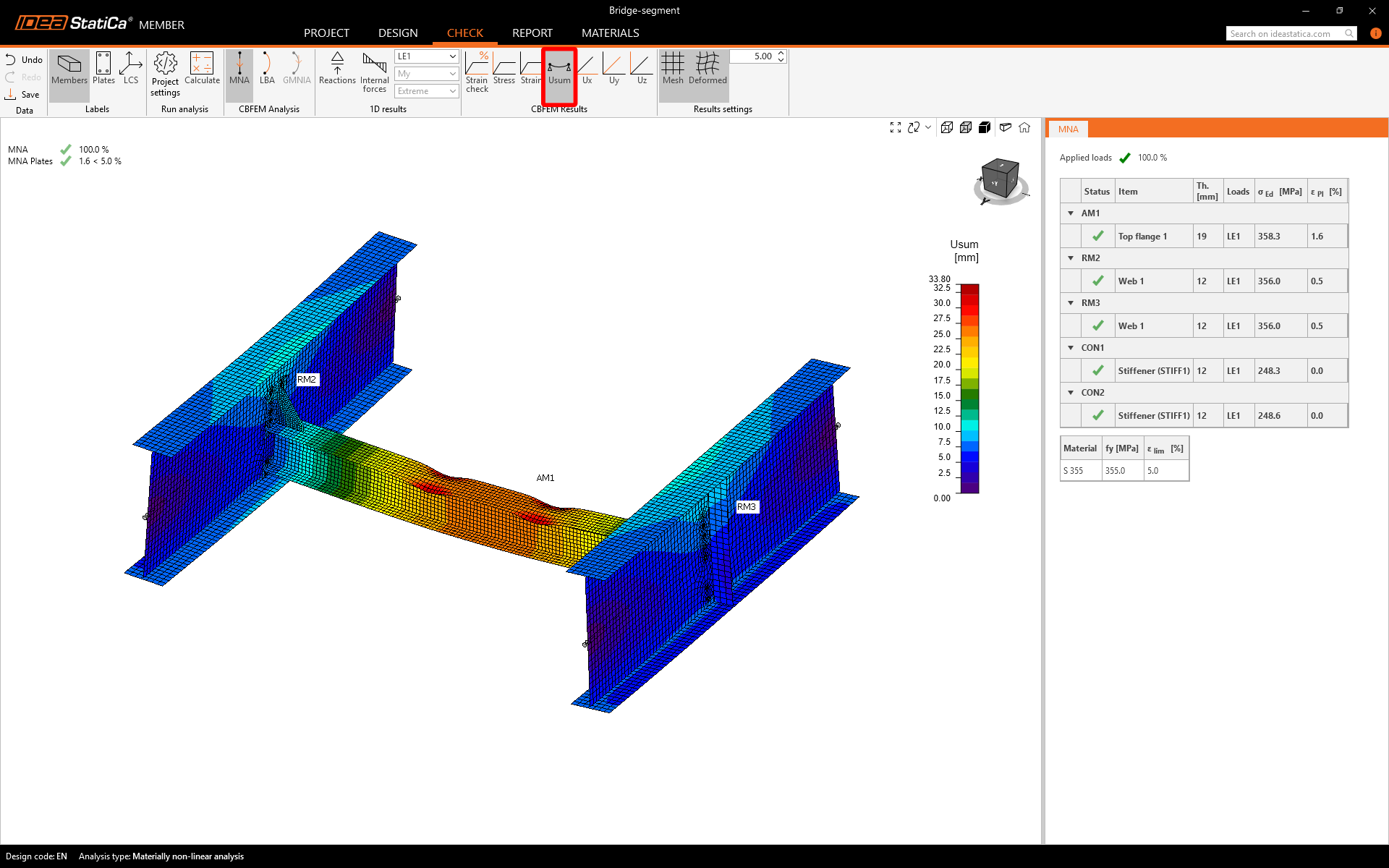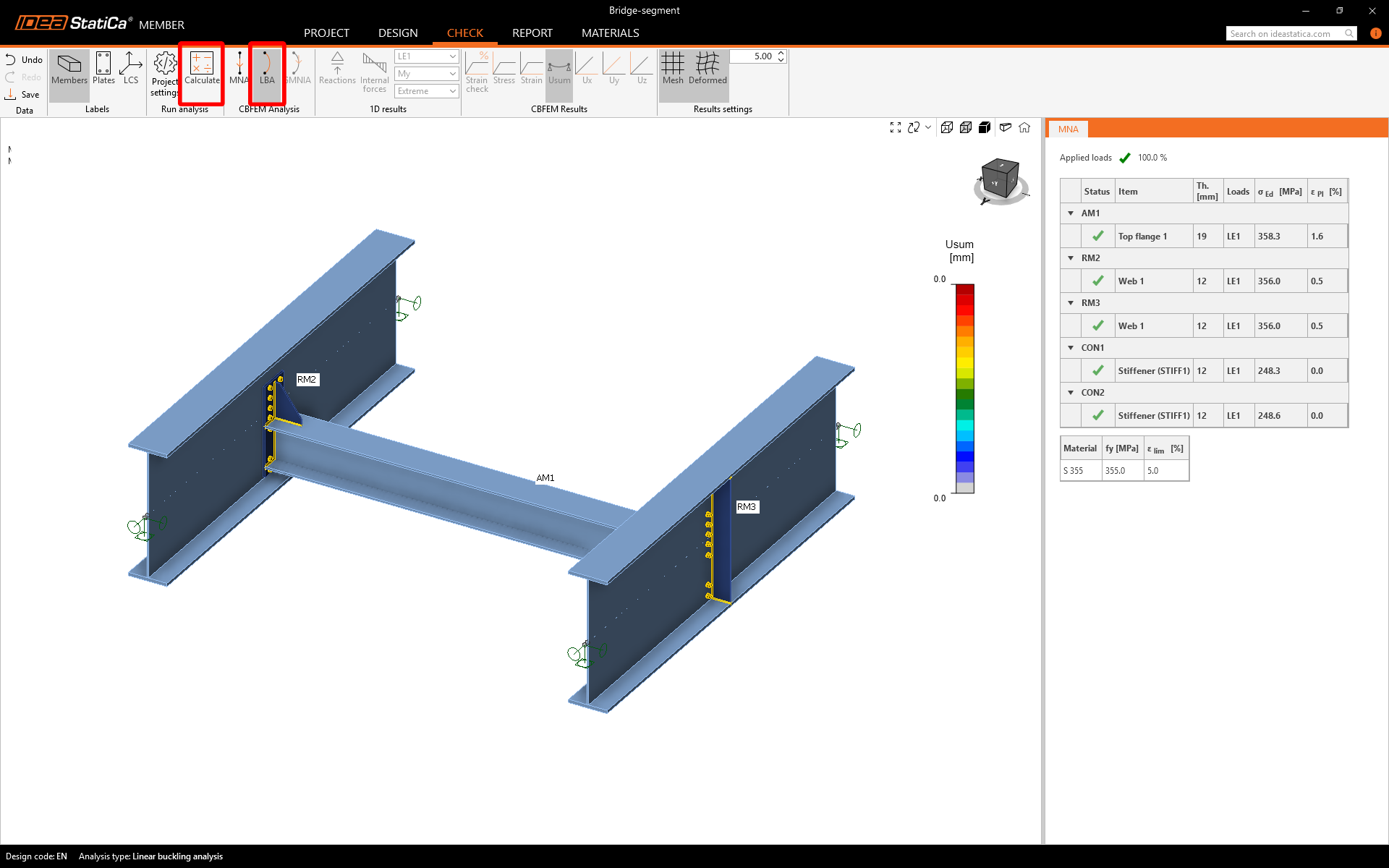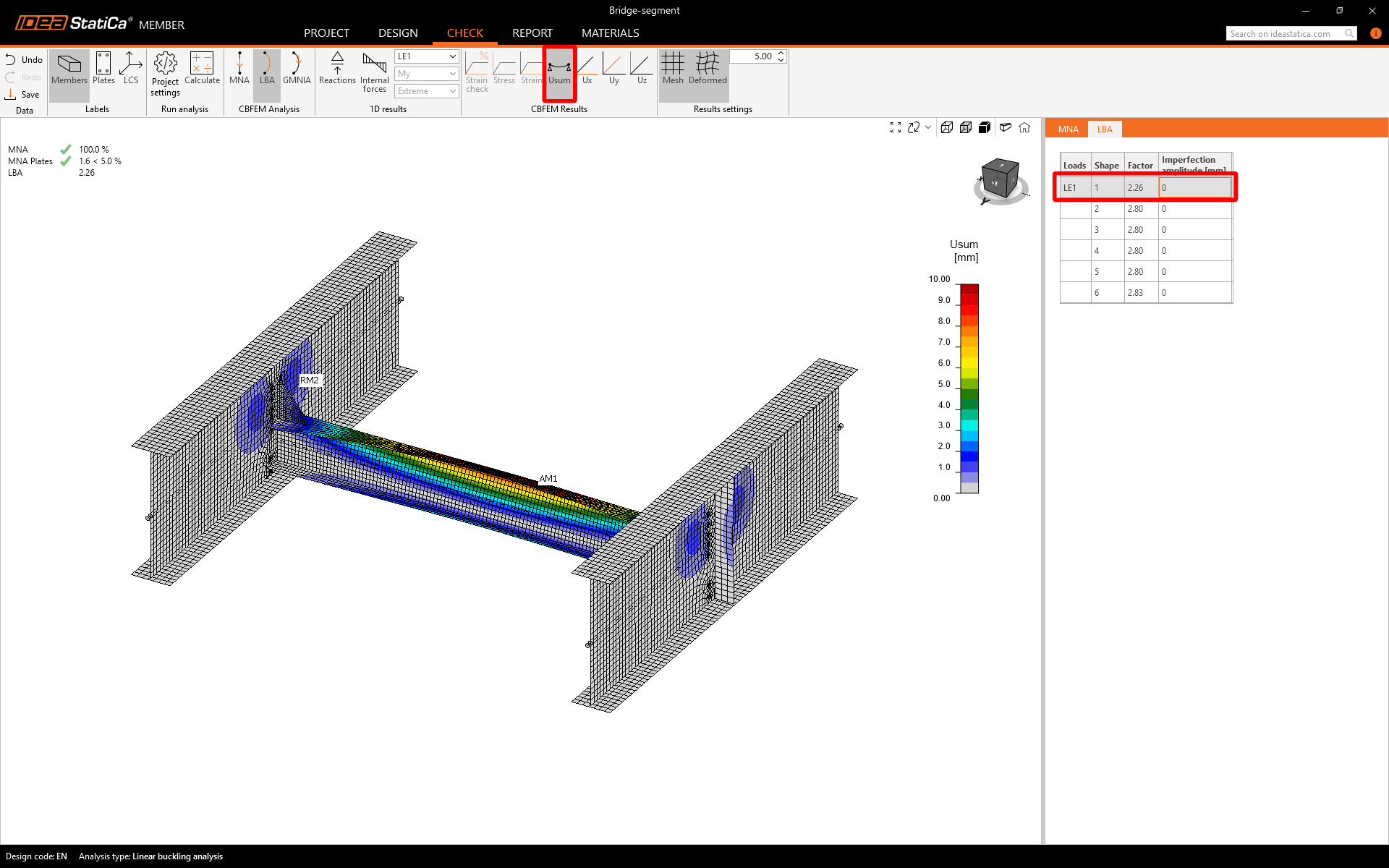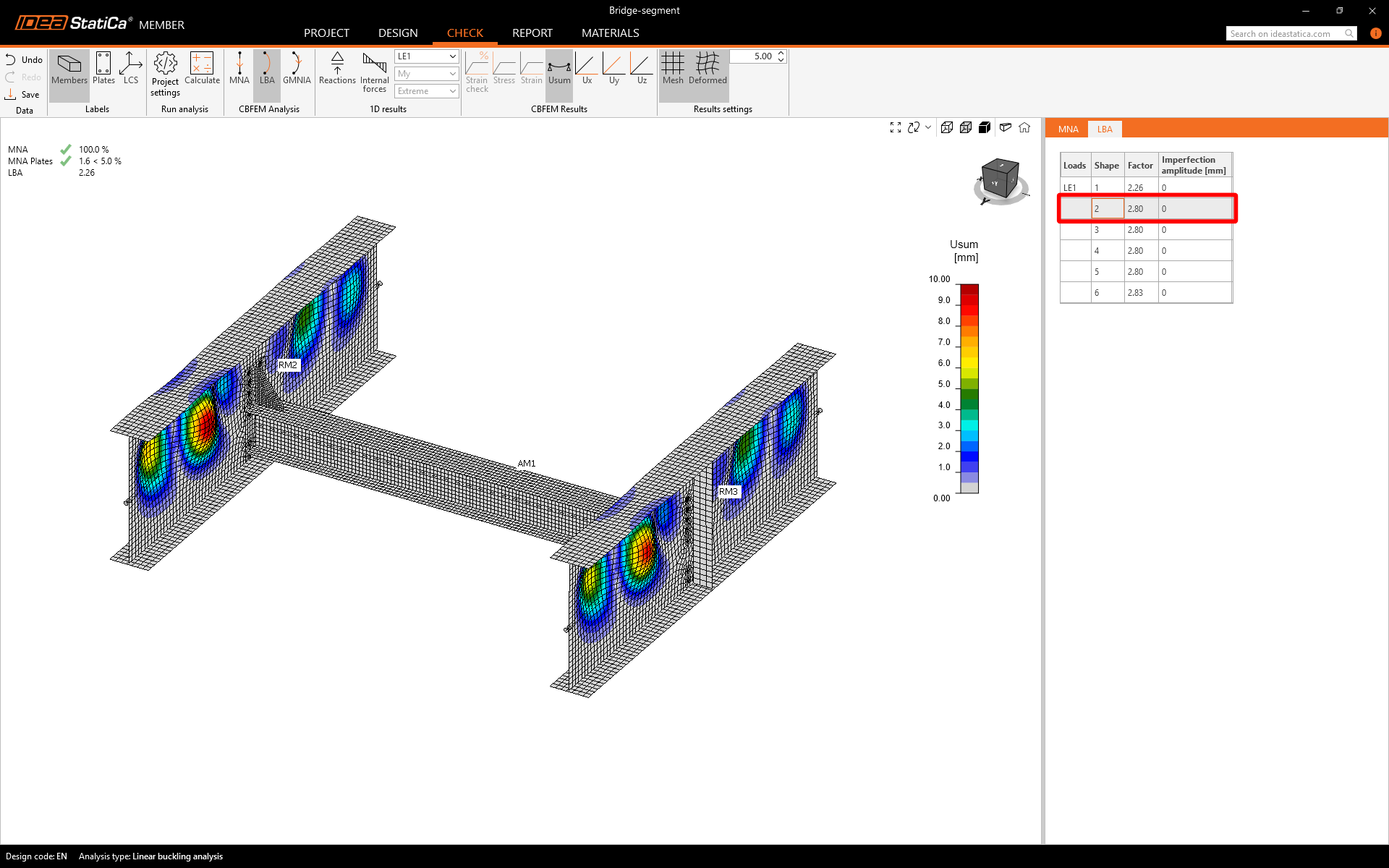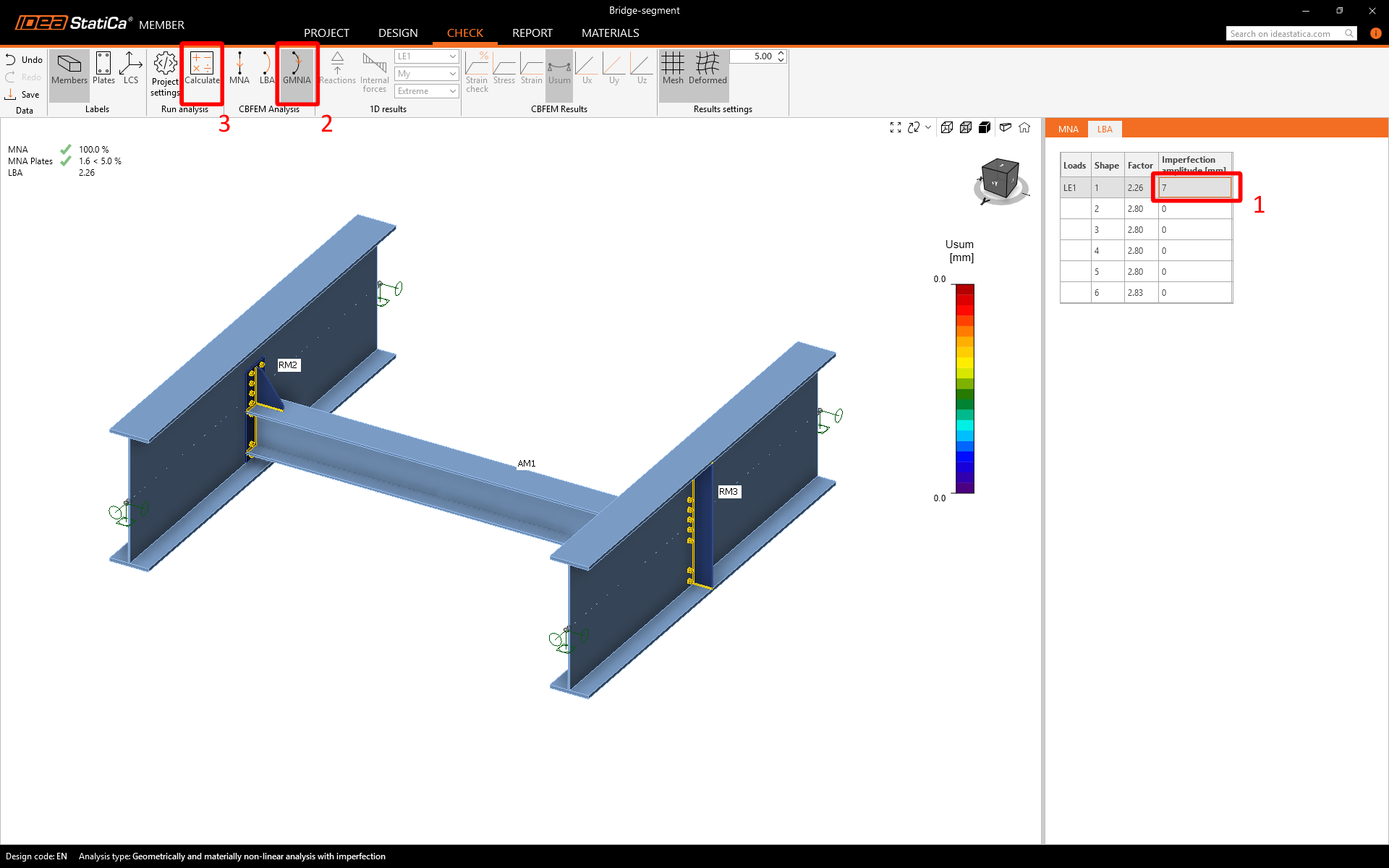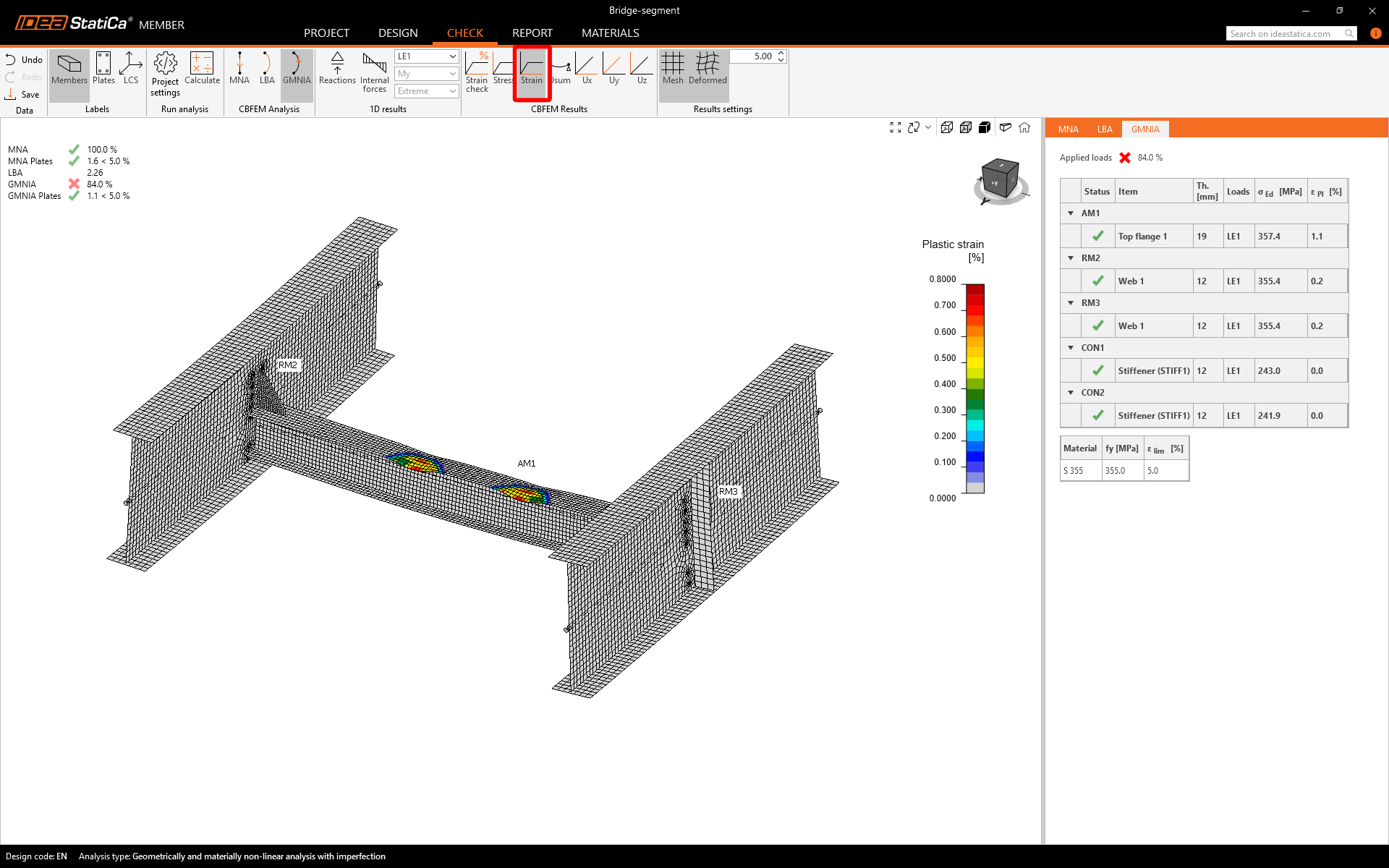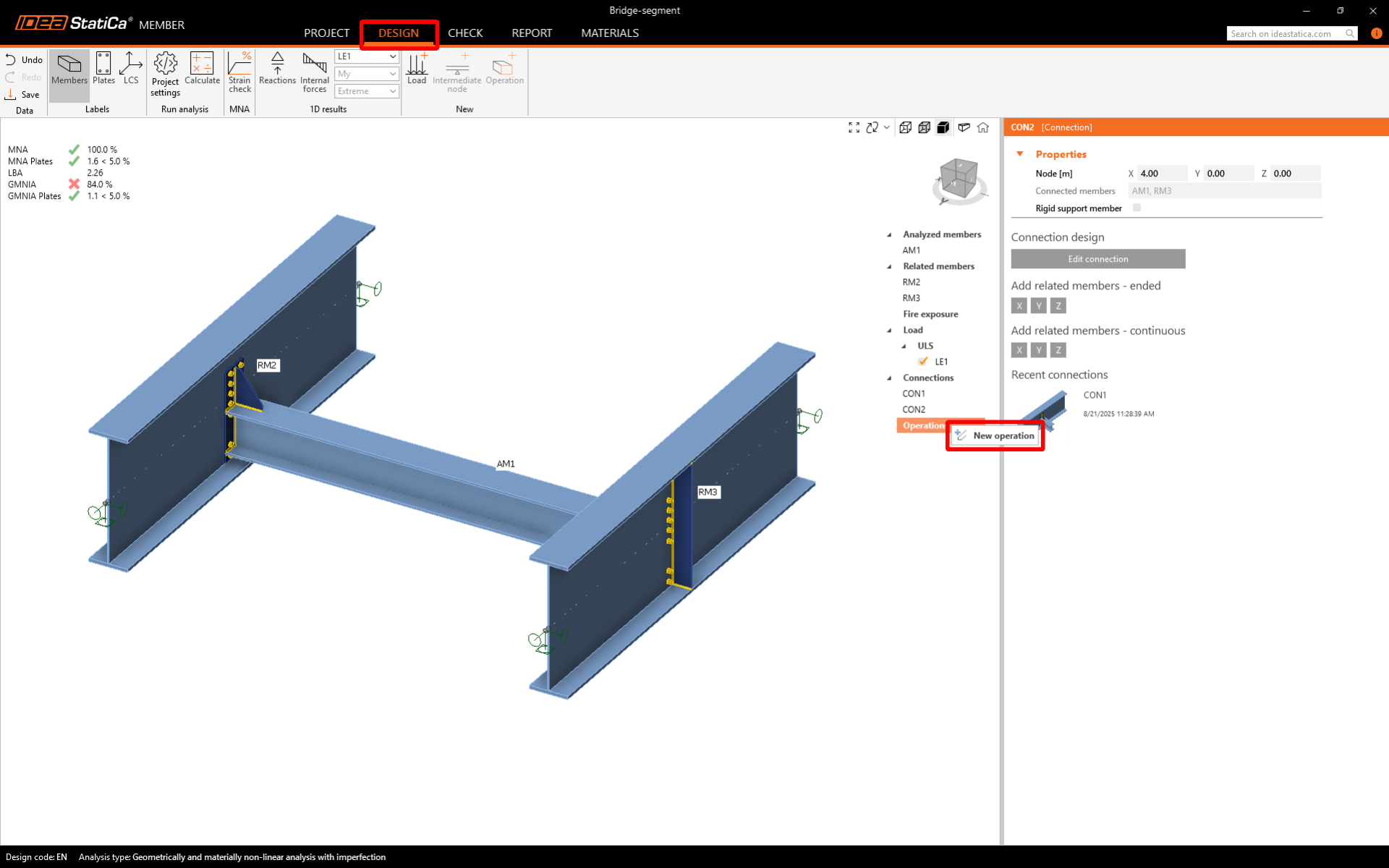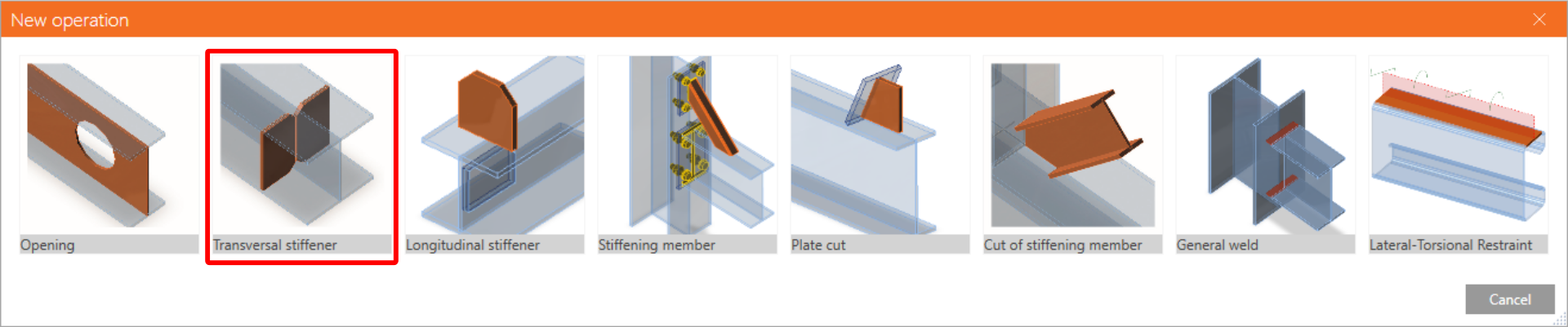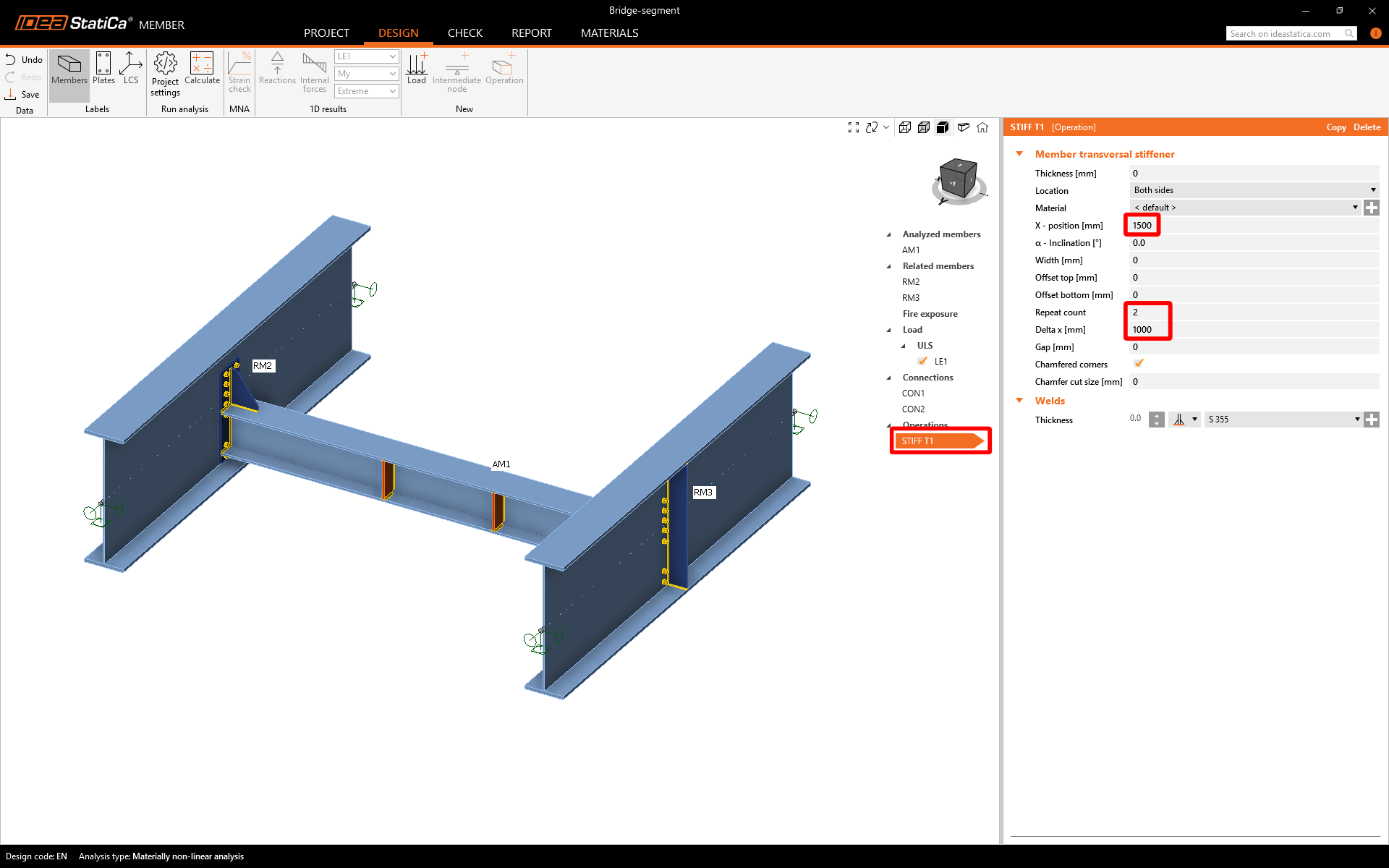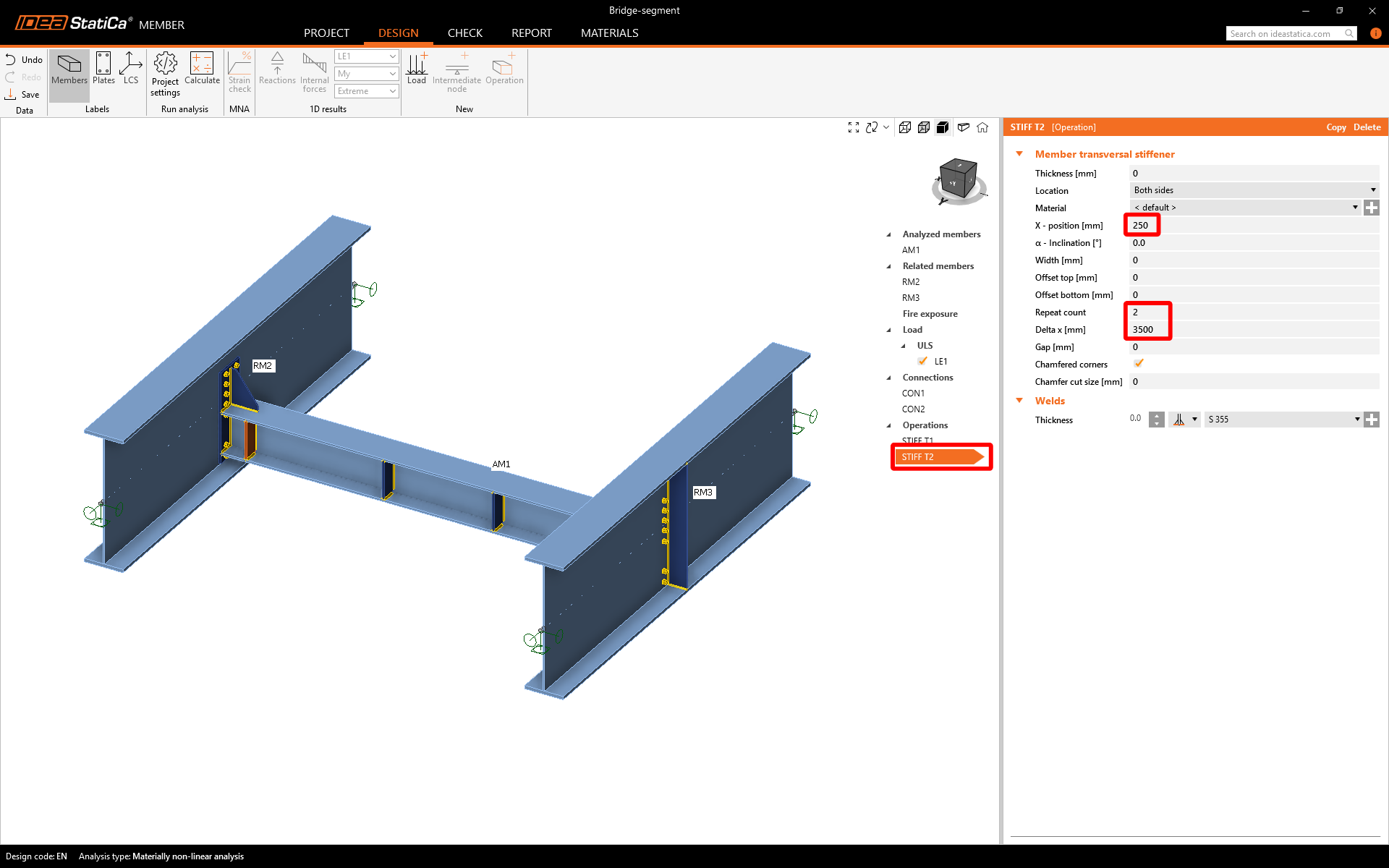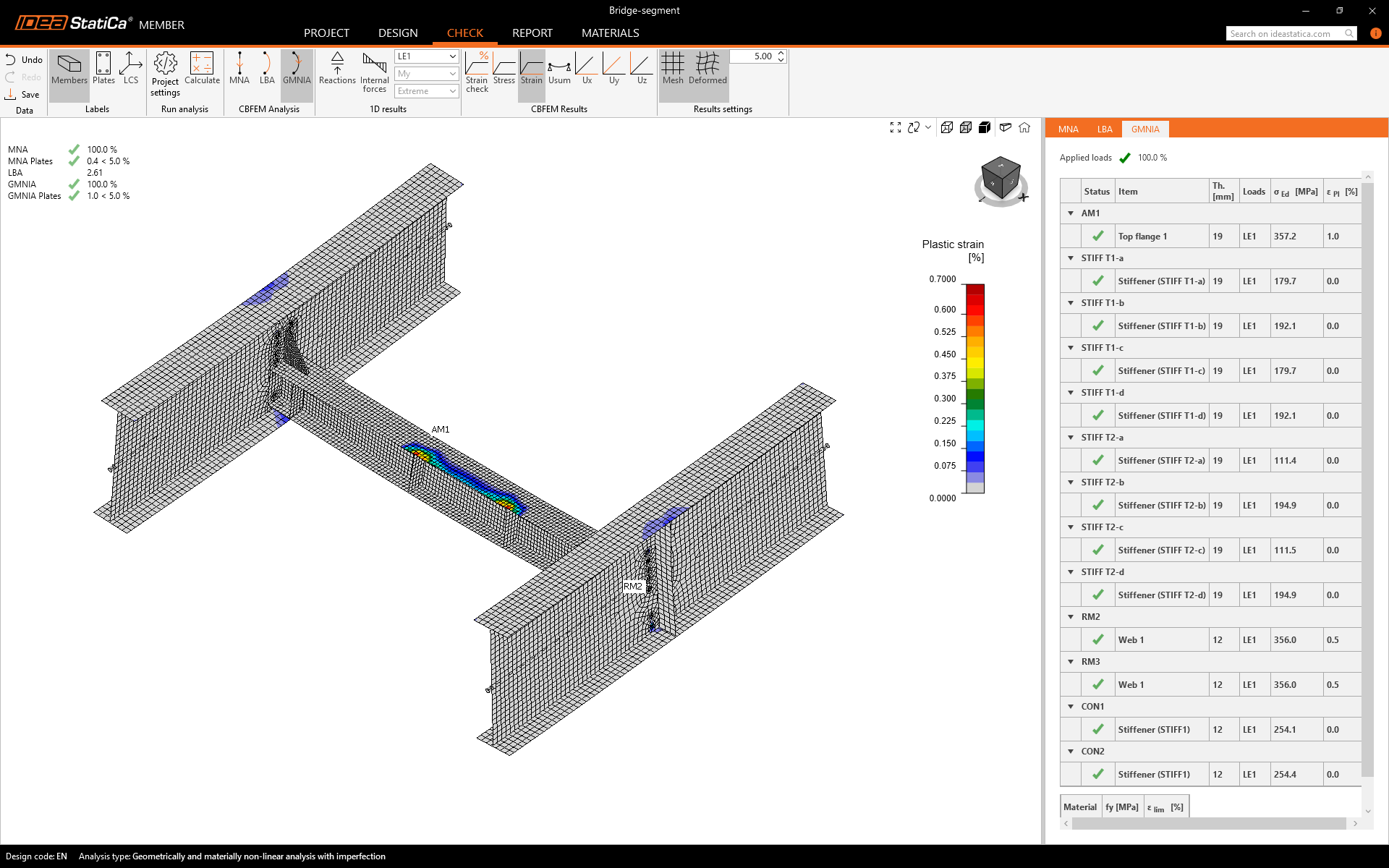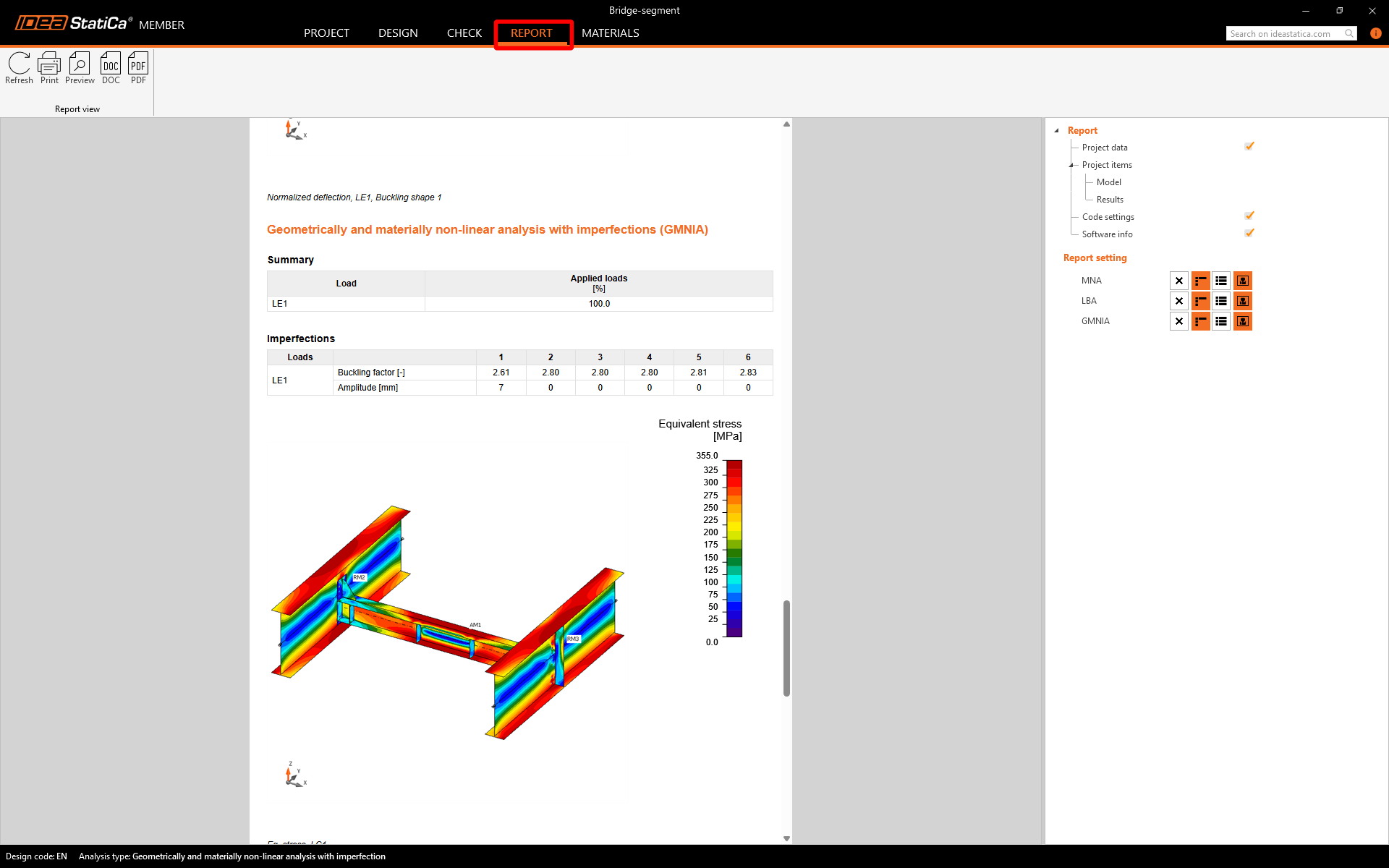Structural design of a steel cross-beam affected by lateral torsional buckling (EN)
1 New project
Open IDEA StatiCa and select the Member application.
Create a new project, type its name and select a folder where it will be saved. Then, choose the design code, starting material properties, and the type of topology. Define the span of the analyzed member to 4 m. Finally, click on Create project and start modeling the structural detail.
The new project is generated and you can start with the design.
2 Analyzed members
The convenient way how to design structural detail in IDEA StatiCa Member is to follow the order of the tree of entities in the 3D window from the top to the bottom. You will start with Analyzed members.
Set the Offset ez to -275 mm according to the global FEM model properties.
3 Related members
Related members generated by the wizard don't have the right properties and you will delete them all.
You must delete all the remaining related members. Your project looks like the one in the figure below now.
Now, it's time to add continuous related members in the right direction. In CON1, add a Continuous Related member in the Y direction.
In added related member RM2, you will change the cross-section to the welded I section with the parameters according to the picture below.
And finally, change the length properties and boundary conditions of RM2.
Now, it's time to add the second main beam by the second Continuous related member in the direction Y in properties of CON2.
Match the properties of the RM3 to the RM2.
4 Loads
Load the Member model with gathered data from the global FEA model. You can find information about how to correctly set the loads in the Theoretical background.
5 Connections
You can proceed to another item in the tree of entities to design the connections. Just choose the CON1 and Edit connection.
IDEA StatiCa Connection window will appear in a few seconds. Now you can create the connection by adding required operations - End plate, front and rear Widener, and Stiffener.
Now, you can close and save CON1.
The CON1 is set. Now click on CON2 and by using the feature Recent connection, apply the same connection to CON2.
As you can see, the stiffener is generated incorrectly. So click on Edit connection, select the stiffener and change the Location to Front. Then you can close the window and don't forget to save it.
6 Check
The check can be performed now. You can proceed to the Check tab. We have to perform the MNA analysis first, then LBA and at the last step, the GMNIA analysis can be performed. This order must be followed. Calculate the MNA.
The MNA results were delivered. You will check the results, turn on the Usum deformation view and check out the results.
Now, change the analysis type to LBA and choose the Calculate command.
LBA results were delivered. Check out the first buckling shape (it will be more visually clear with Usum deformed view set on). This buckling shape represents lateral-torsional buckling (LTB) stability loss.
The second buckling shape represents the local buckling of the high beam web.
You have to go through all provided buckling shapes and decide which one is the most critical one. IDEA StatiCa considers the first buckling shape the most critical one. According to EN 1993-1-1, the local imperfections are calculated for the analyzed member. IDEA StatiCa recommends studying the materials about the imperfections.
Analyzed member length is 4000 mm, L / 300 = 4000 / 300 = 13.33 mm. You want to analyze mainly lateral-torsional buckling failure mode so eccentricity amplitude is multiplied by k = 0.5.
The calculated value of imperfection is 7 mm for the first buckling shape. After setting the imperfections, you can start the analysis by the Calculate command.
The GMNIA results are provided and you can see, that not all of the load can be applied. You can see the plastic strain of the top flange of the cross beam.
To increase bearing capacity you can add some stiffeners.
7 Operations
Go to the Design tab and add a New operation by right-clicking on Operations in the tree of entities.
Select the Transvarsal stiffener.
Let's set the properties of the STIFF T1 according to the picture below.
Add another stiffener and set its properties according to the picture below.
Now, you can start all analyses in the same way as the last time. You will check out the provided results with the influence of the stiffeners on the analyzed member.
Now you can see that 100% of the Load was applied.
8 Report
At last, go to the tab Report. IDEA StatiCa offers a fully customizable report to print out or save in editable format.
We have designed and checked the diaphragm beam in IDEA StatiCa Member.