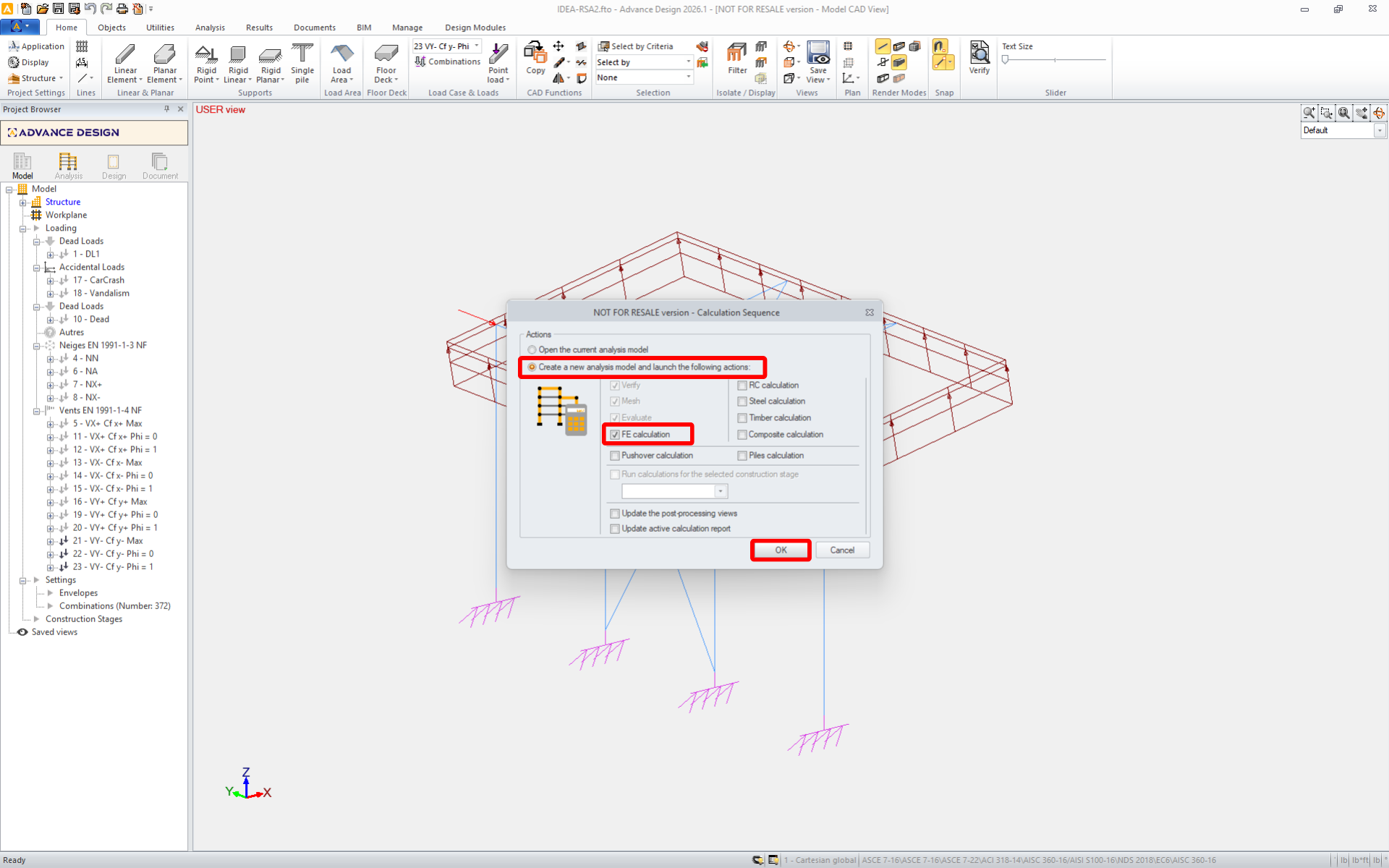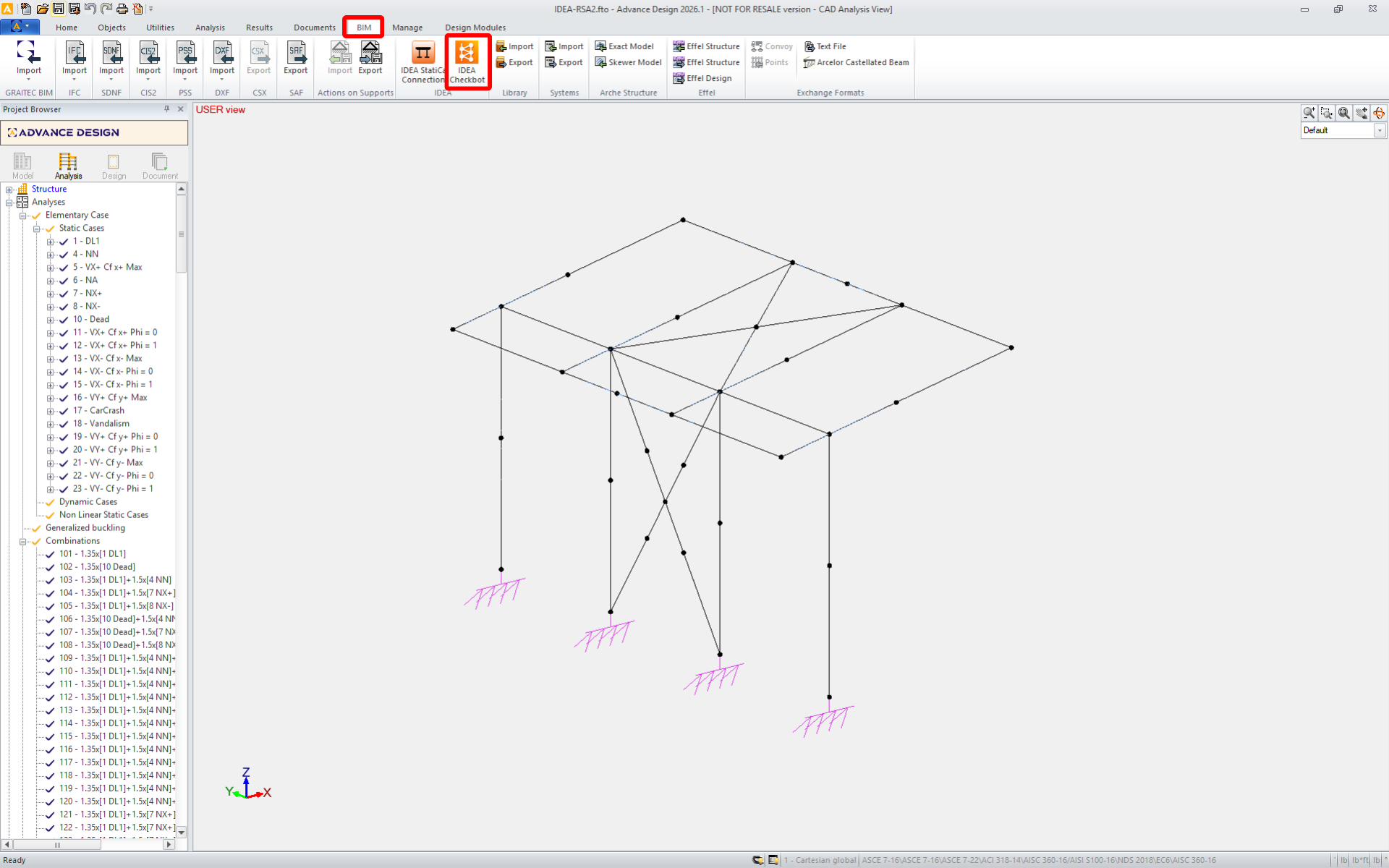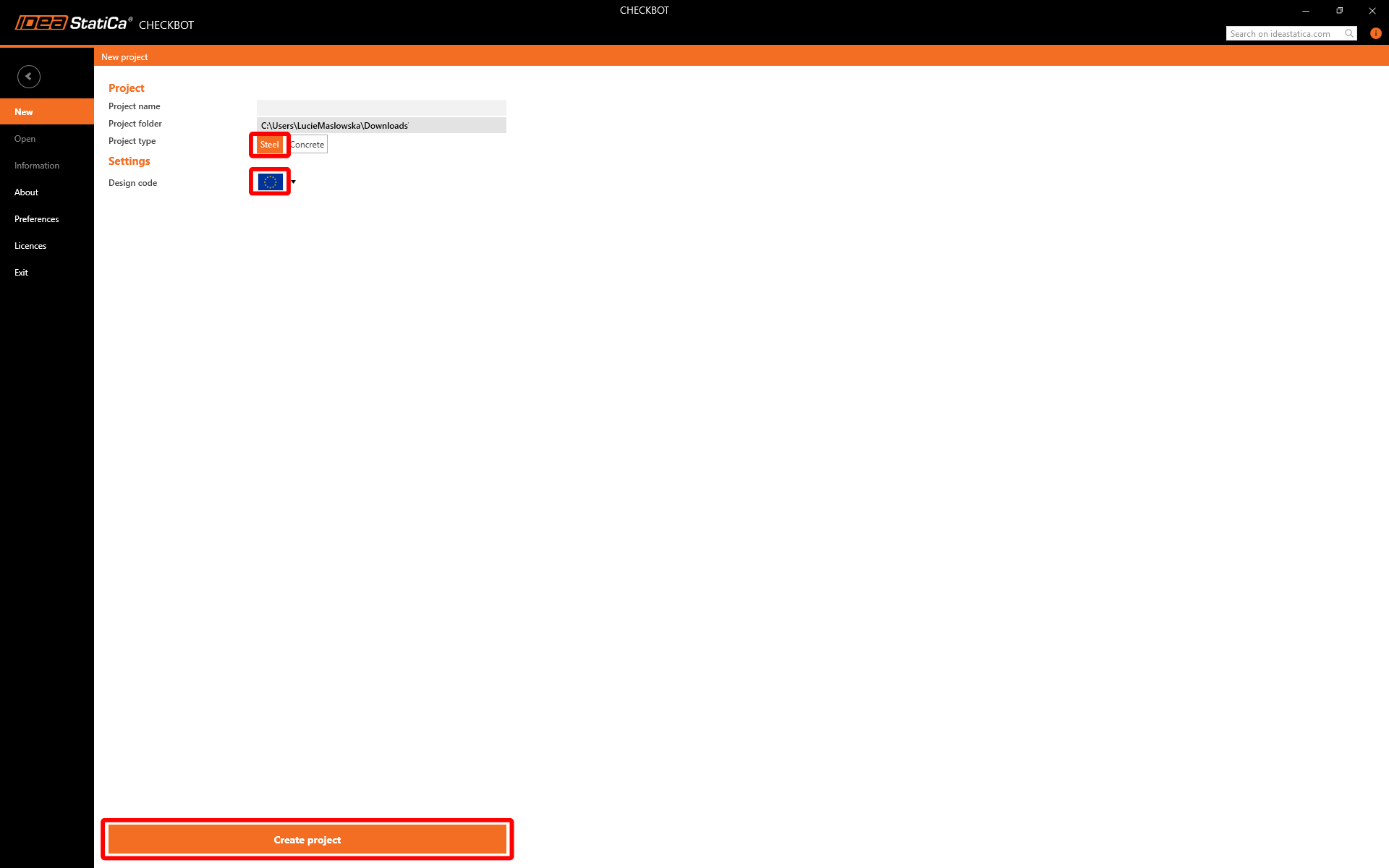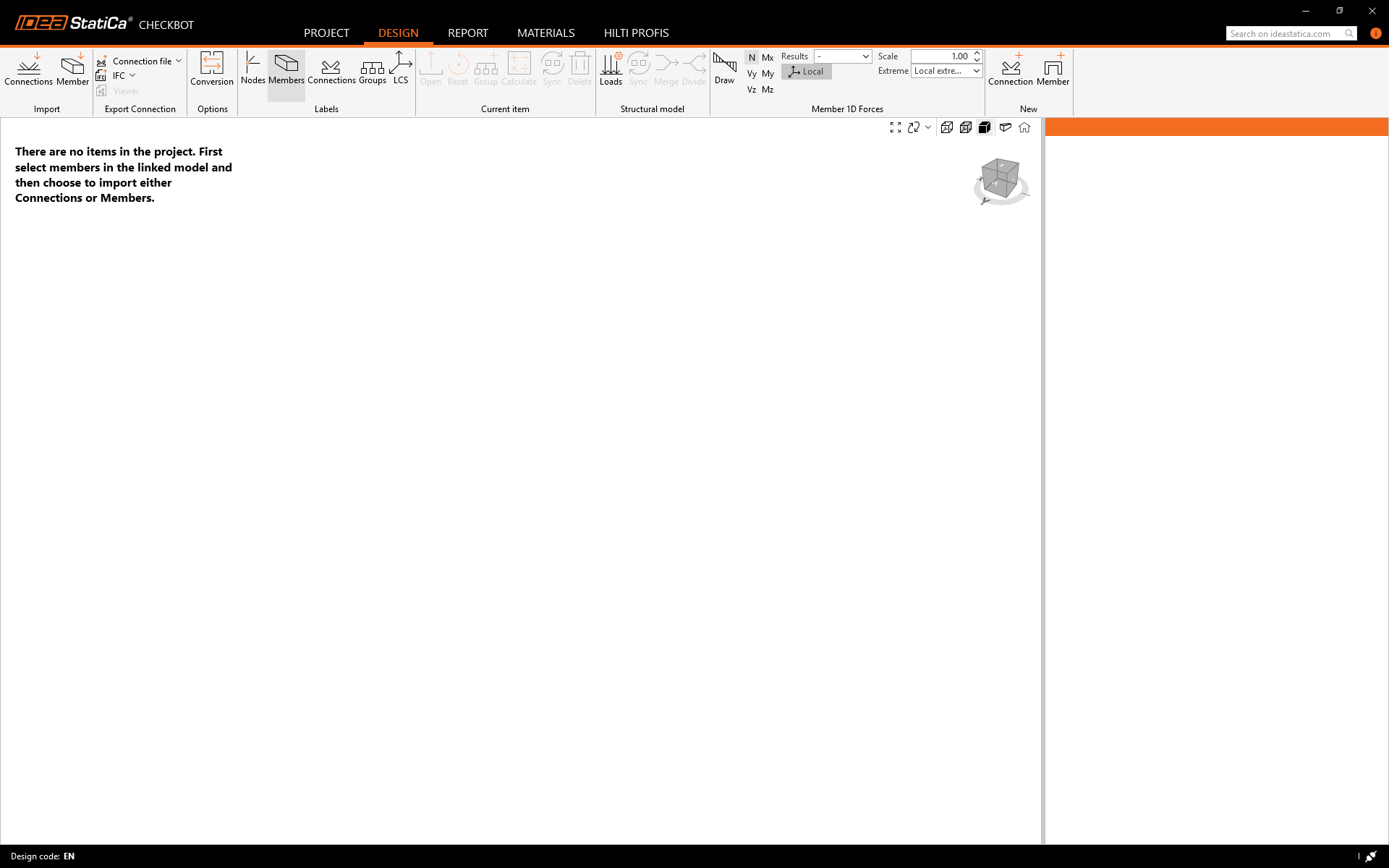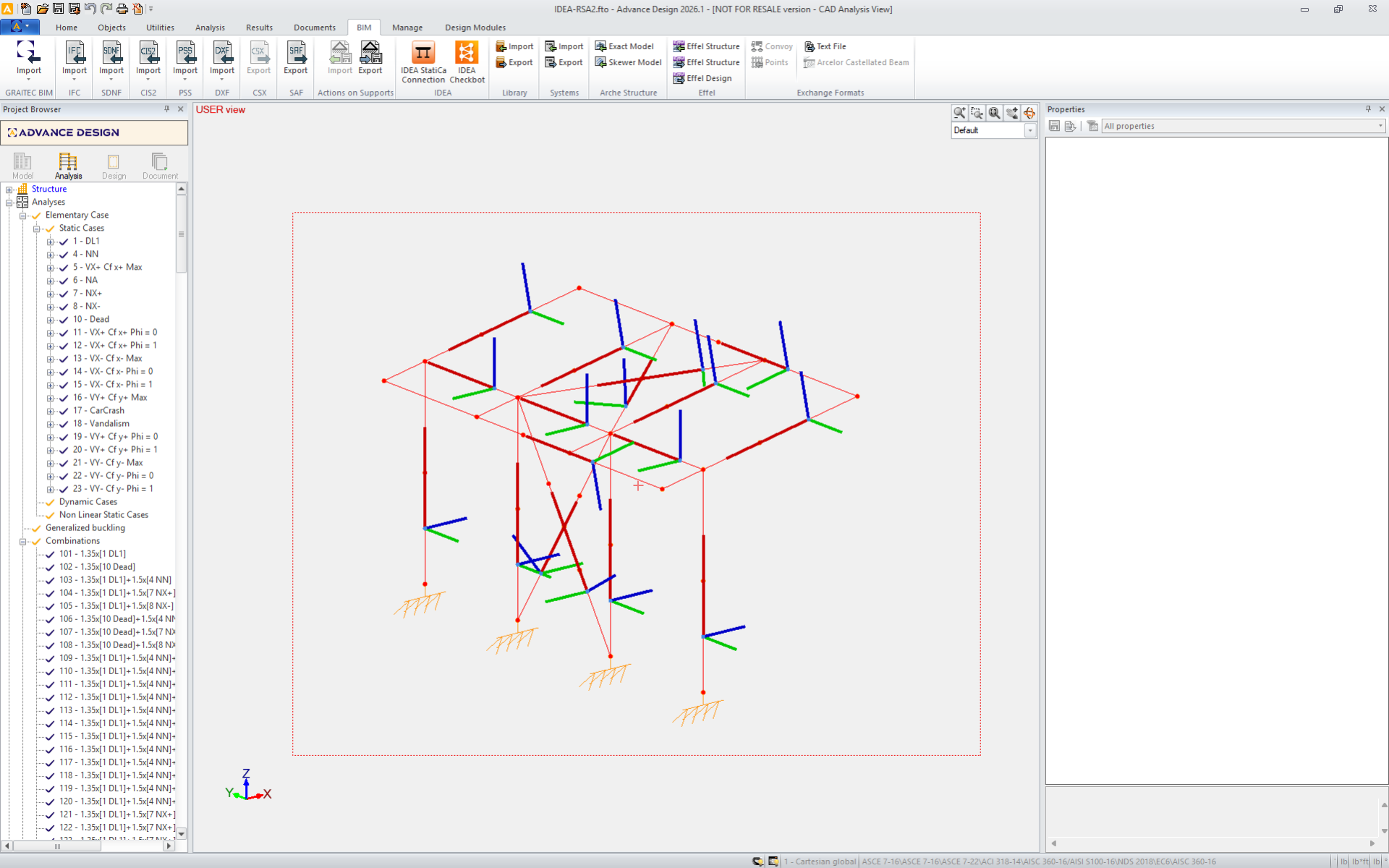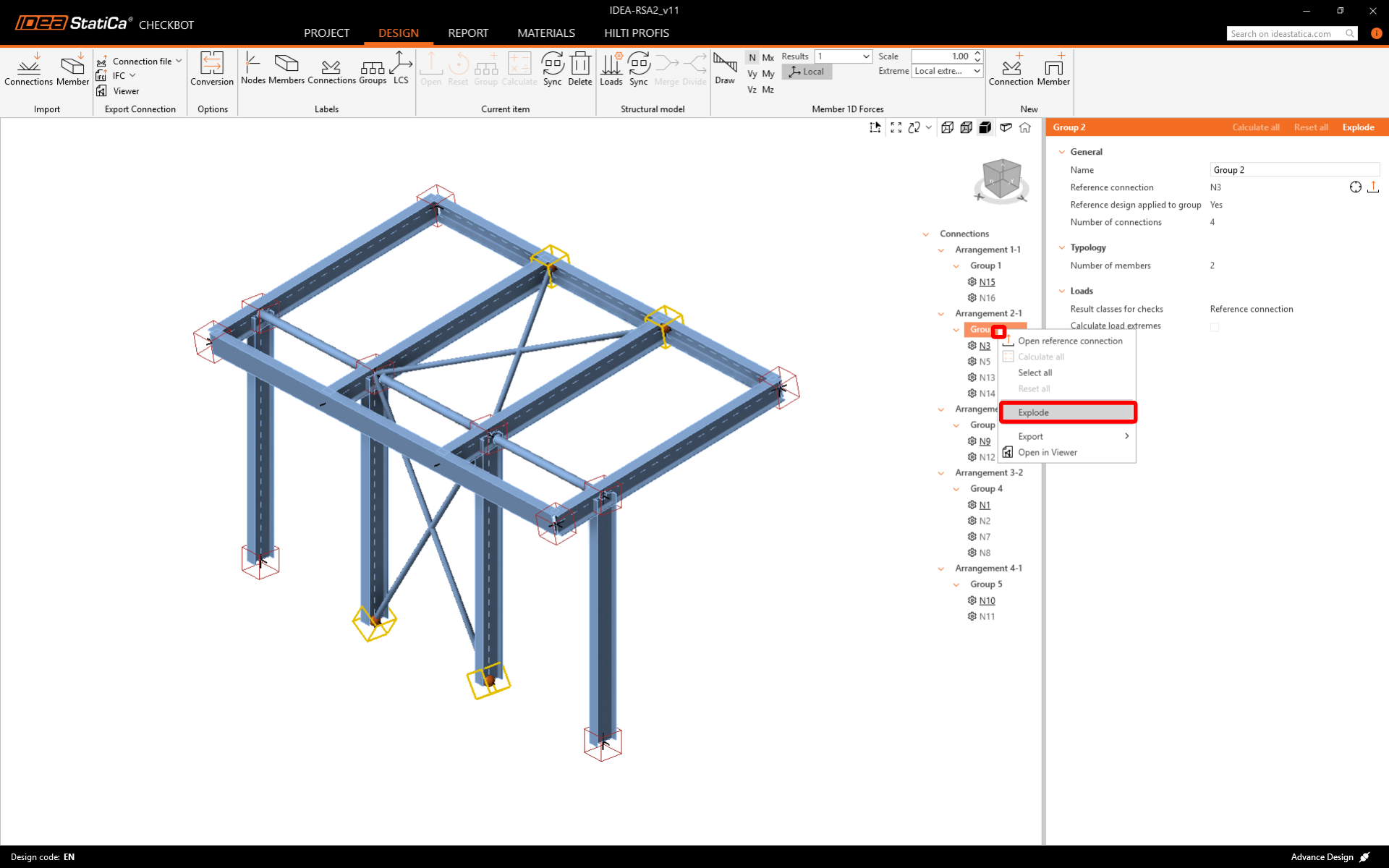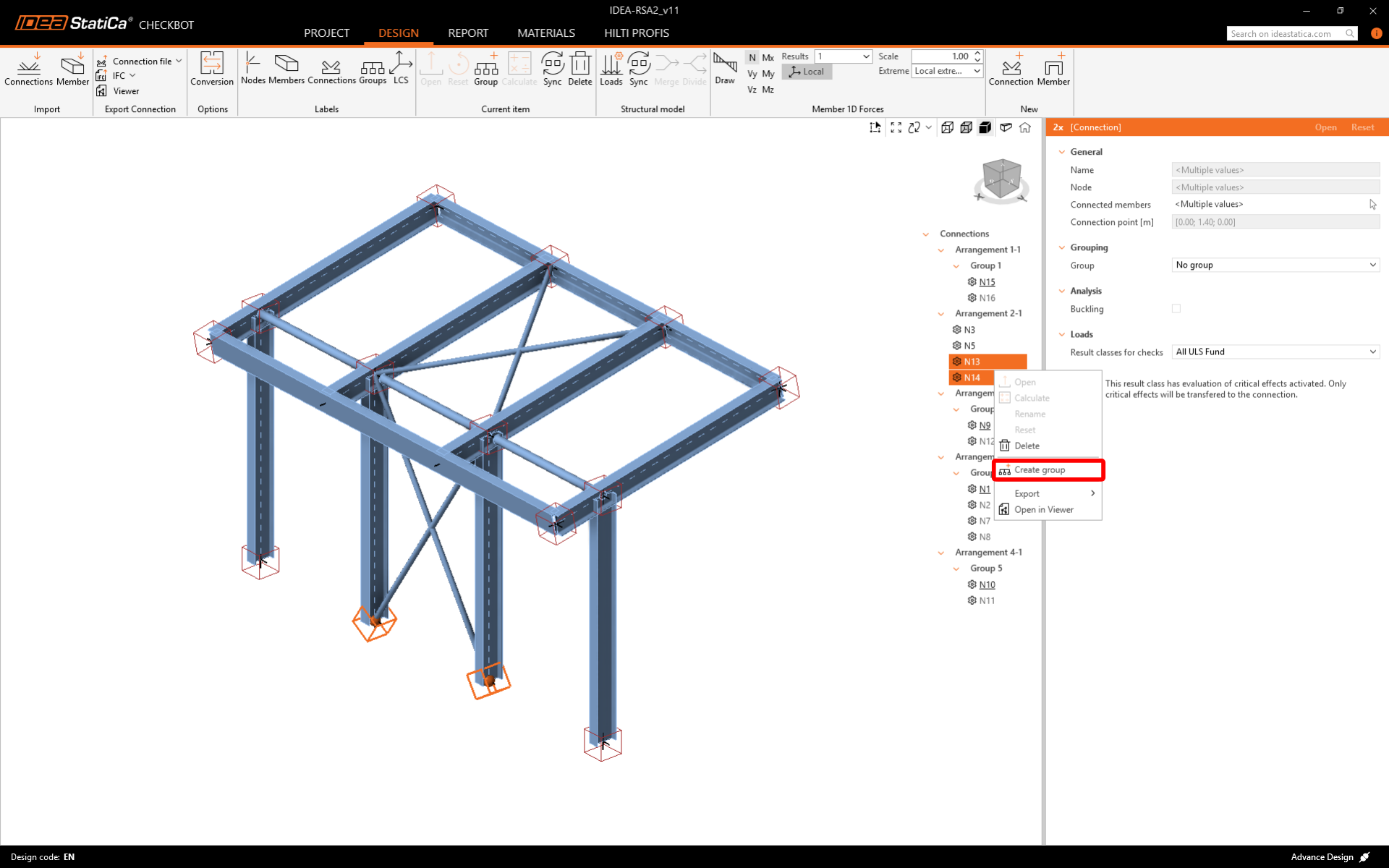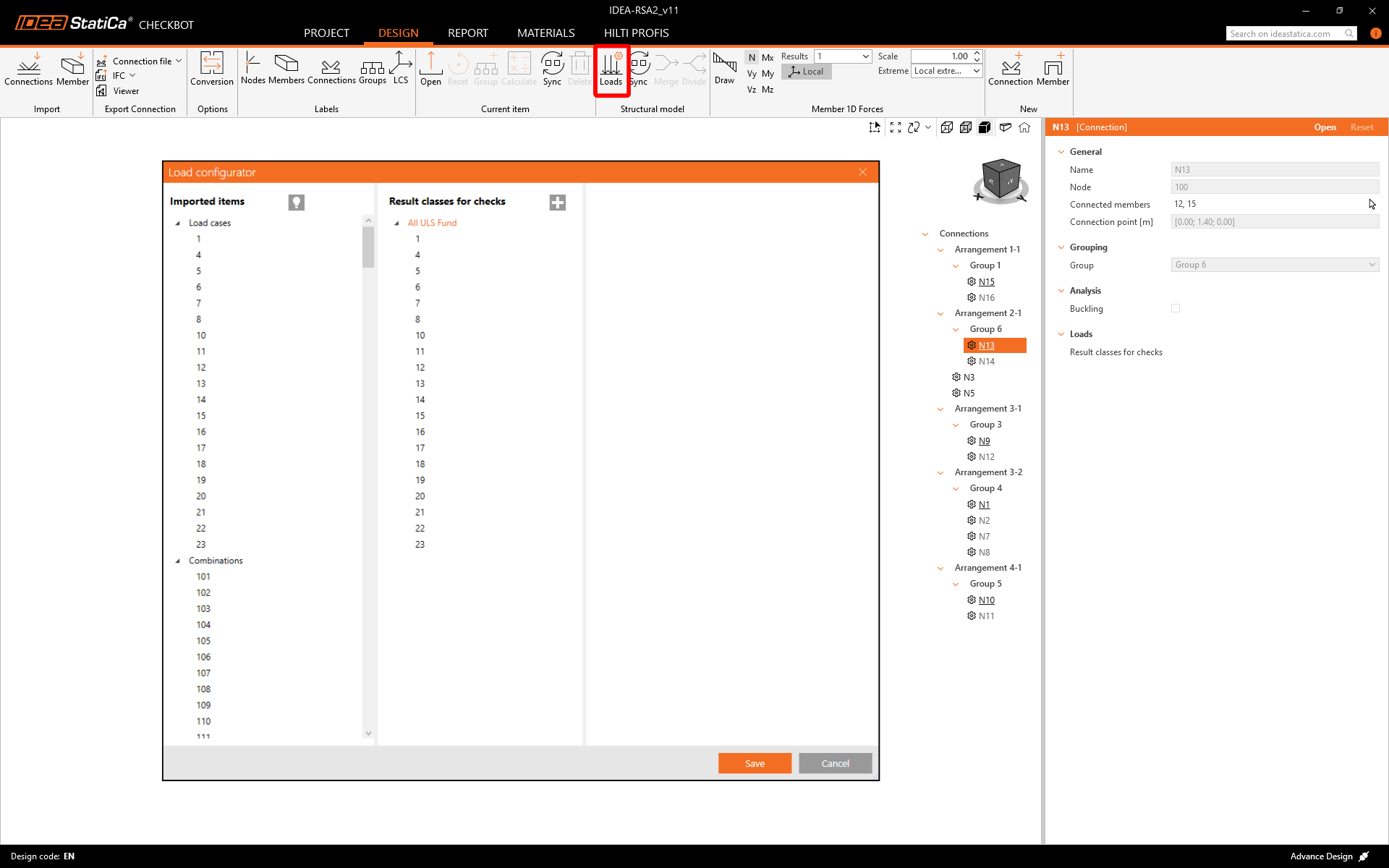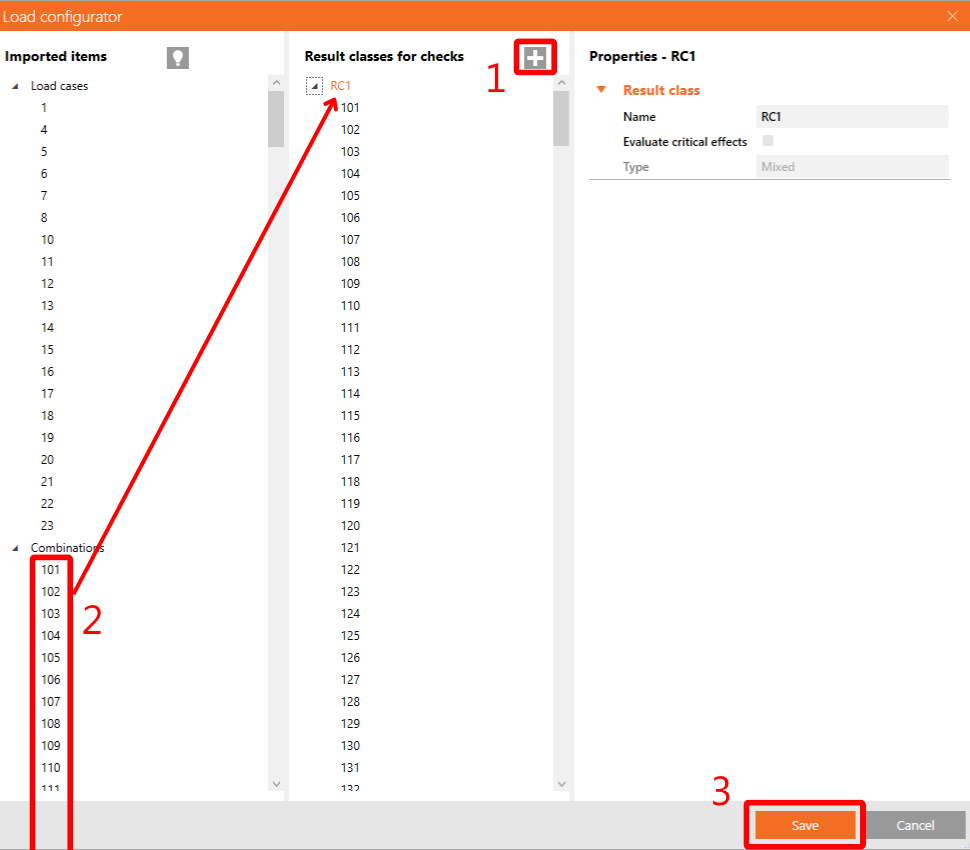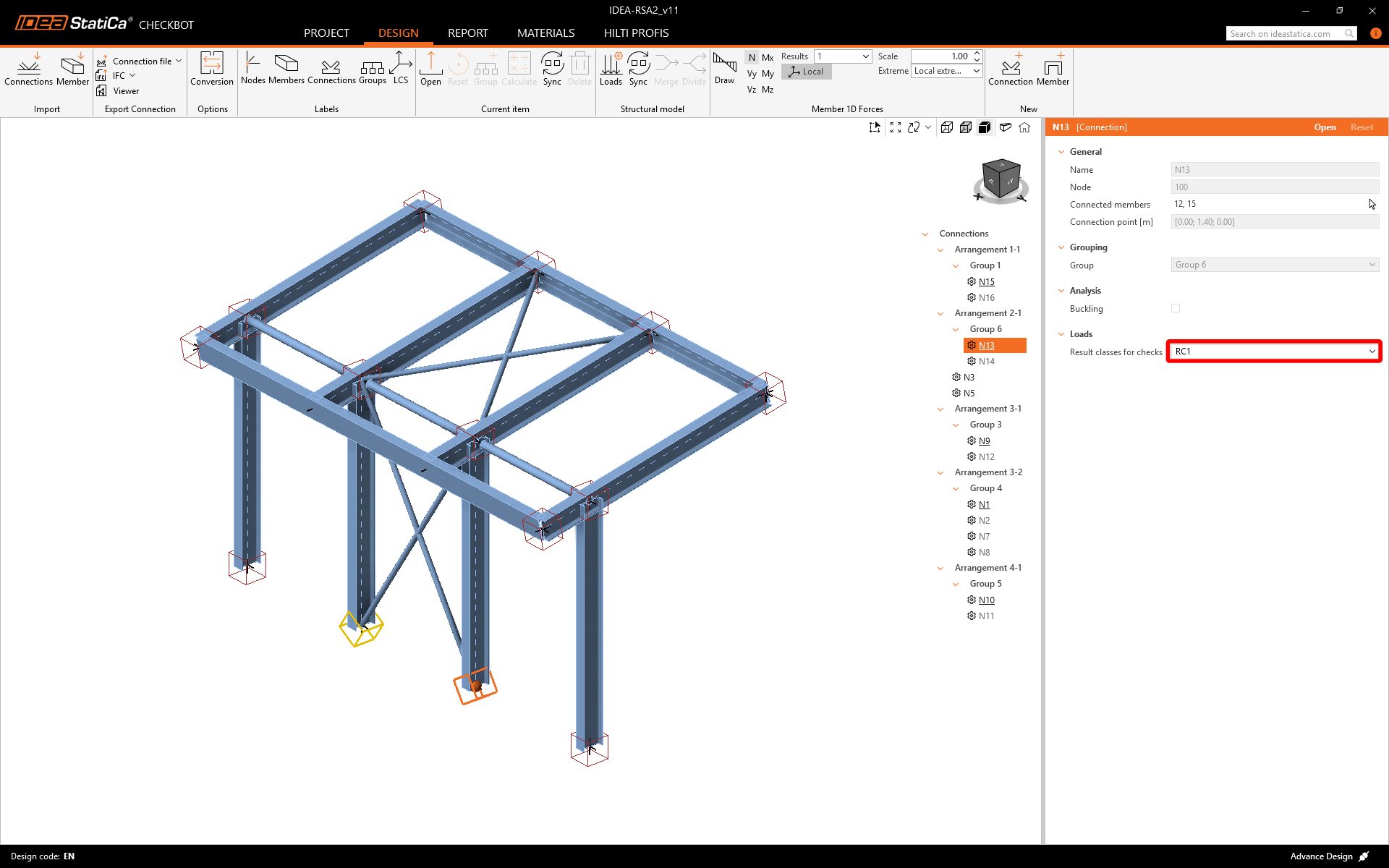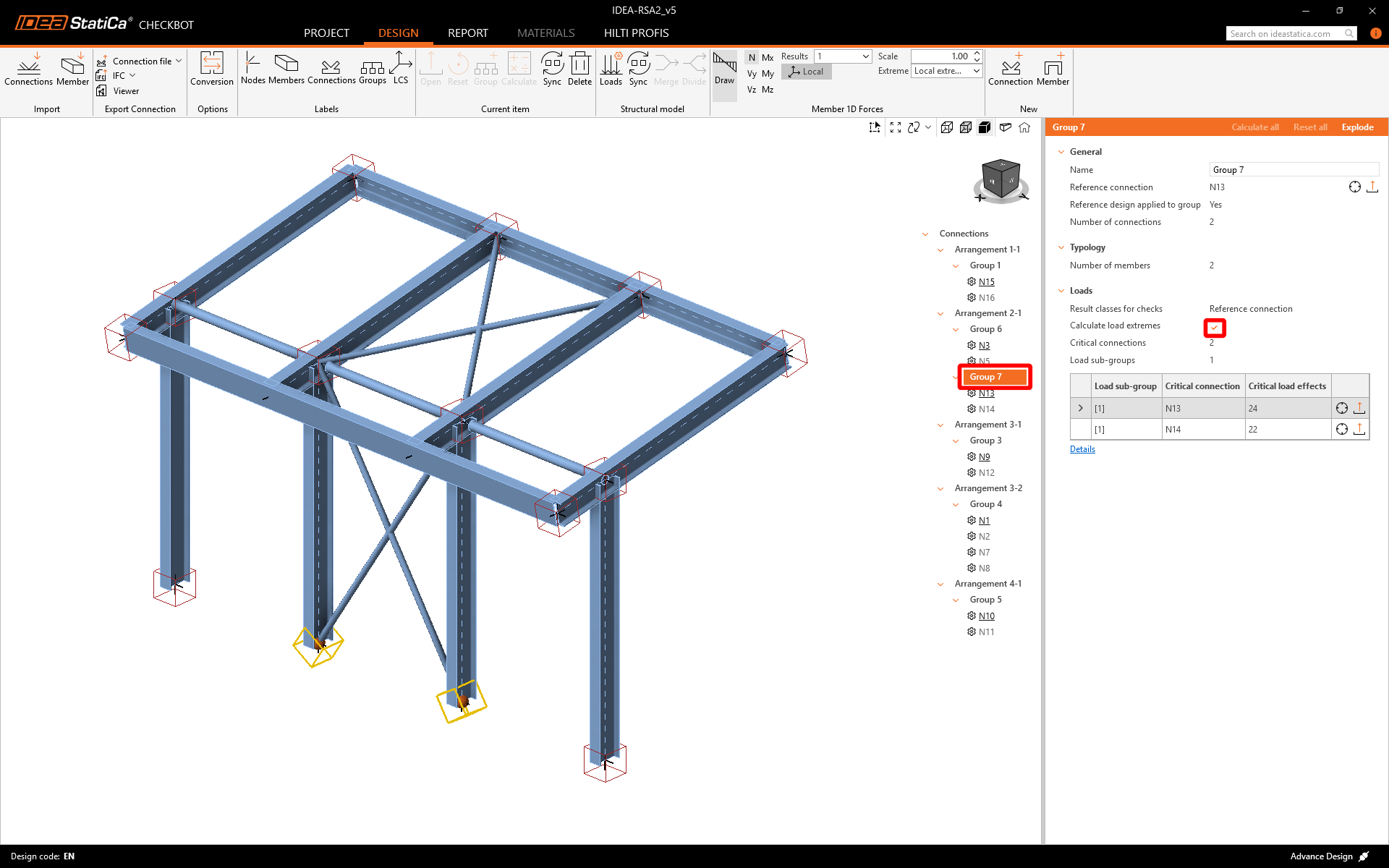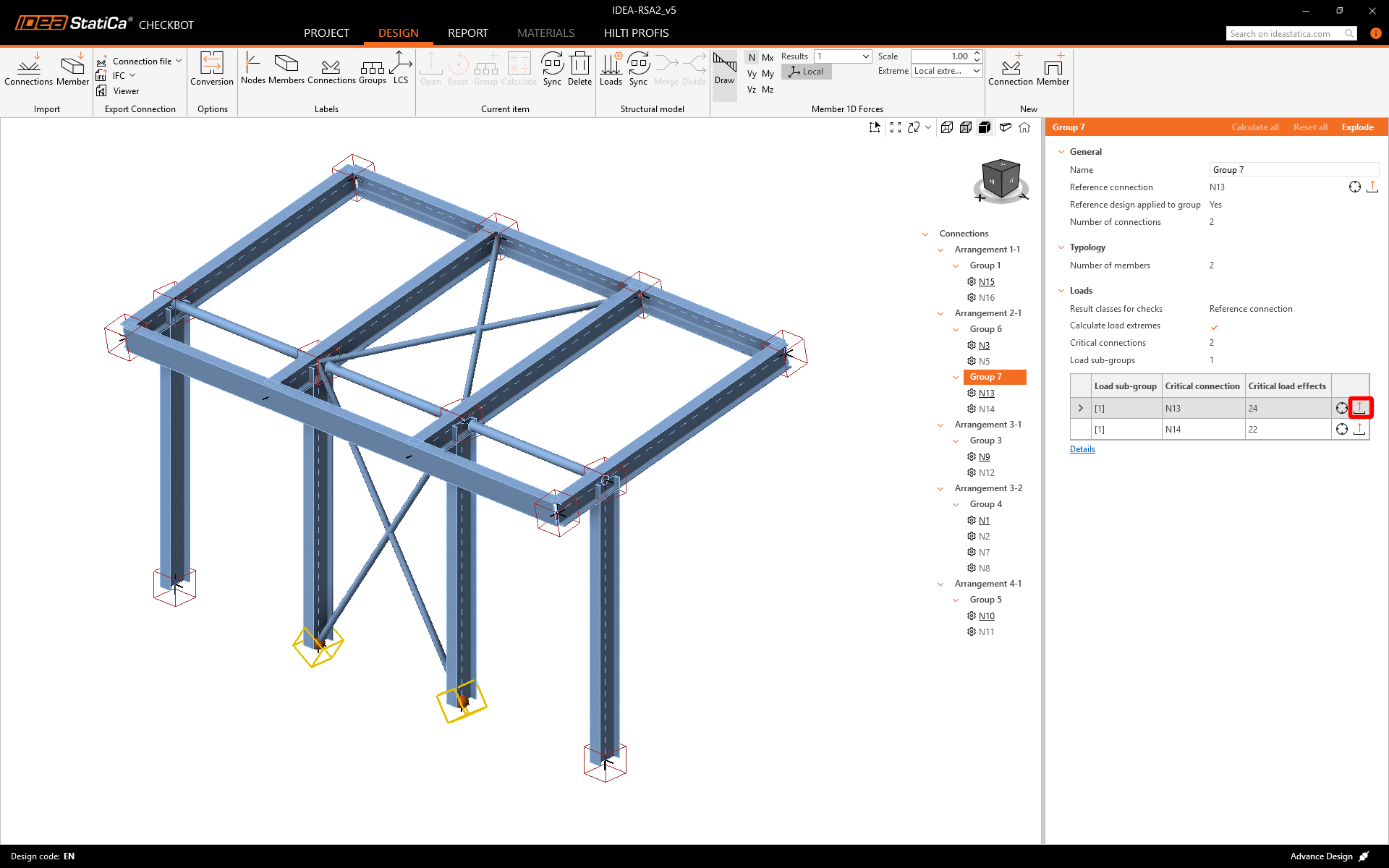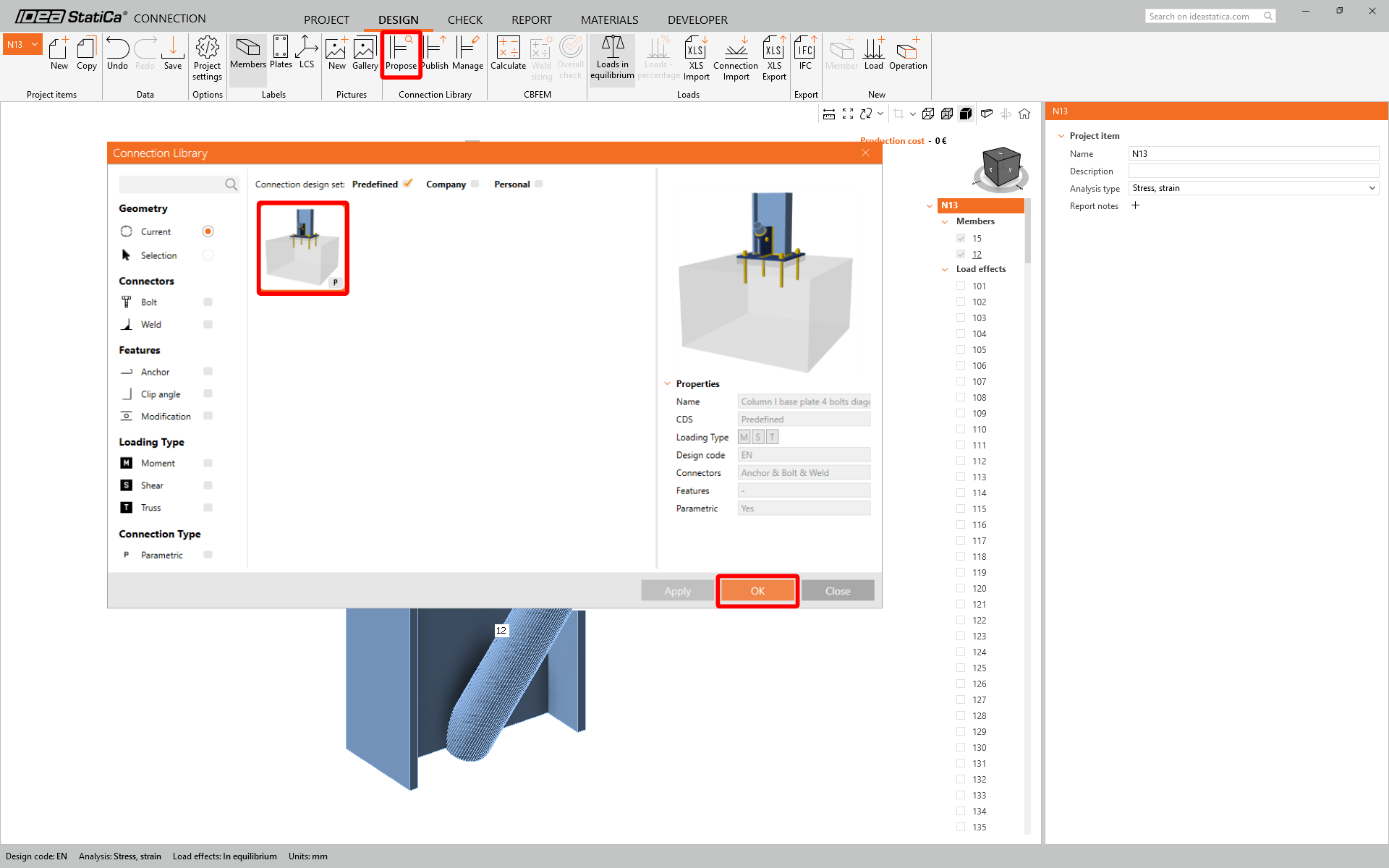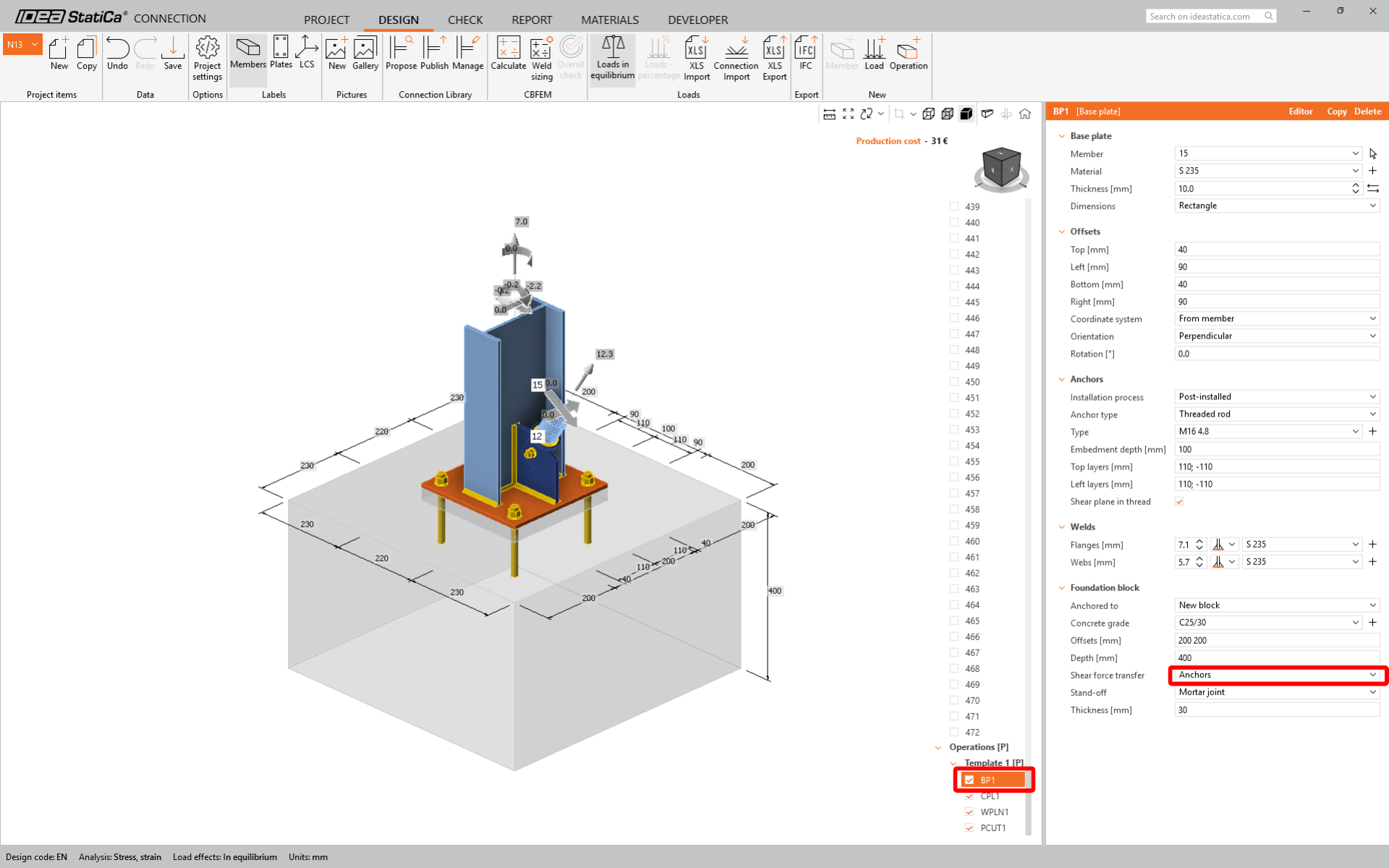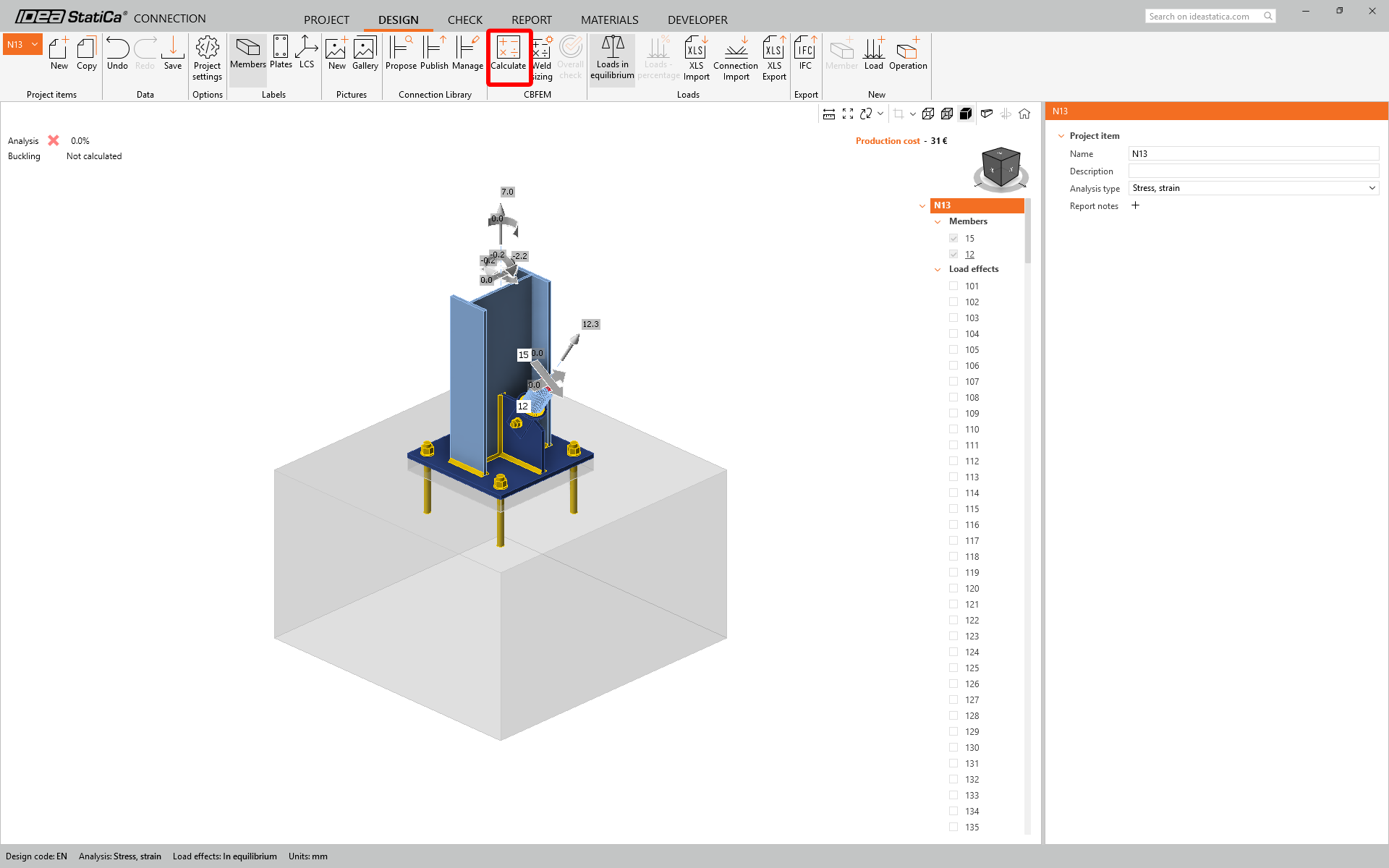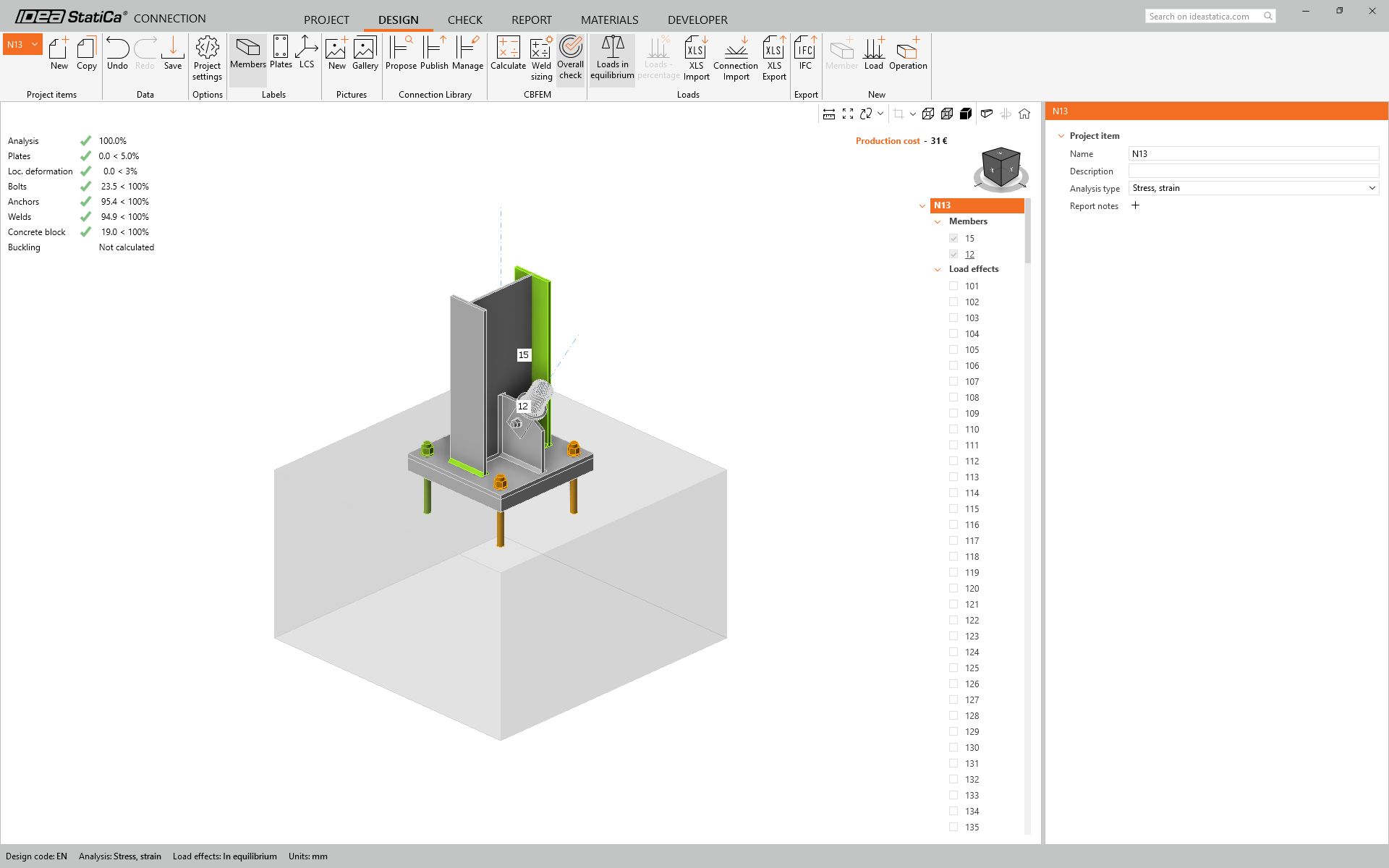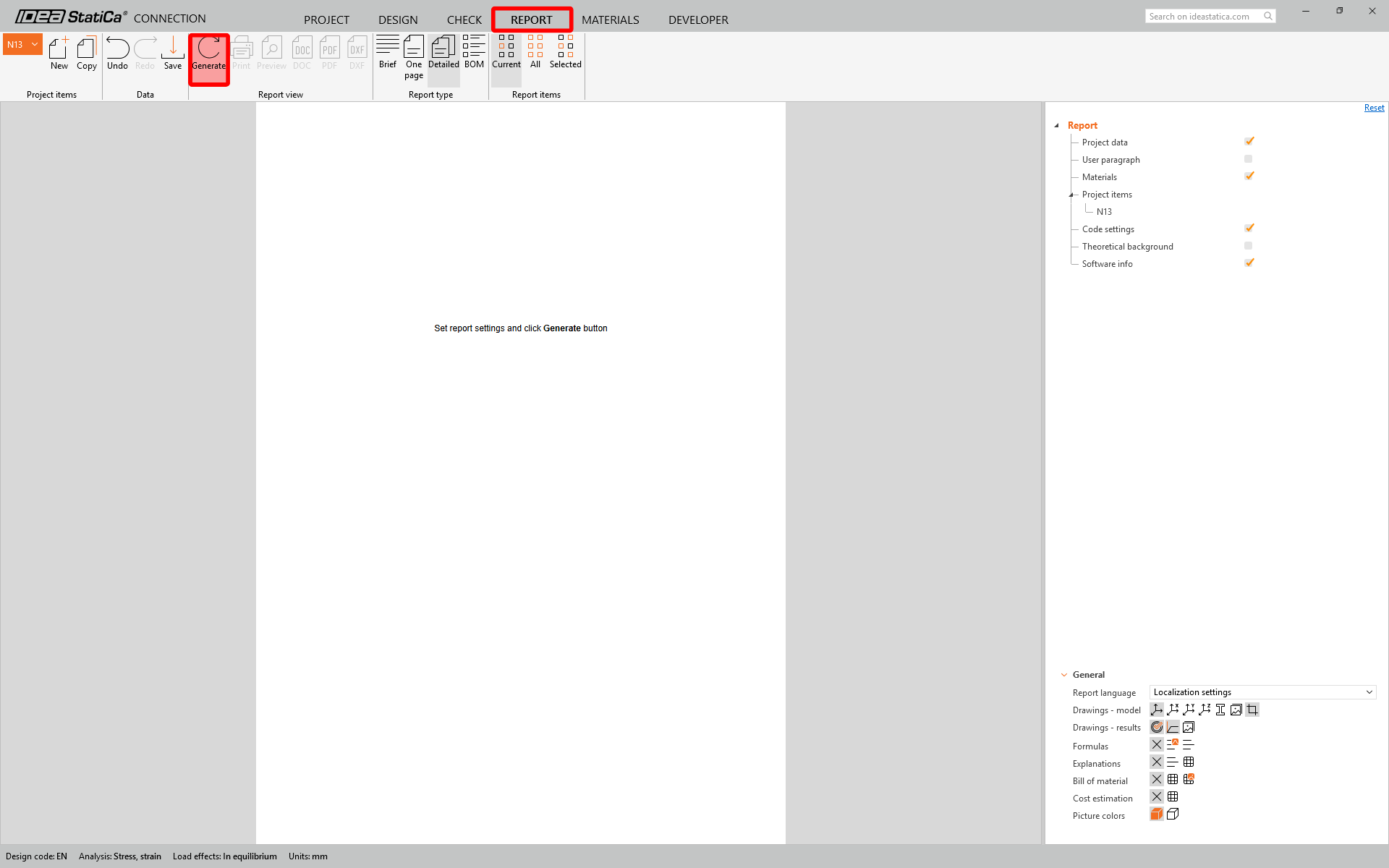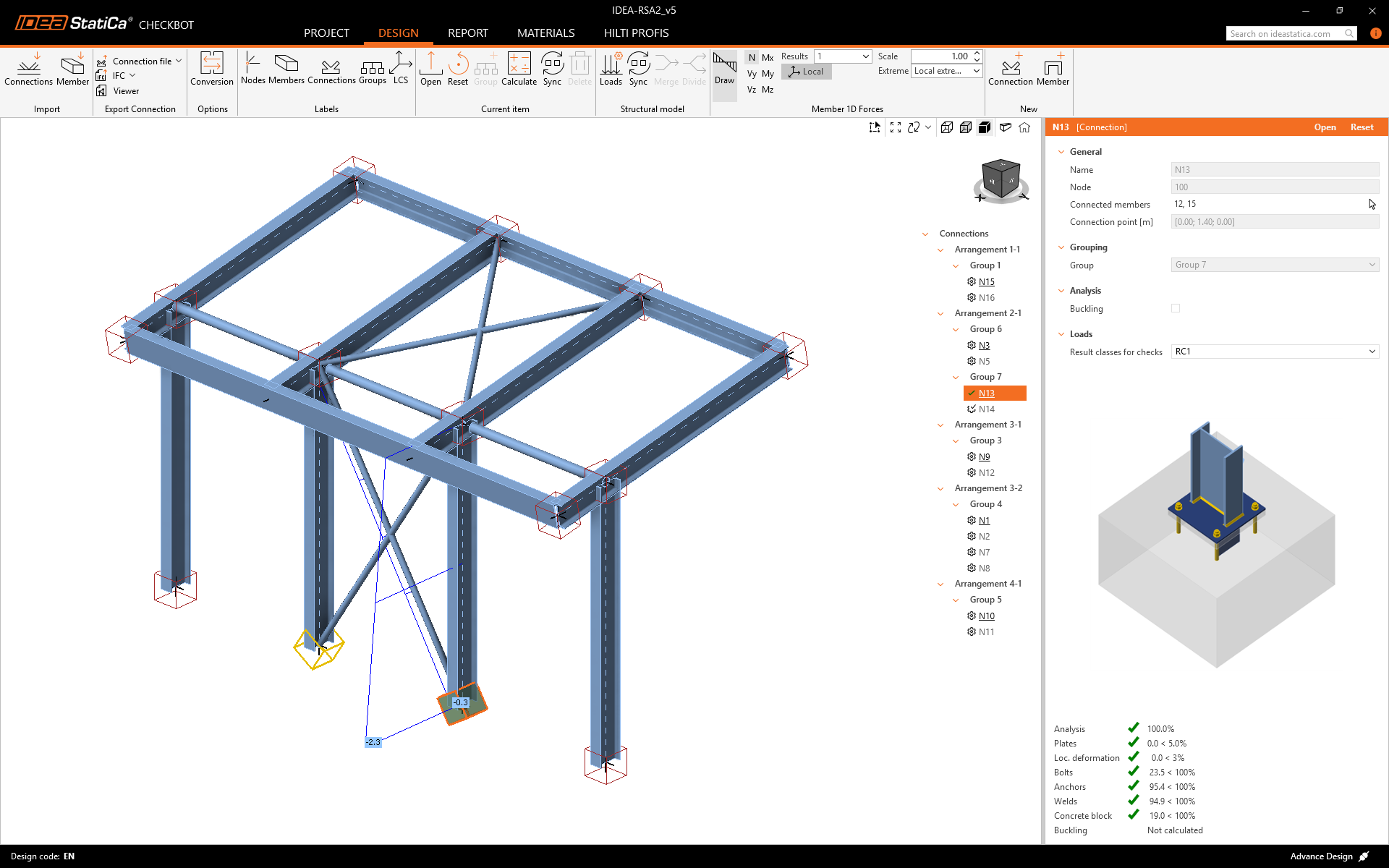Advance Design BIM link for steel connection design (EN)
Jak aktivovat propojení
- Stáhněte si a nainstalujte (jako administrátor) nejnovější verzi IDEA StatiCa
- Ujistěte se, že používáte podporovanou verzi vašeho FEM/BIM programu
IDEA StatiCa se automaticky integruje do FEM/BIM softwaru během svojí instalace. Stav BIM propojení s jednotlivým software můžete spravovat v aplikaci Aktivace BIM propojení.
Vezměte prosím na vědomí, že některé FEM programy vyžadují další kroky, aby se plně aktivovalo jejich BIM propojení s IDEA StatiCa.
Otevřete IDEA StatiCa, přejděte na kartu BIM a otevřete instalační program BIM propojení (Activate your BIM link...).
Může se zobrazit oznámení "Chcete této aplikaci povolit provádět změny ve vašem zařízení?". Pokud ano, potvrďte jej tlačítkem Ano.
Nainstaluje se BIM propojení pro vybraný software (pokud byl nalezen). Na obrazovce se také zobrazí informace o stavu jiných BIM propojení, které již mohly být nainstalovány.
How to use the link
Download the attached project, open it in Advance Design, and run the linear analysis to get the internal forces over the structure.
The BIM link is automatically integrated. You can find it in the top ribbon under BIM -> IDEA -> IDEA Checkbot.
This will open the Checkbot application.
Select the New option with project type Steel and design code EN. Then select Create project.
The new Checkbot project is ready to import connections.
Select the structure in Advance Design and press Connections in Checkbox.
This will import the structure and its load effects into Checkbot - with the same coordinates, orientations, and section sizes as per the FEA model. Please note that your node and member numbering might be different.
The grouping functionality automatically creates groups of connections based on typology and/or cross-sections. Every group is represented by the reference connection (underlined in the tree), which is automatically designated as the parent connection that drives the design for the whole group. All other connections are treated as child connections. If the groups aren´t created correctly, like in this case, you can Explode them and create new ones.
Before designing the connections, go to Loads and check imported loads and combinations.
You can see that for checks are incorrectly set Load cases instead of Combinations. Delete class All ULS (true right-click) and create a new one. Select all combinations (click on the first one, hold Shift and click on the last one) and drag them into the new class. Don´t forget to Save.
Now you can assign correct Result class to designed connection and activate Calculate load extremes for group. This allows you to design and check the connections only for Critical load effects.
Design
Click on Open to start designing, code-checking, and reporting. The imported connection is opened in the IDEA StatiCa Connection application.
In this tutorial we are going to use the Connection Library to generate a connection. Select Propose and IDEA StatiCa will put forward possible solutions for the current geometry.
Under BP1 change the Shear force transfer type to Anchors.
Code-check and Report
Now run a code-check using the Calculate icon in the CBFEM panel from the top ribbon.
Within IDEA StatiCa Connection, you can carry out many different types of analysis and code-checks. For more information, please see here.
Once the code-check is finished in the Report tab, you can create the report containing results and diagrams for your connection model.
Save this connection and switch back to the Checkbot window (you can keep the Connection window open).
In Checkbot, you will see a green tick next to the connection and the node box filled with green color. This means that the connection has passed all code-checks. In the Connection panel, you can also see a representation of the connection and a summary of the code-check results.
You can see that only one connection has passed the respective code-check while the remaining connections have yet to be designed.
You have successfully linked Advance Design with IDEA StatiCa Connection via Checkbot.