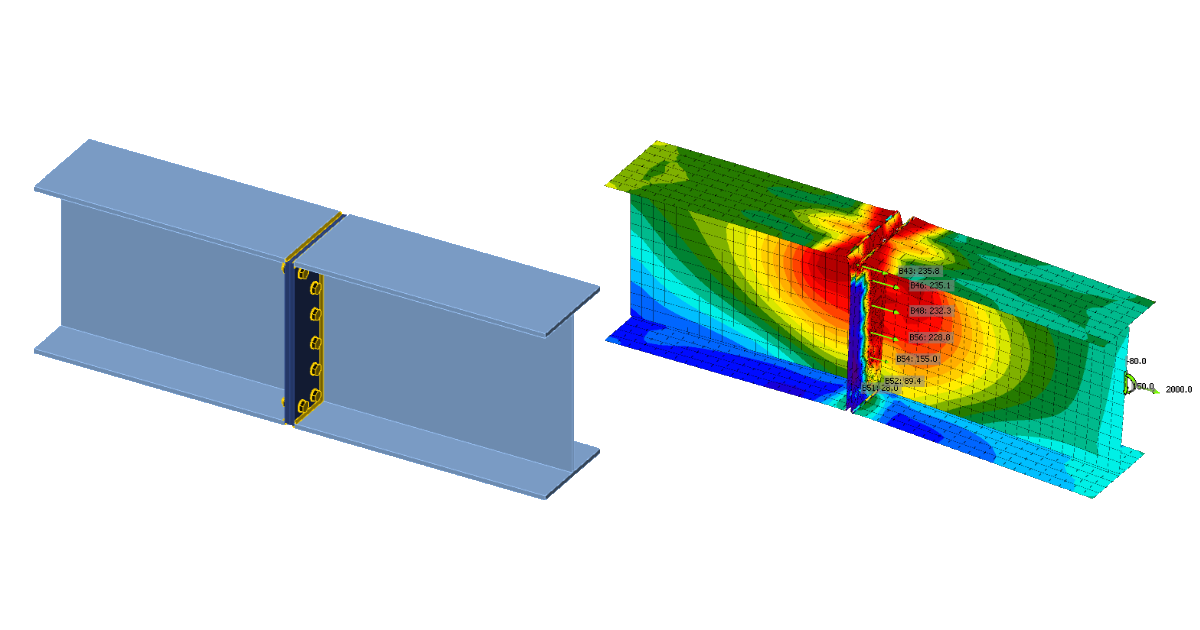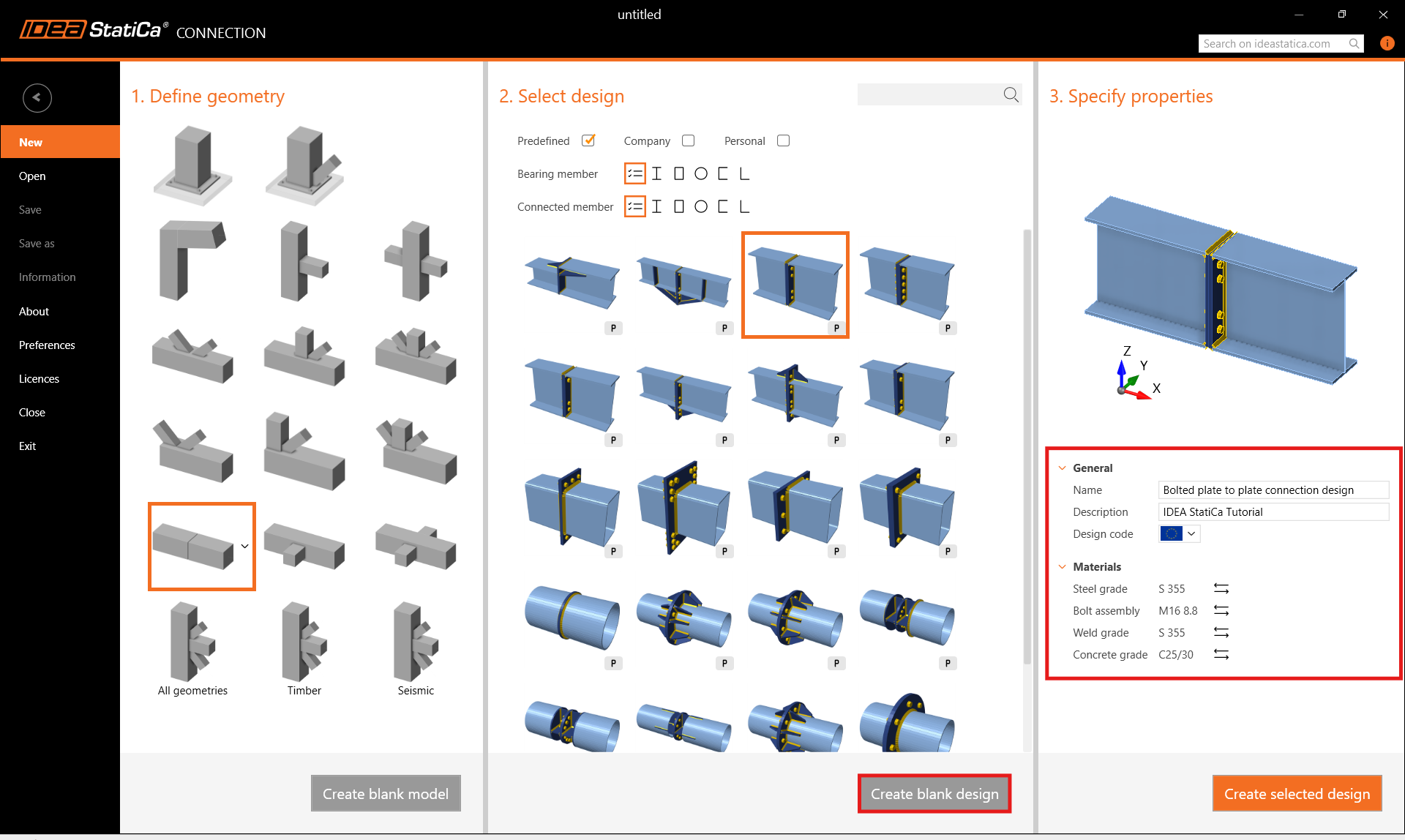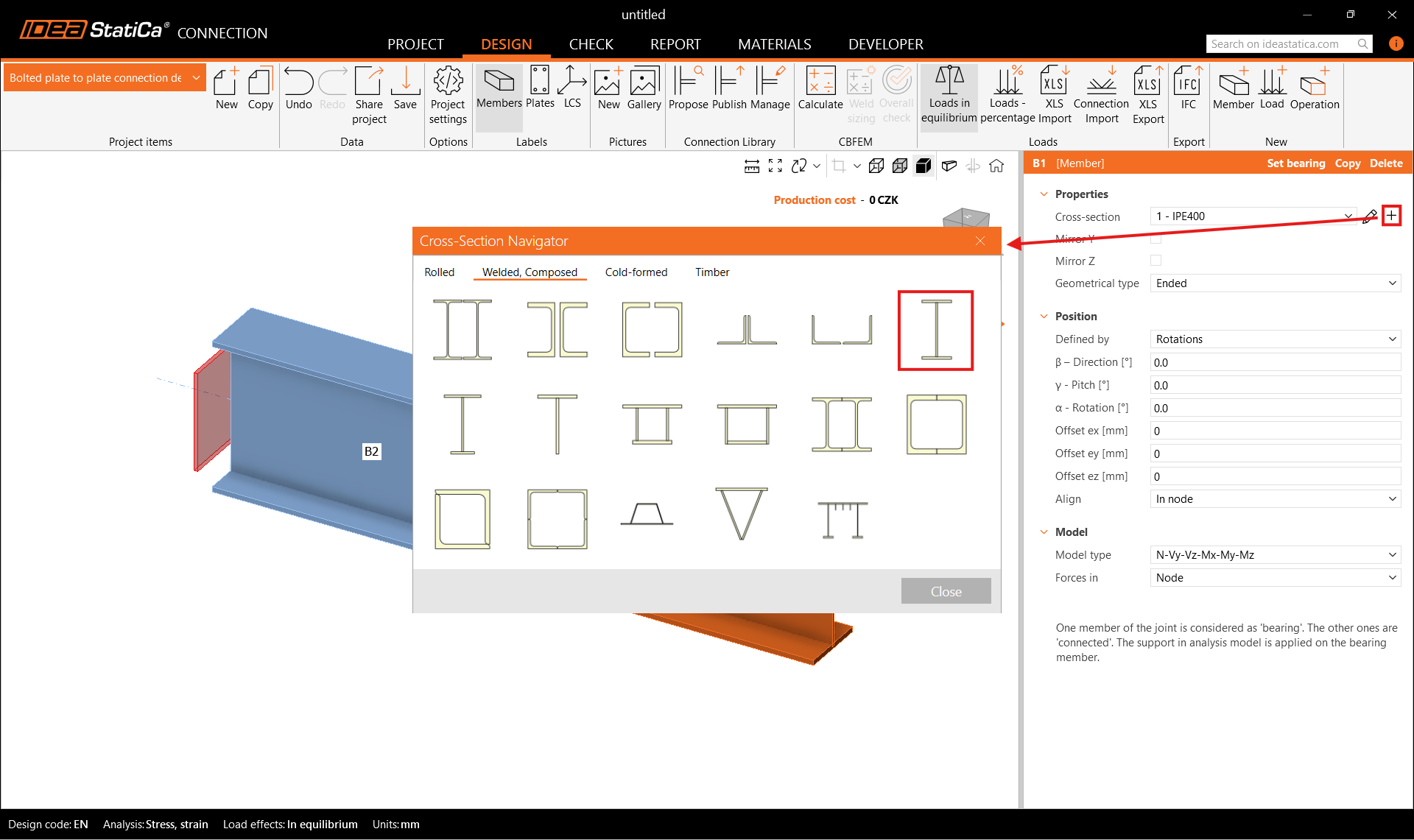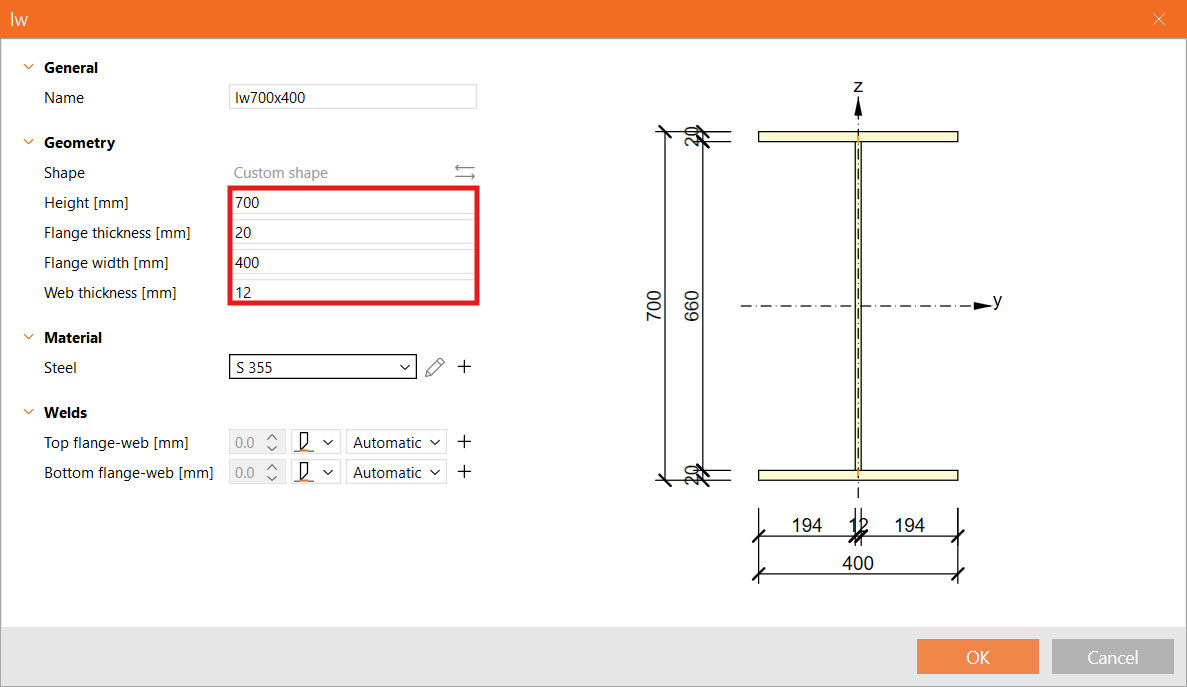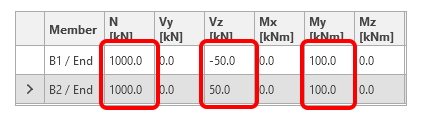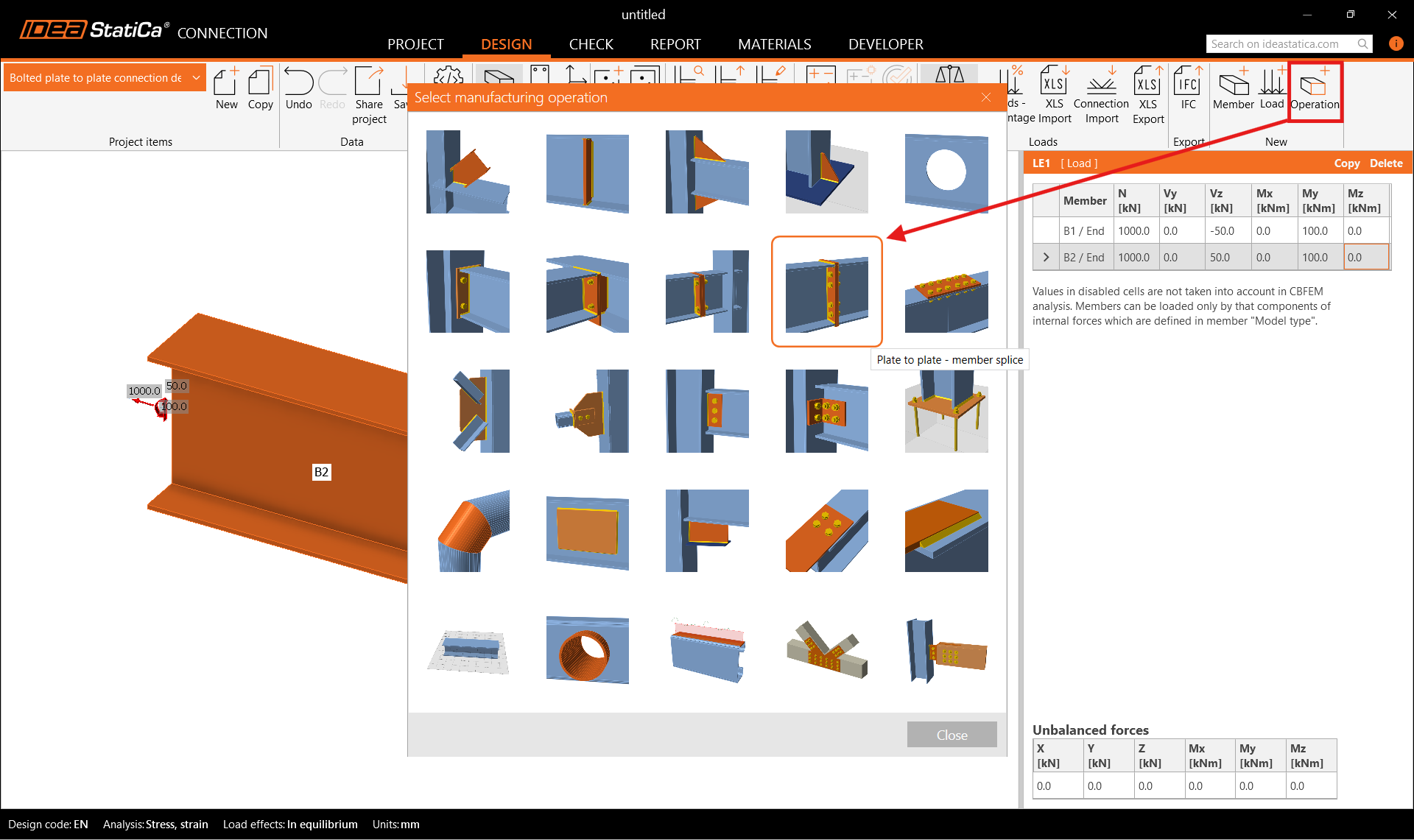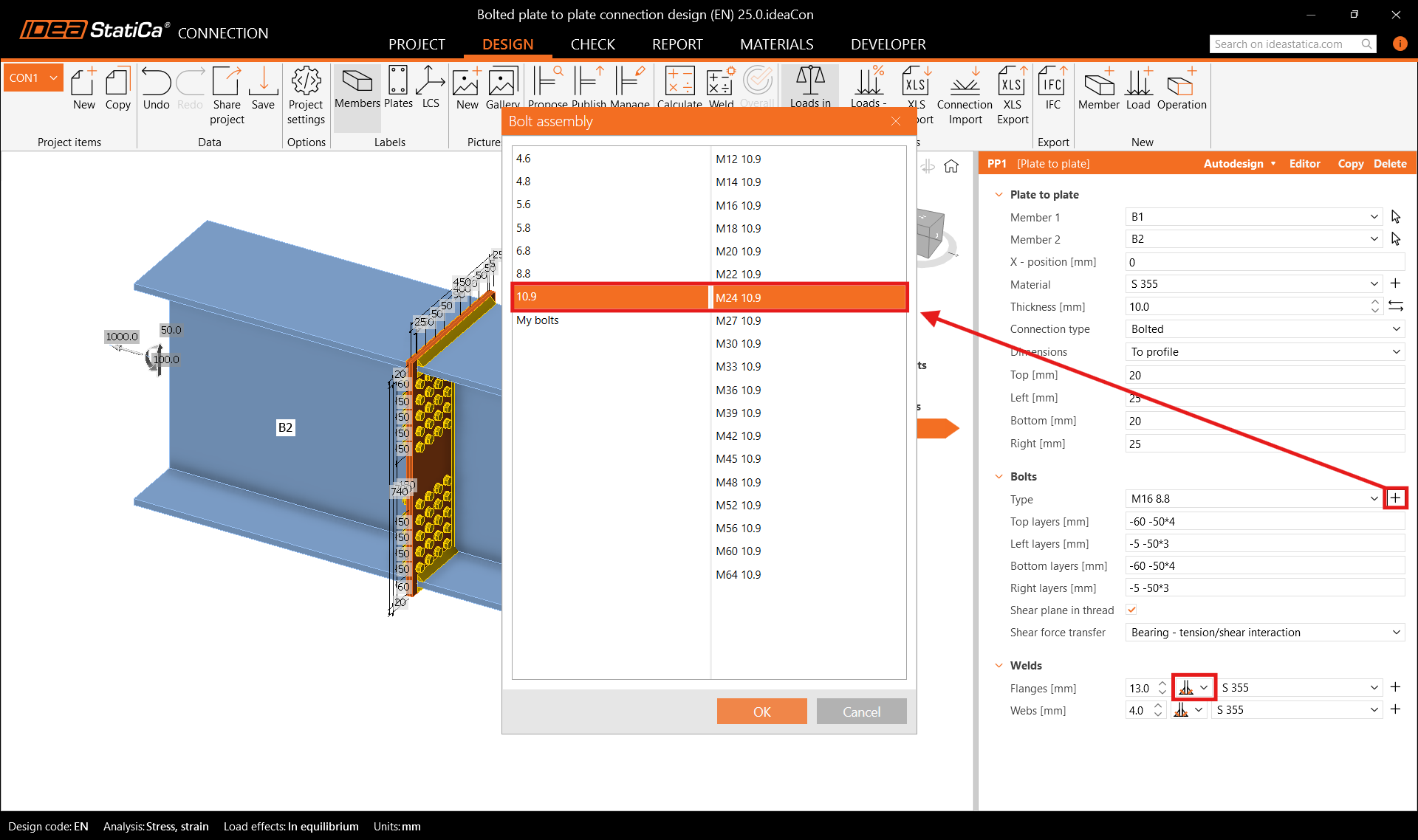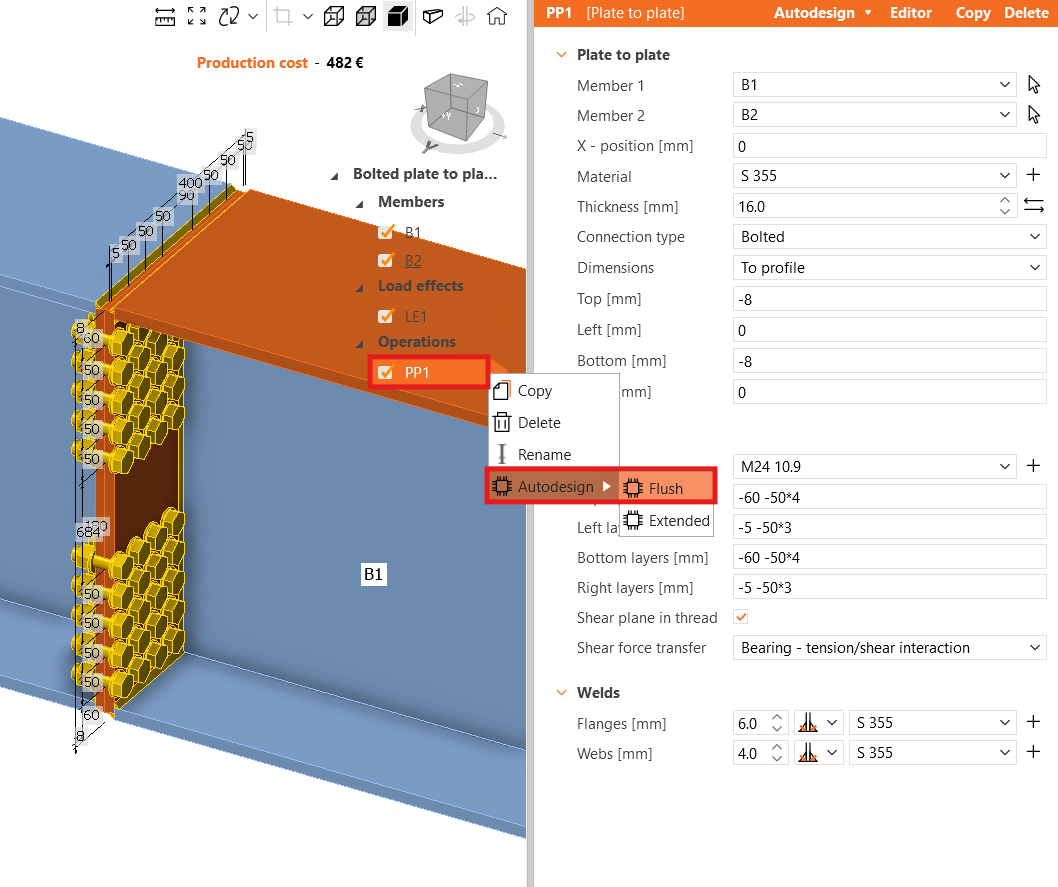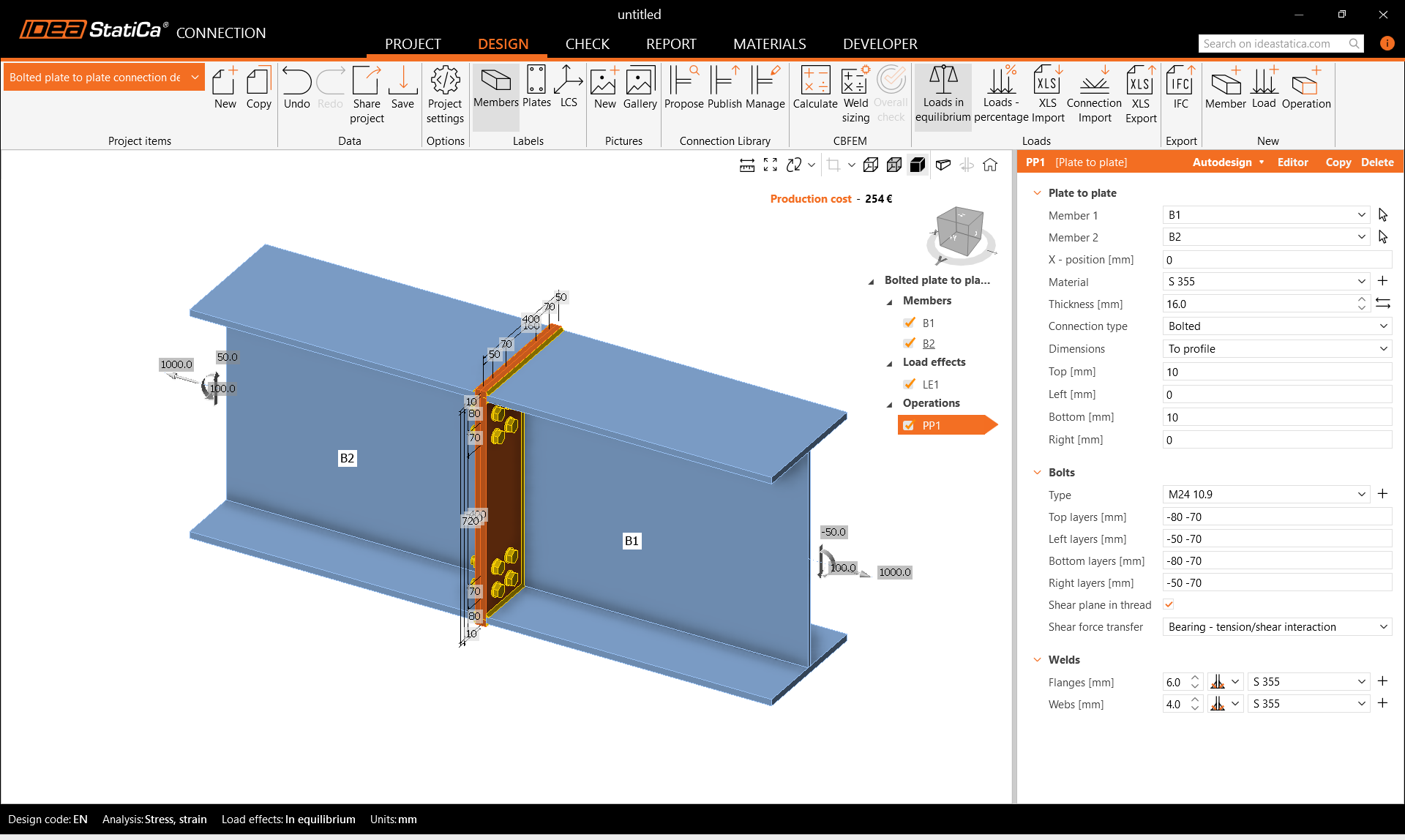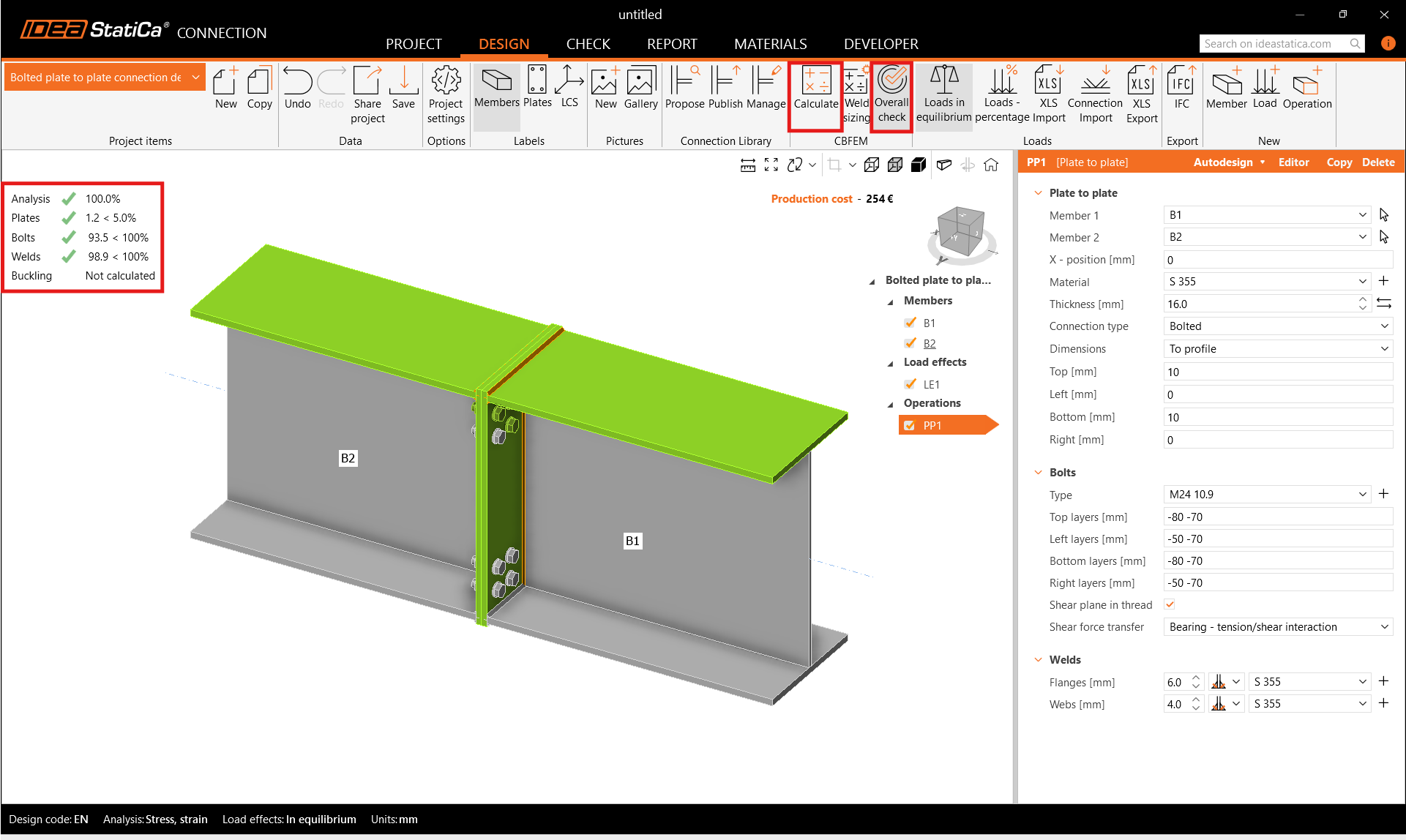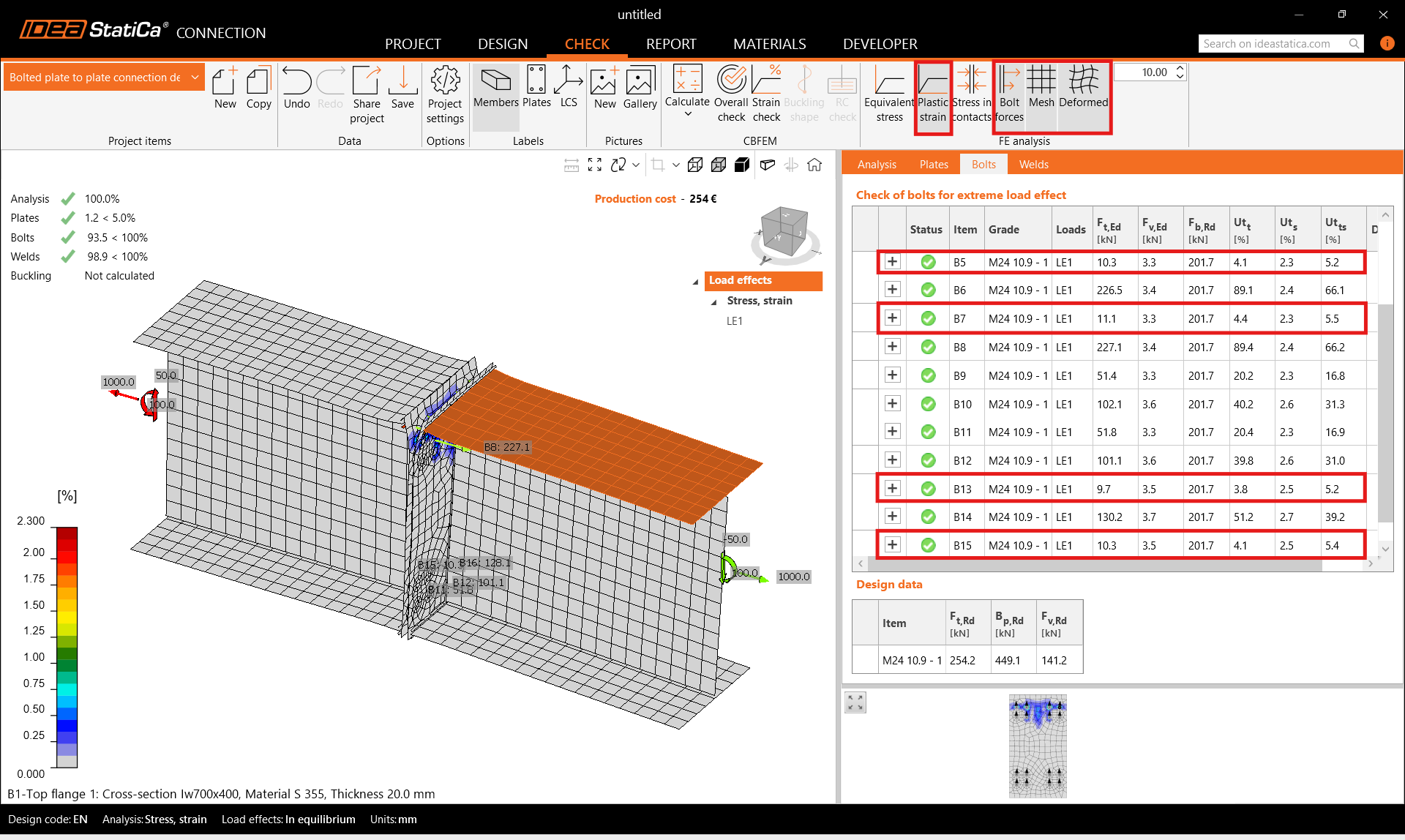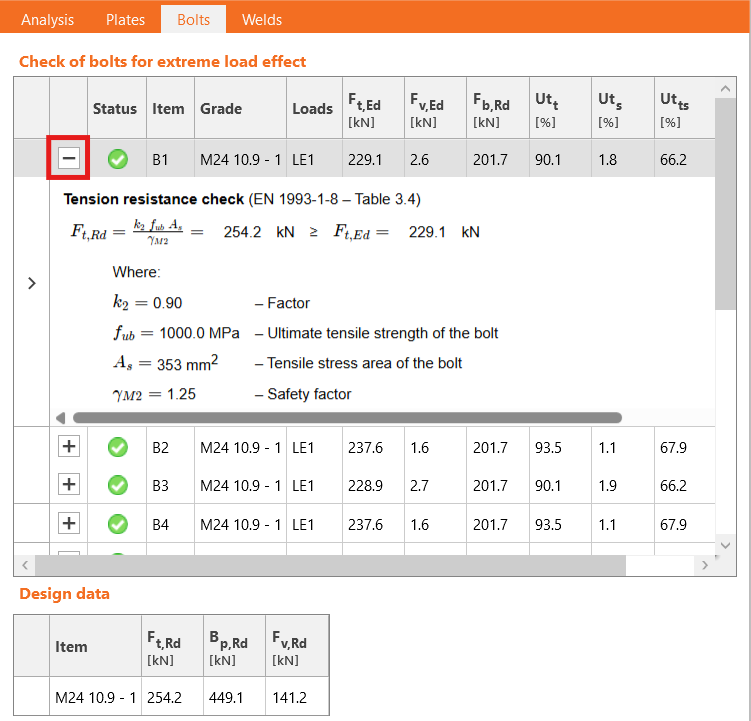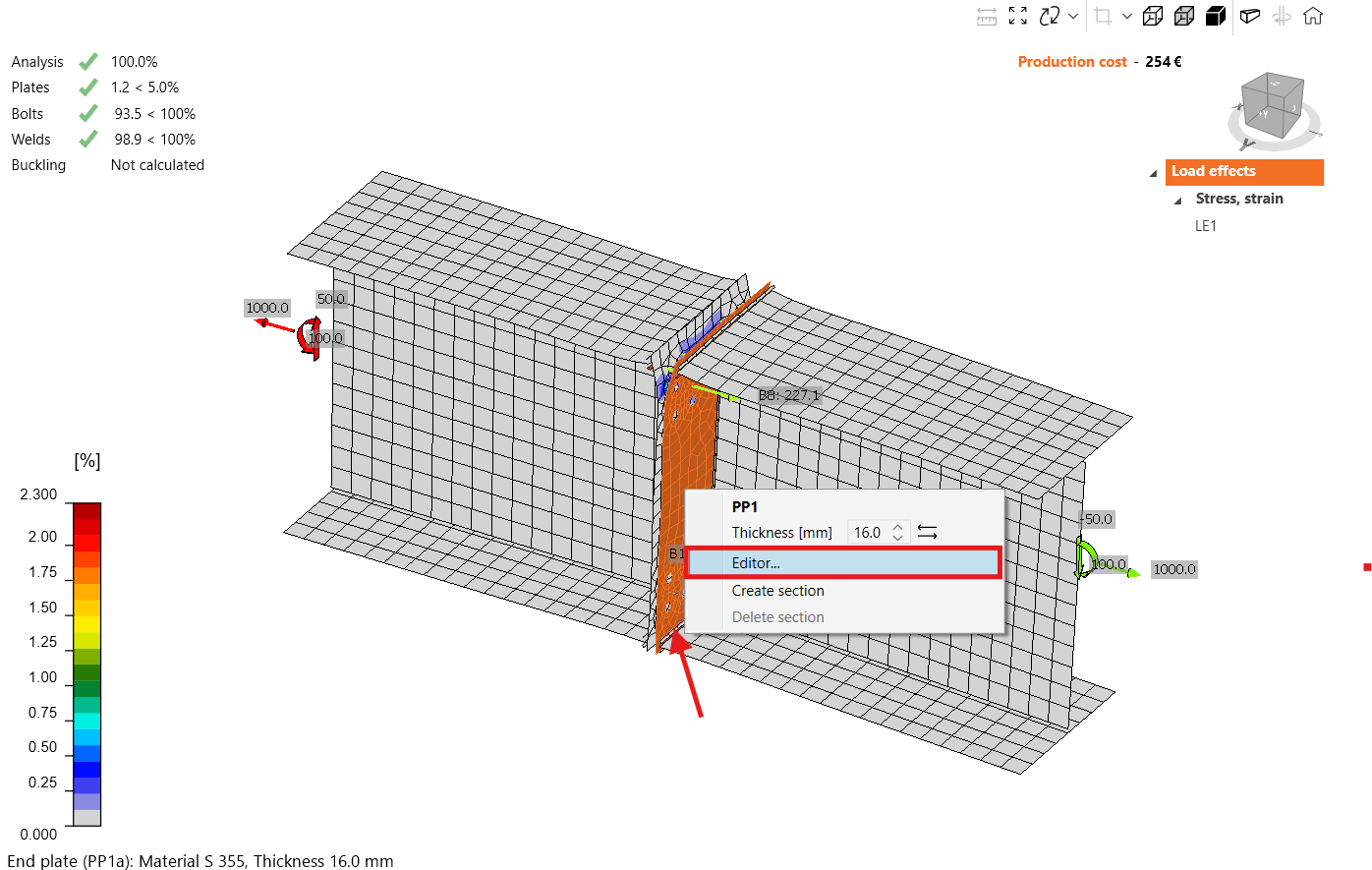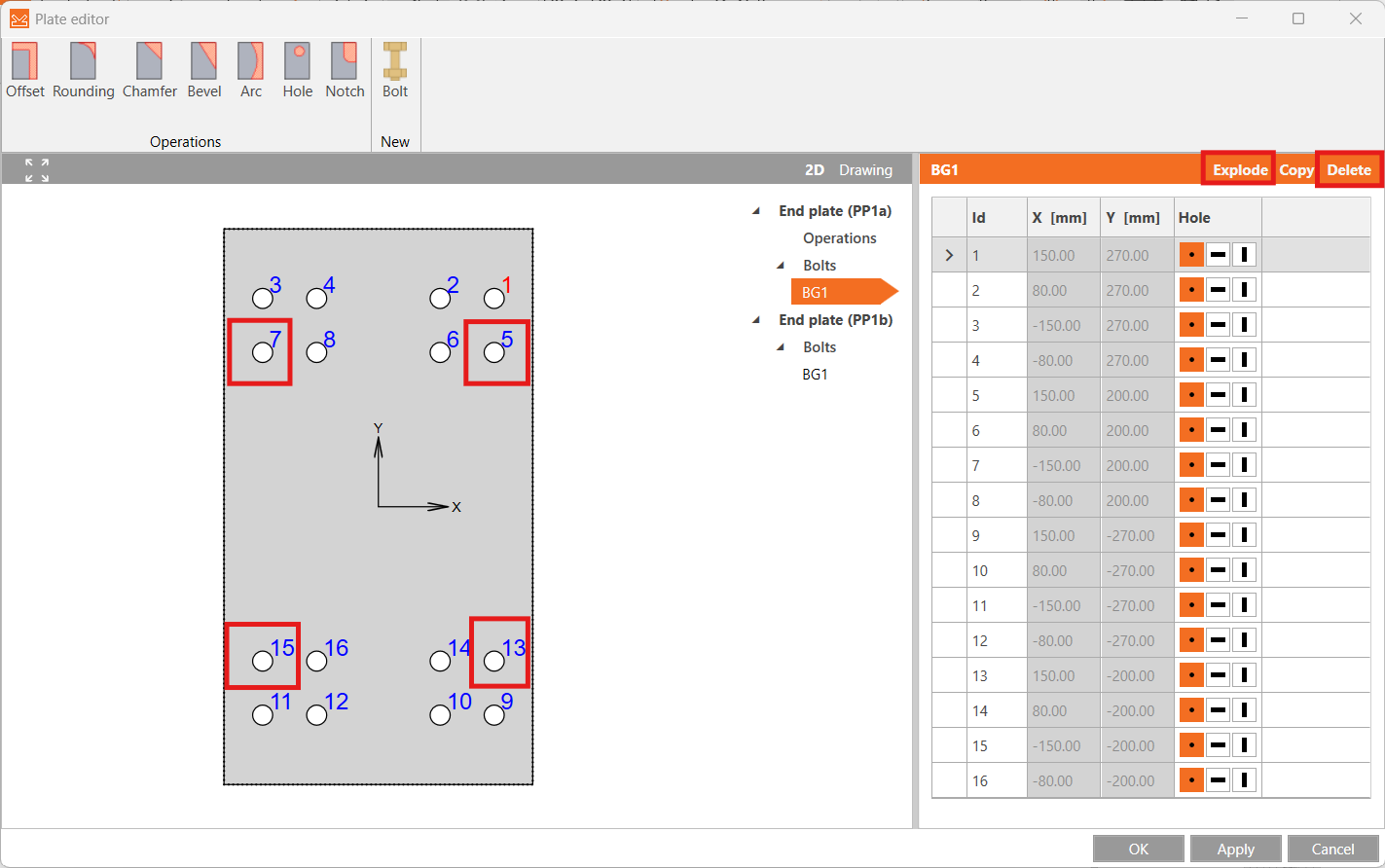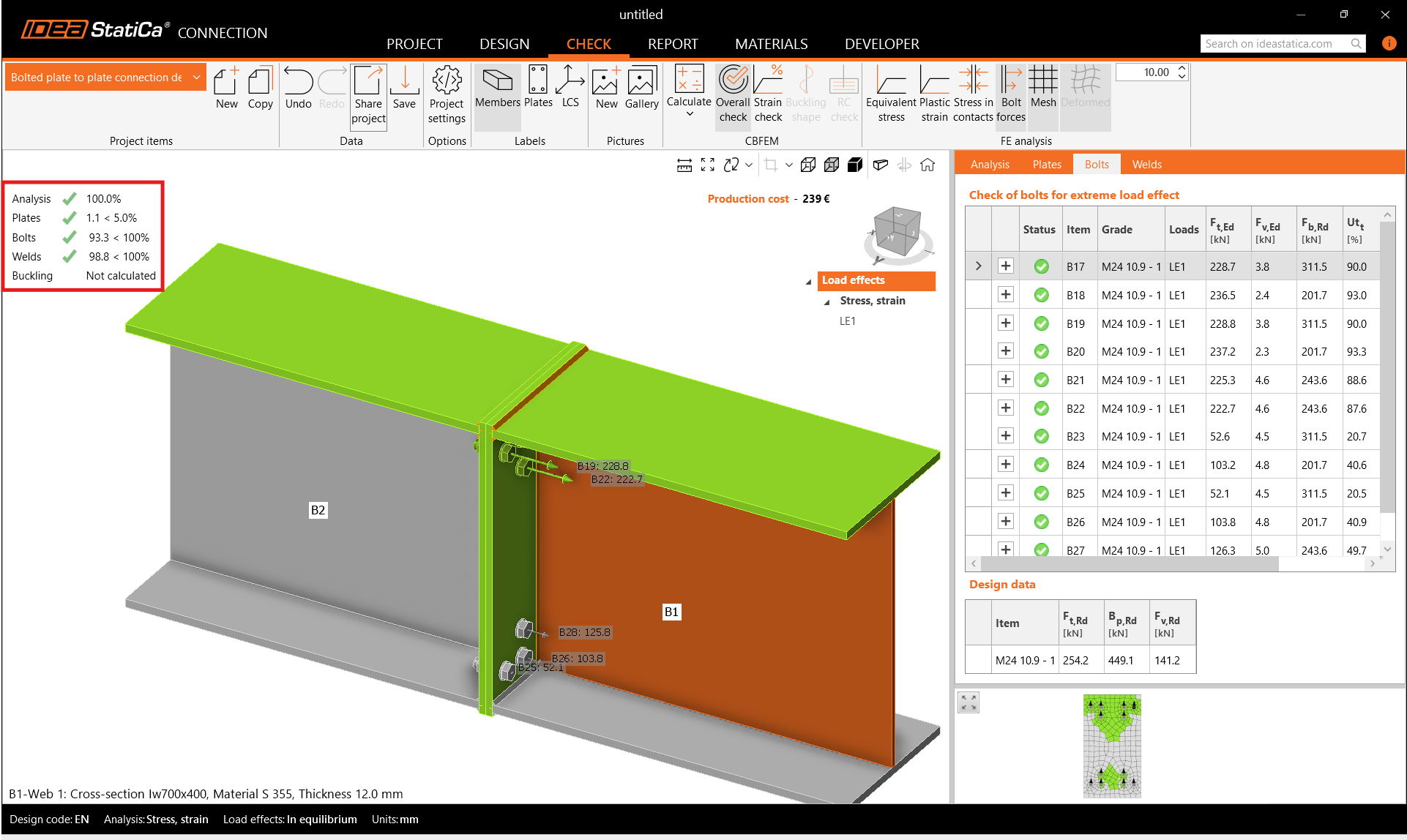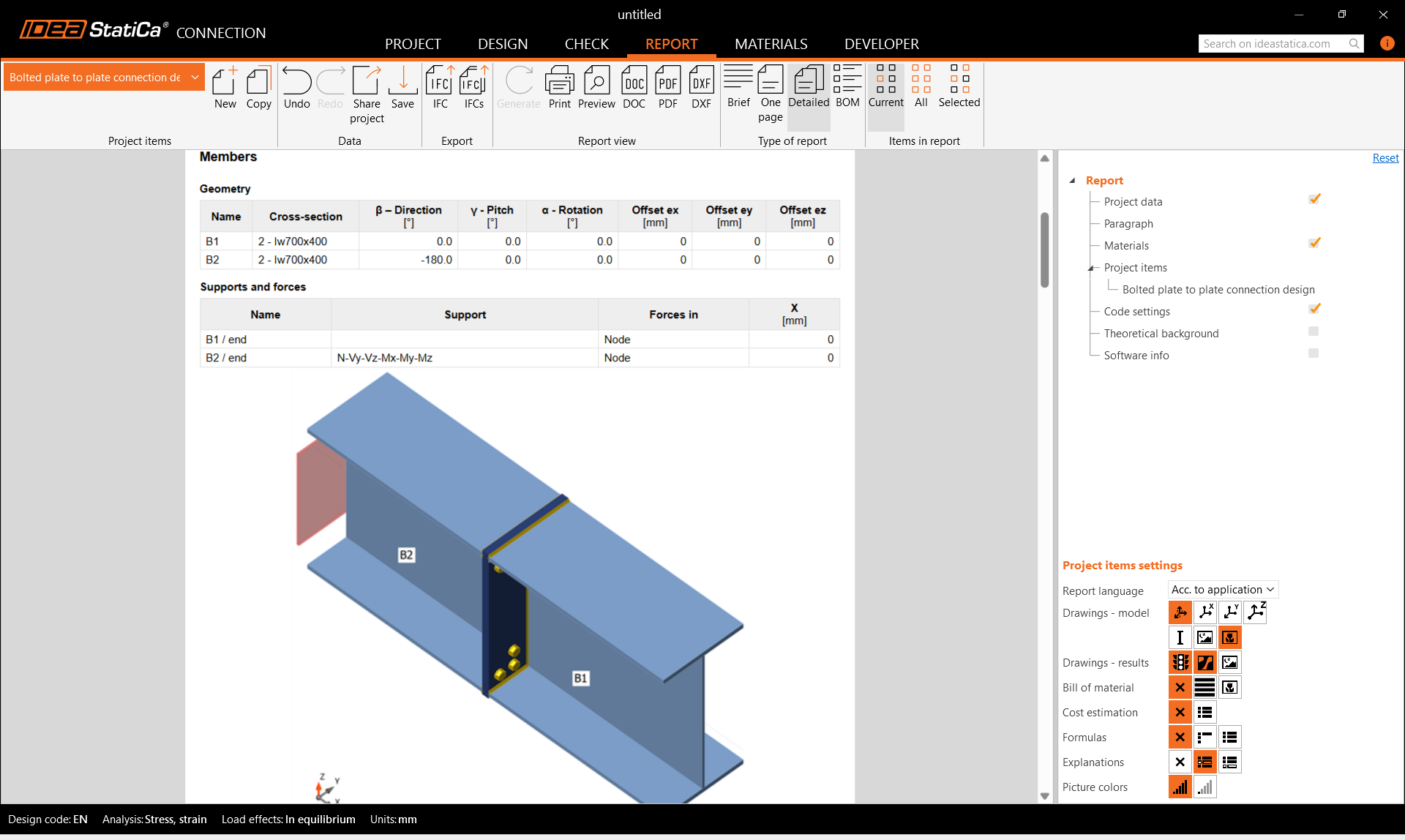Bolted plate to plate connection design (EN)
1 New project
Let’s launch the IDEA StatiCa Connection application (download the newest version).
Create a new project by selecting the desired geometry. Fill in the name and choose Eurocode as the design code and the steel grade as S355. Then create blank design.
2 Geometry
Two beams were automatically added. Change the cross-section of member B1 to a welded I section and define the cross-section dimensions (height, flange thickness, and width and thickness of the web).
Assign the same cross-section to member B2. You can use the right-click menu in the 3D scene or the drop-down menu in the parameters tab.
3 Load effects
One load effect was automatically generated. Input the values of internal forces in the table for both members.
4 Design
First add the manufacturing operation Plate to plate - member splice. Modify the thickness and dimensions of the plate. Adjust the bolt type to M24 10.9.
Then right-click on the operation PP1 and navigate to Autodesign and Flush to create a suggested initial connection design.
5 Check
Start the analysis based on CBFEM by clicking Calculate in the ribbon. The analysis model is automatically generated, the calculation is performed and you can directly see the overall check results in the top-left corner of the scene.
More detailed results can be displayed in the Check tab. Activate the Plastic strain, Bolt forces, Mesh, and Deformed shape in the ribbon to get a full picture of what is happening in the model.
Individual results can be checked in the appropriate tables. E.g., open the Bolts tab to see the utilization of each bolt. You can see that some bolts are almost unused and may be removed to optimize the design.
You can also look at the bolt check equations in the expanded menu.
6 Optimization
IDEA StatiCa Connection allows easy optimization of the design. You can remove the unnecessary bolts in the plate editor. Right-click on the connecting plate and open the Editor.
Click Explode above the bolts table and delete the unnecessary bolts 5, 7, 13, and 15.
Re-run the Calculation and check the updated results. The new design passed all the checks, and you saved some of the bolts.
7 Report
At last, you can review the Report. IDEA StatiCa offers a fully customizable report to print out or save in an editable format.
You have designed, optimized, and code-checked a bolted plate-to-plate connection according to Eurocode (EN).