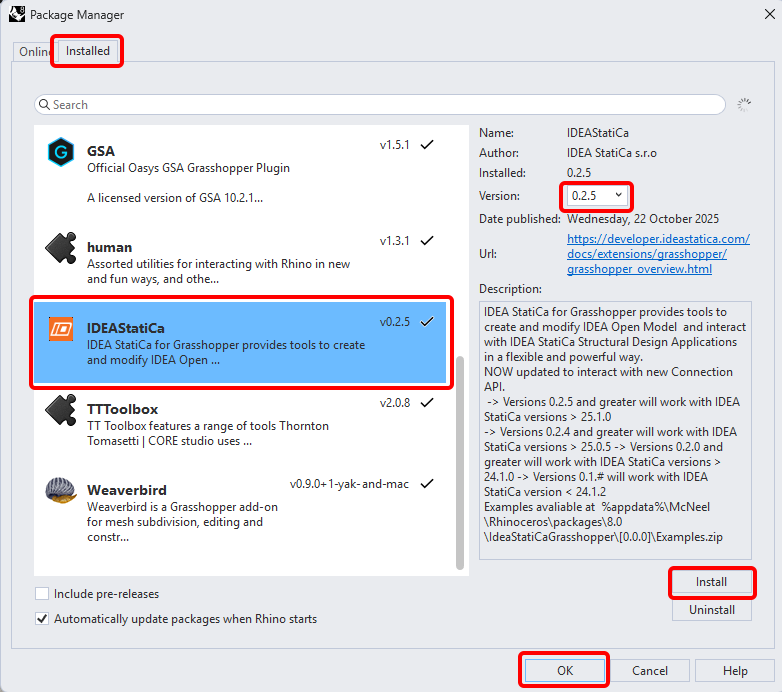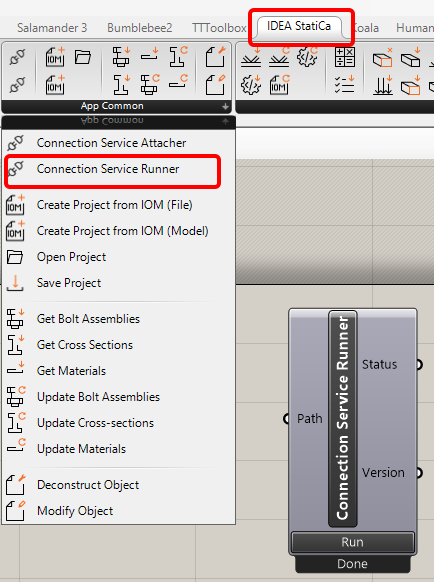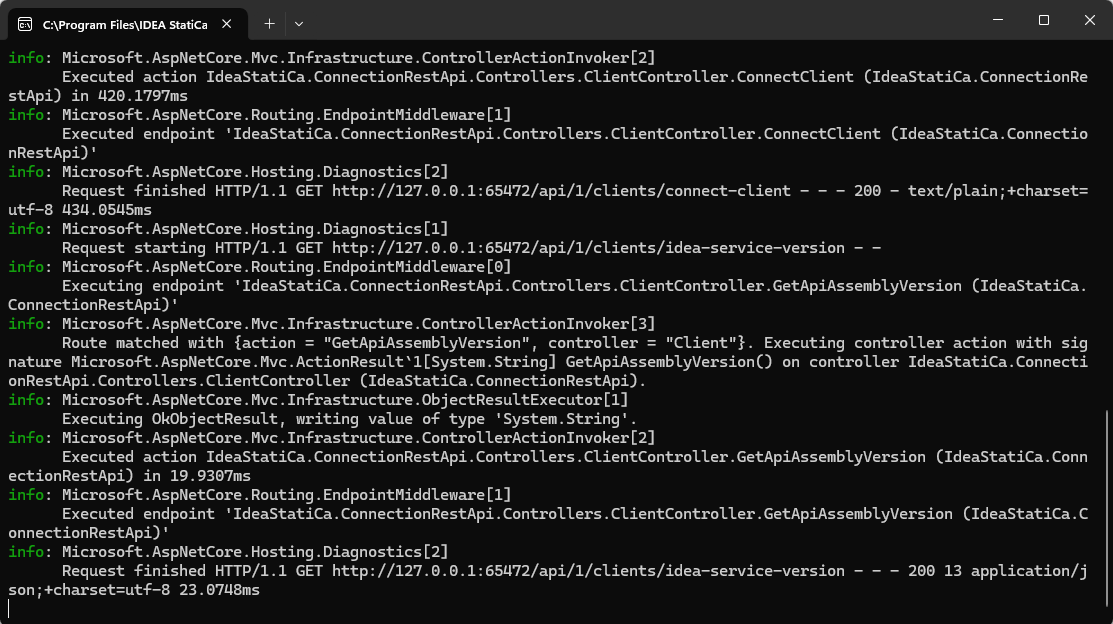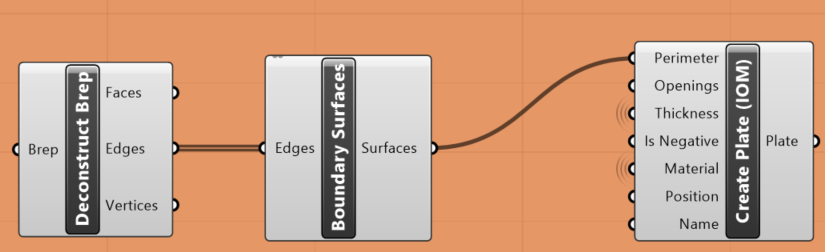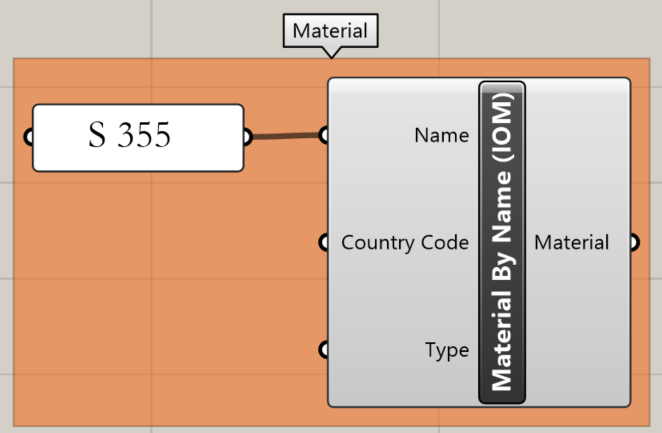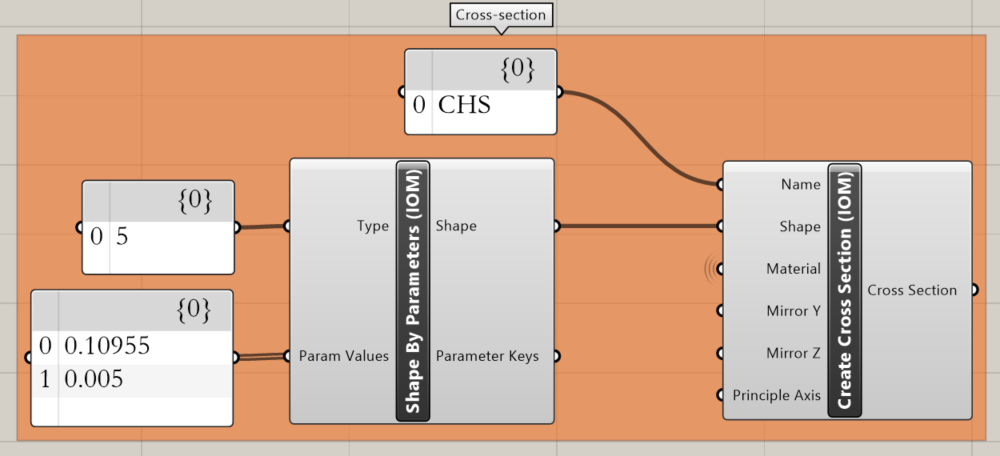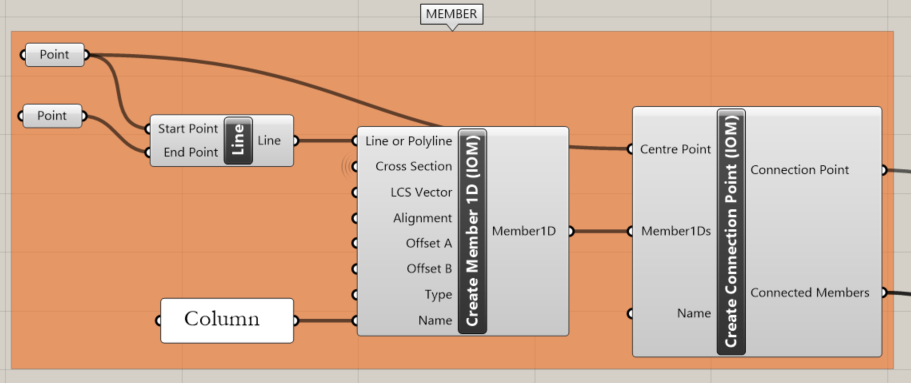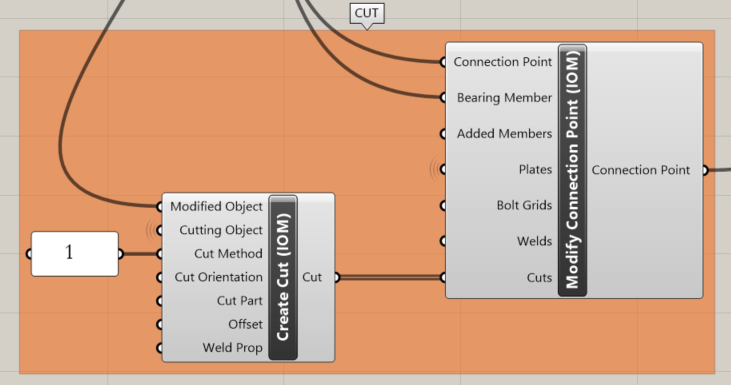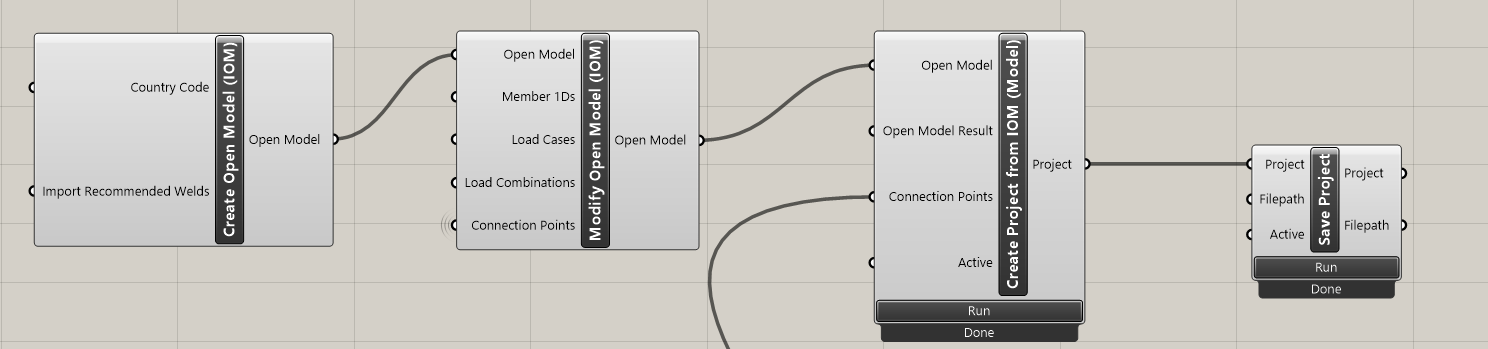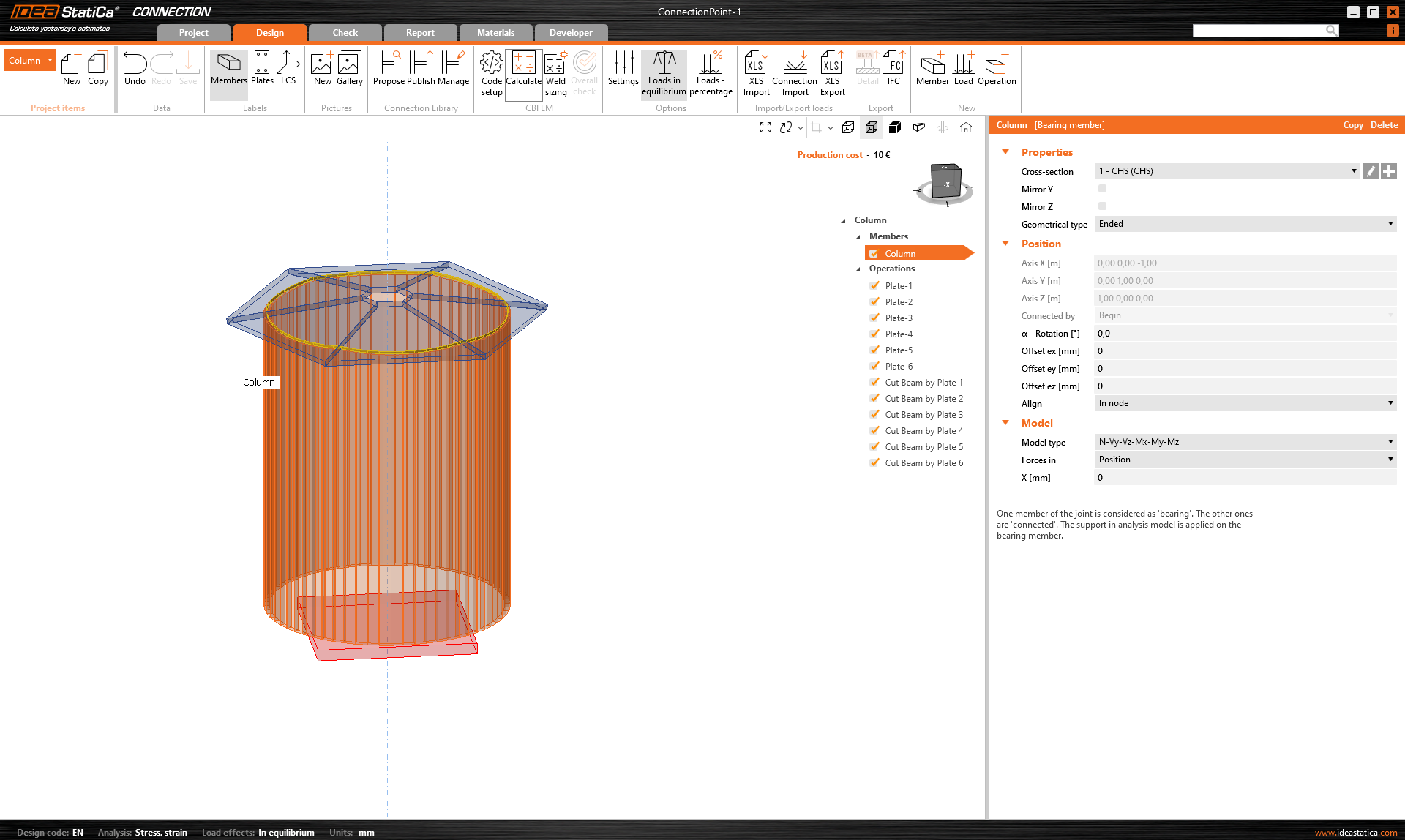Grasshopper API link - how to import general plates and beams (04)
This tutorial is using Rhino 8. If you work with IDEA StatiCa version up to 24.1.3, see this tutorial.
It is sometimes necessary to use plates with unusual shapes arbitrarily rotated in space in complex joints. It comes mainly with the scheme of the joint created in 3rd party software. In such a case, the following tutorial can help you understand how to import the data into IDEA StatiCa Connection.
Grasshopper - Installatie van de plugin
Je kunt een proefversie van Rhino3d en Grasshopper downloaden via de Rhino3d website. Start Rhinoceros en selecteer de template met Meters:
Voer in de command regel "Package Manager" in:
Een nieuw venster verschijnt; selecteer IDEAStatiCa en klik op Install. De plugin wordt gedownload en geïnstalleerd. Om actief te worden, is een herstart van Rhinoceros noodzakelijk.
Om Grasshopper te starten met de IDEA StatiCa plugin, selecteer Tools / Grasshopper in het Rhihoceros tabblad.
Zoals u kunt zien, is de plugin nu beschikbaar.
Leer meer over de componenten en opdrachten in de IDEA StatiCa-plugin voor Grasshopper in het artikel Beschrijving van Grasshopper-plug-incomponenten.
Rhino model
Open the attached 3dm file, which contains a column with plates. This model was created directly in Rhinoceros. All elements must be defined by their median plane or centerline axis. The thickness or shape will be determined later in Grasshopper.
Now you can start Grasshopper.
Import of the plates into Grasshopper
Since version 24.1.4, IDEA StatiCa came with a new API, described here.
To run grasshopper scripts, it is necessary to add to every file a component Connection Service Runner, which can be found in IDEA StatiCa / App Common.
To connect the Grasshopper plugin to the correct IDEA Connection version, add the component File Path and link it to the actual IDEA folder (C:\Program Files\IDEA StatiCa\StatiCa 25.1)
When running this component, you should see the following window appear.
For the import of a plate, you need to add these components:
Surface / Analysis / Deconstruct Brep
Surface / Freeform / Boundary Surfaces
IDEA StatiCa / Open Model Create / Create Plate(IOM)
This has to be placed six times, as we have in this example 6 plates.
Also, the material of the plates has to be defined. For this, use the following component:
IDEA StatiCa / Materials / Material by Name (IOM)
Import of the column into Grasshopper
Now we can define the cross-section of the column. We chose CHS 219,1/5, and the components needed to do so are as follows:
IDEA StatiCa / Materials / Shape by Parameters (IOM)
IDEA StatiCa / Materials / Create Cross-Section (IOM)
The next step is to create a member. For this, you have to take over from Rhino the ends of the centerline of the tube using the component Params / Geometry / Point.
Params / Geometry / Line
IDEA StatiCa / Open Model Create / Create Member 1D (IOM)
IDEA StatiCa / Open Model Create / Create Connection Point (IOM)
To trim the column using all the plates we use this components:
IDEA StatiCa / Open Model Create / Create Cut (IOM)
IDEA StatiCa / Open Model Create / Modify Connection Point (IOM)
Creating an ideaCon file
The last step is creating the ideaCon file. For this, we need the following components:
IDEA StatiCa / Open Model / Create Open Model (IOM)
IDEA StatiCa / Open Model / Modify Open Model (IOM)
IDEA StatiCa / App Common / Create Project from IOM (Model)
IDEA StatiCa / App Common / Save Project
In the component File Path, you have to set the place where you want the file to be stored.
When you open the file, you get this result:
Toegevoegde downloads
- column with plates.3dm (3DM, 1,3 MB)
- ConnectionPoint-1.ideaCon (IDEACON, 9 kB)
- Example4.gh (GH, 28 kB)