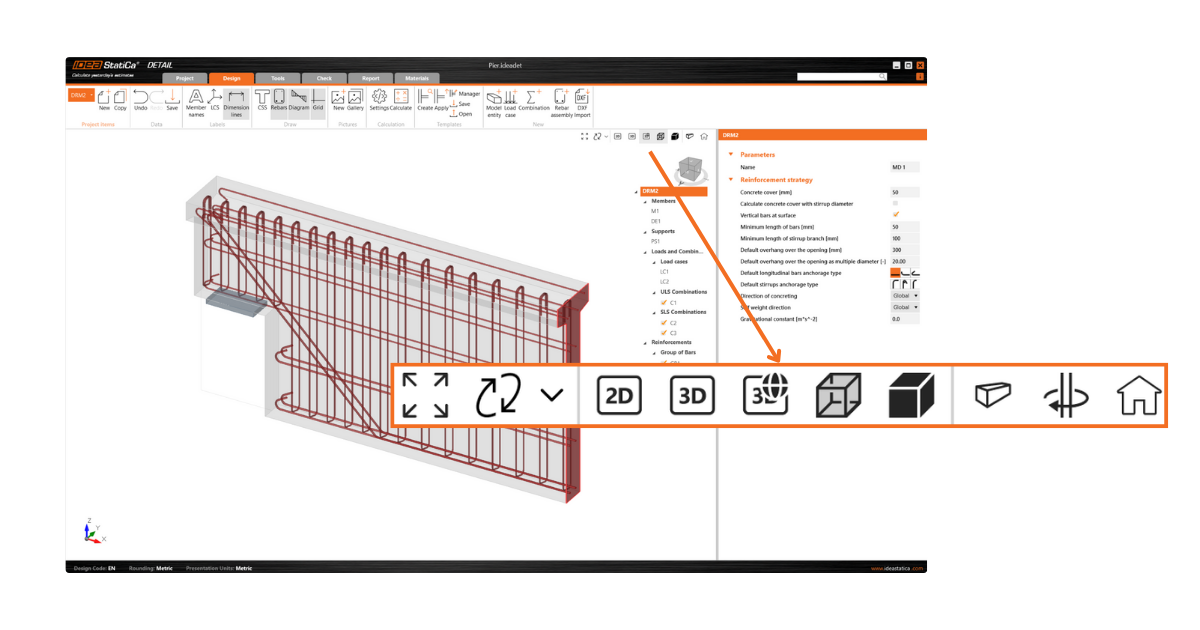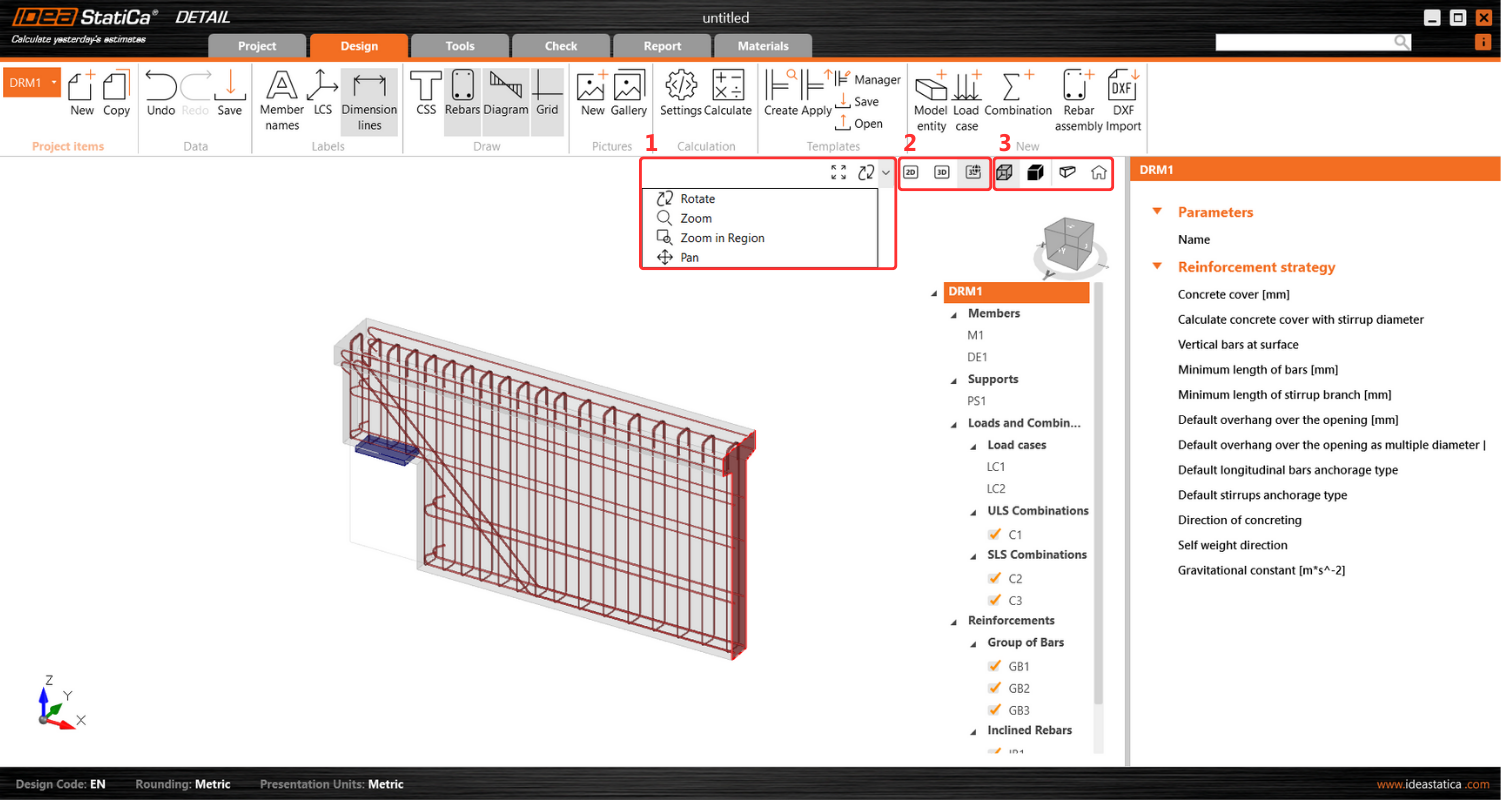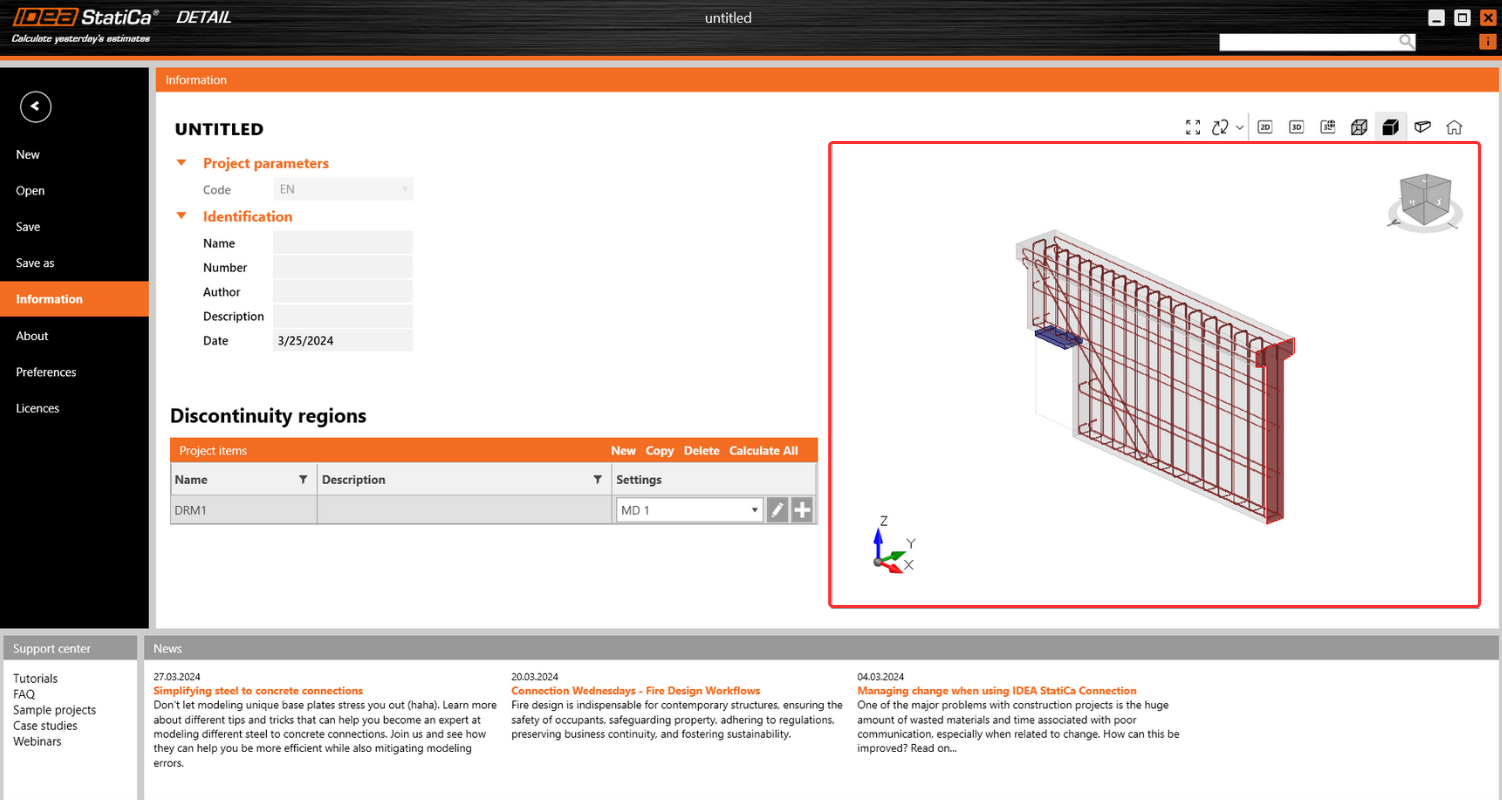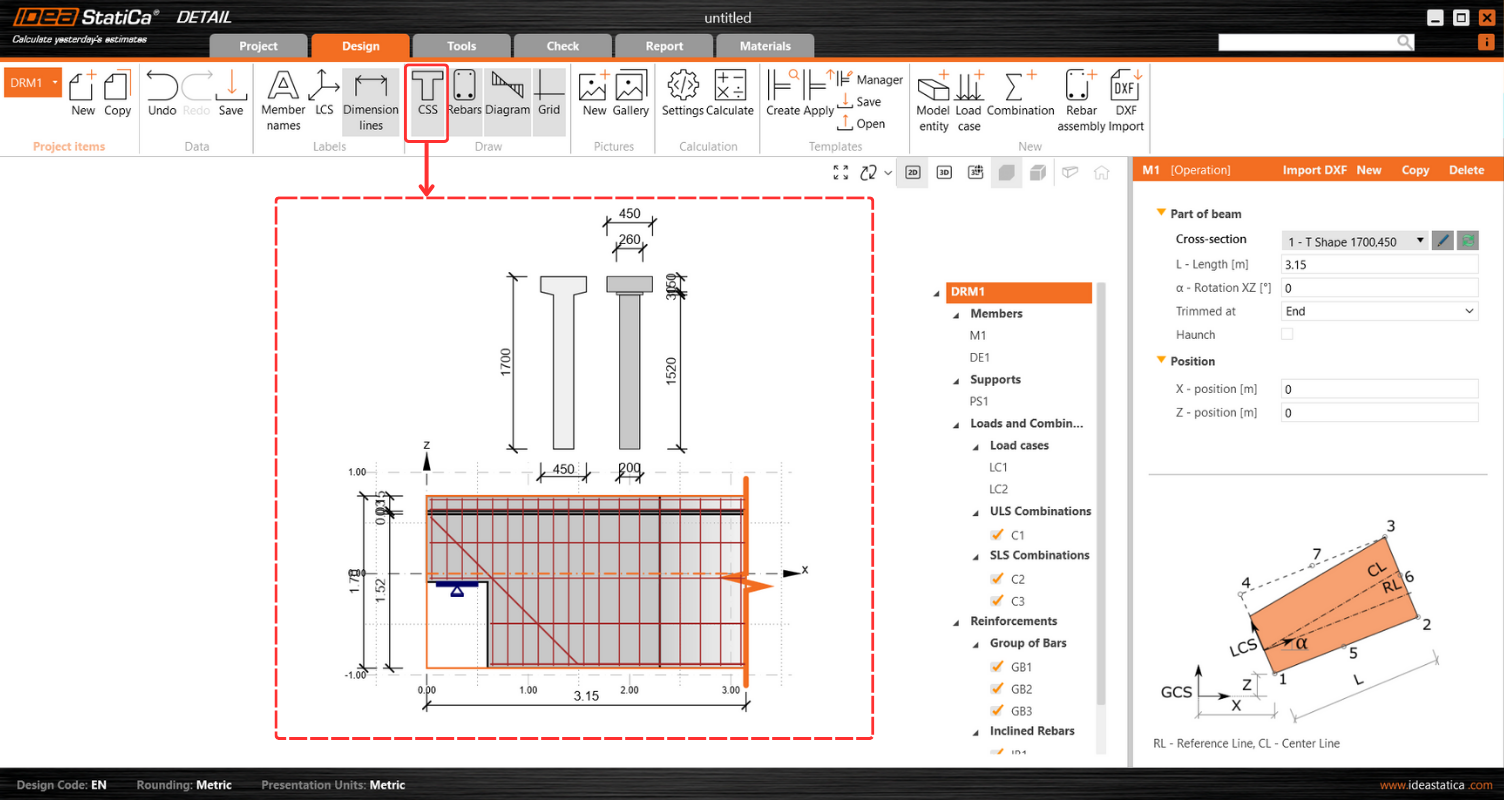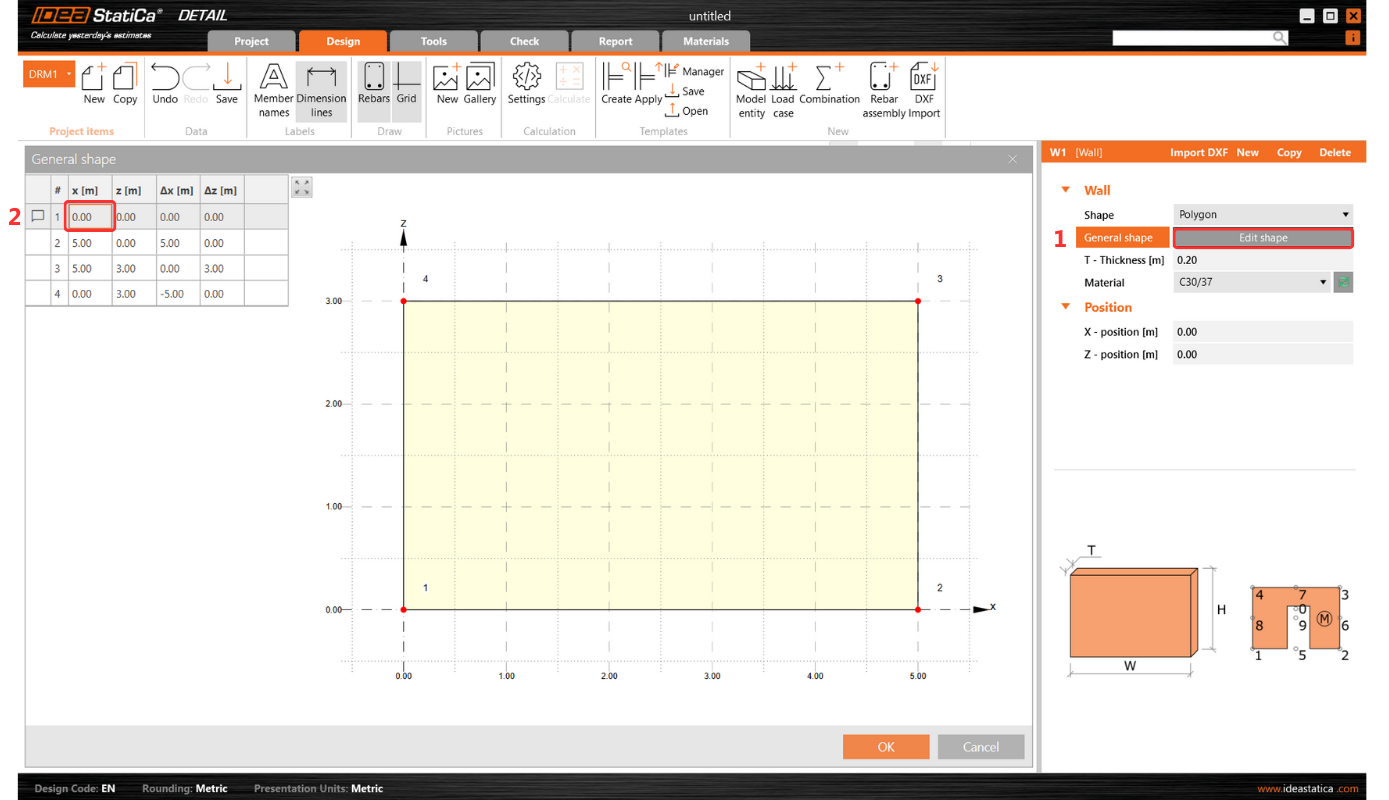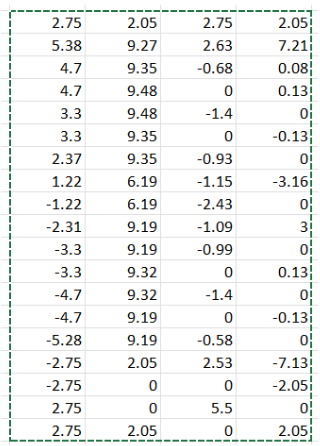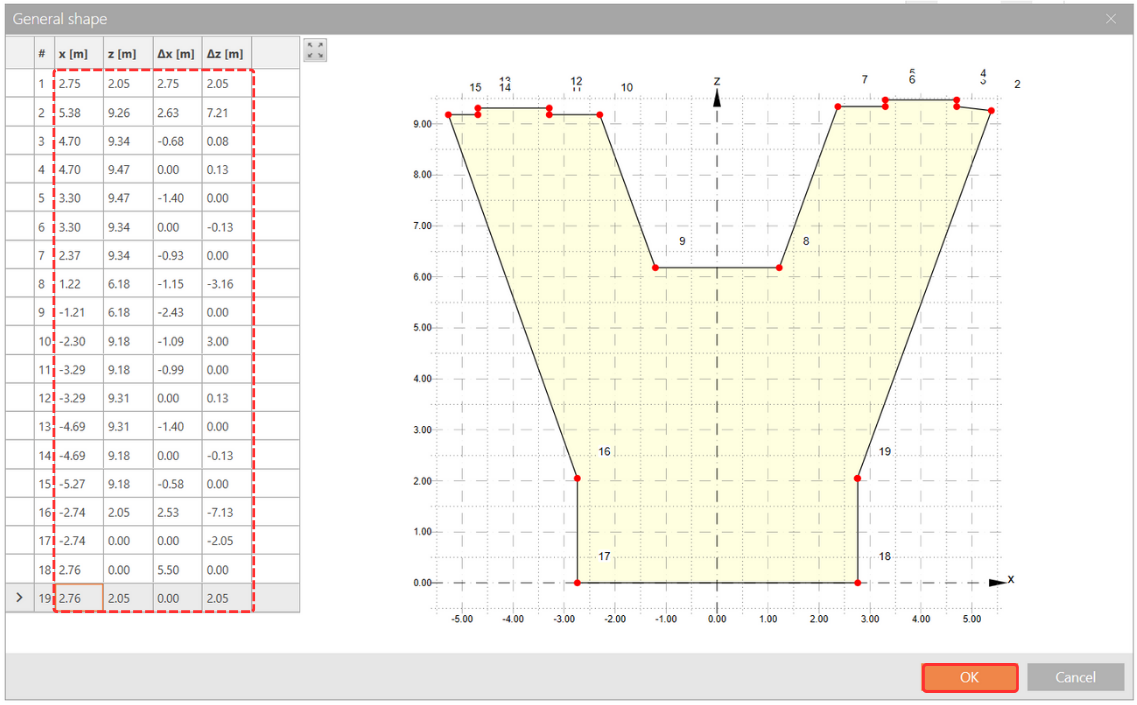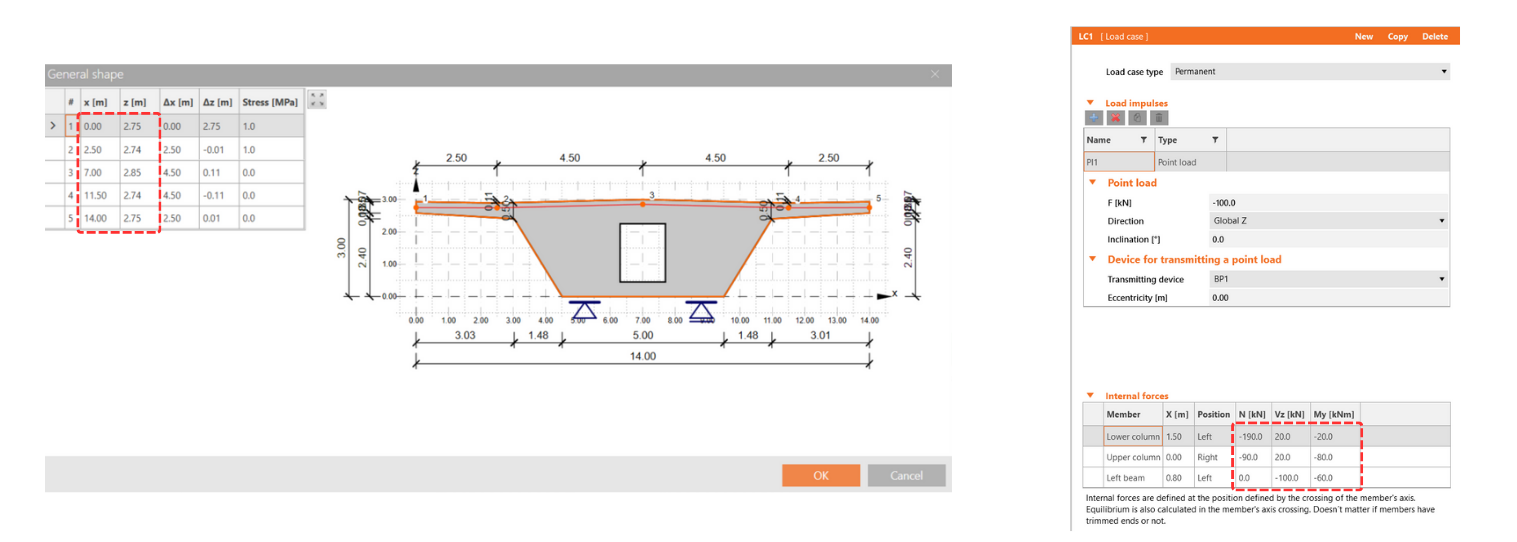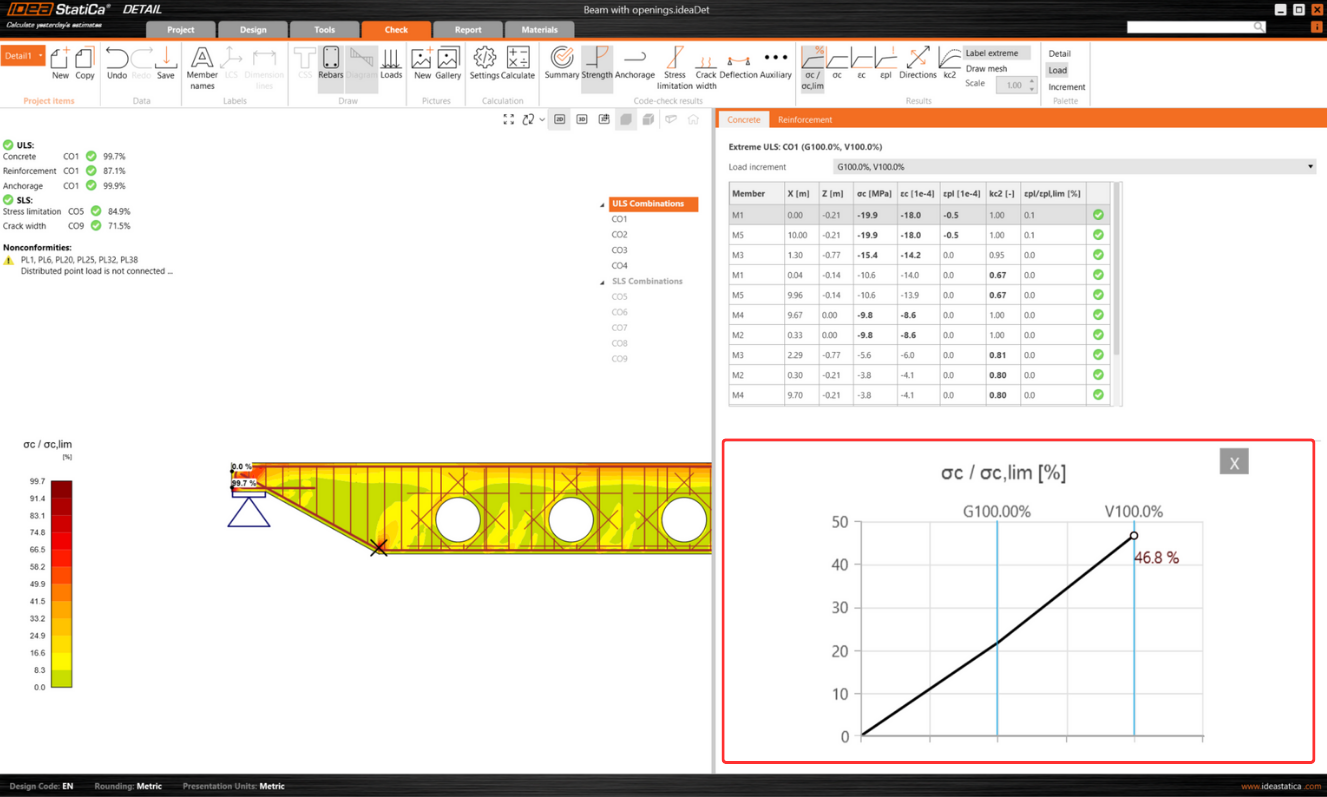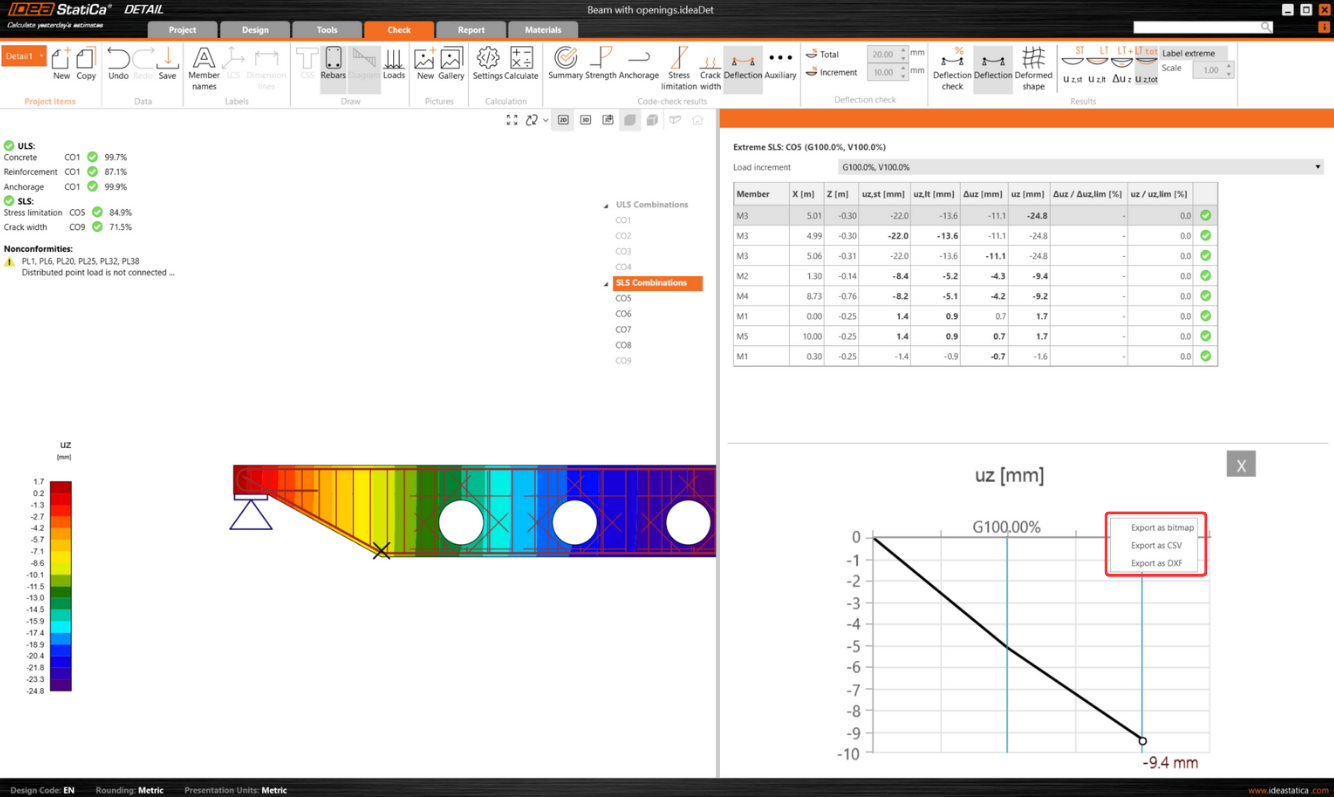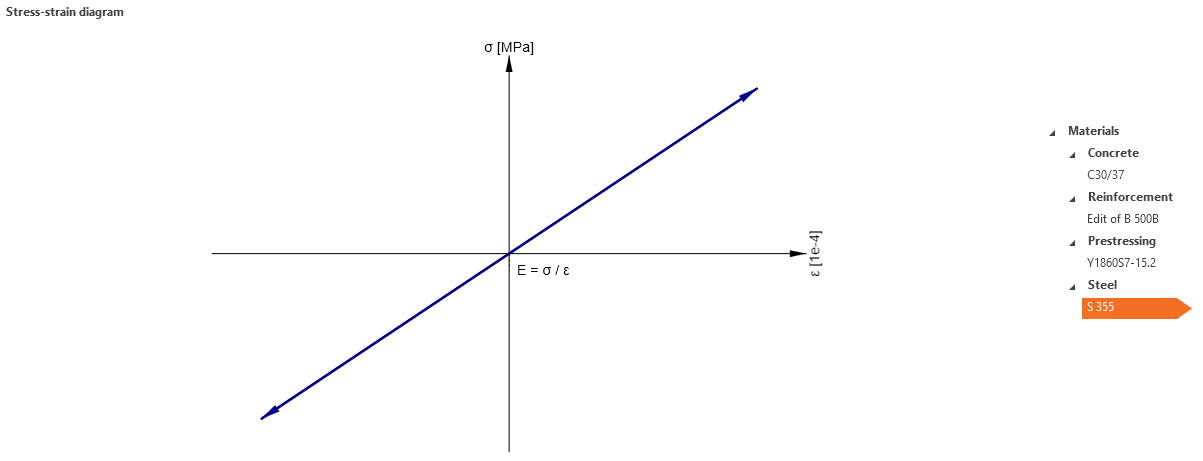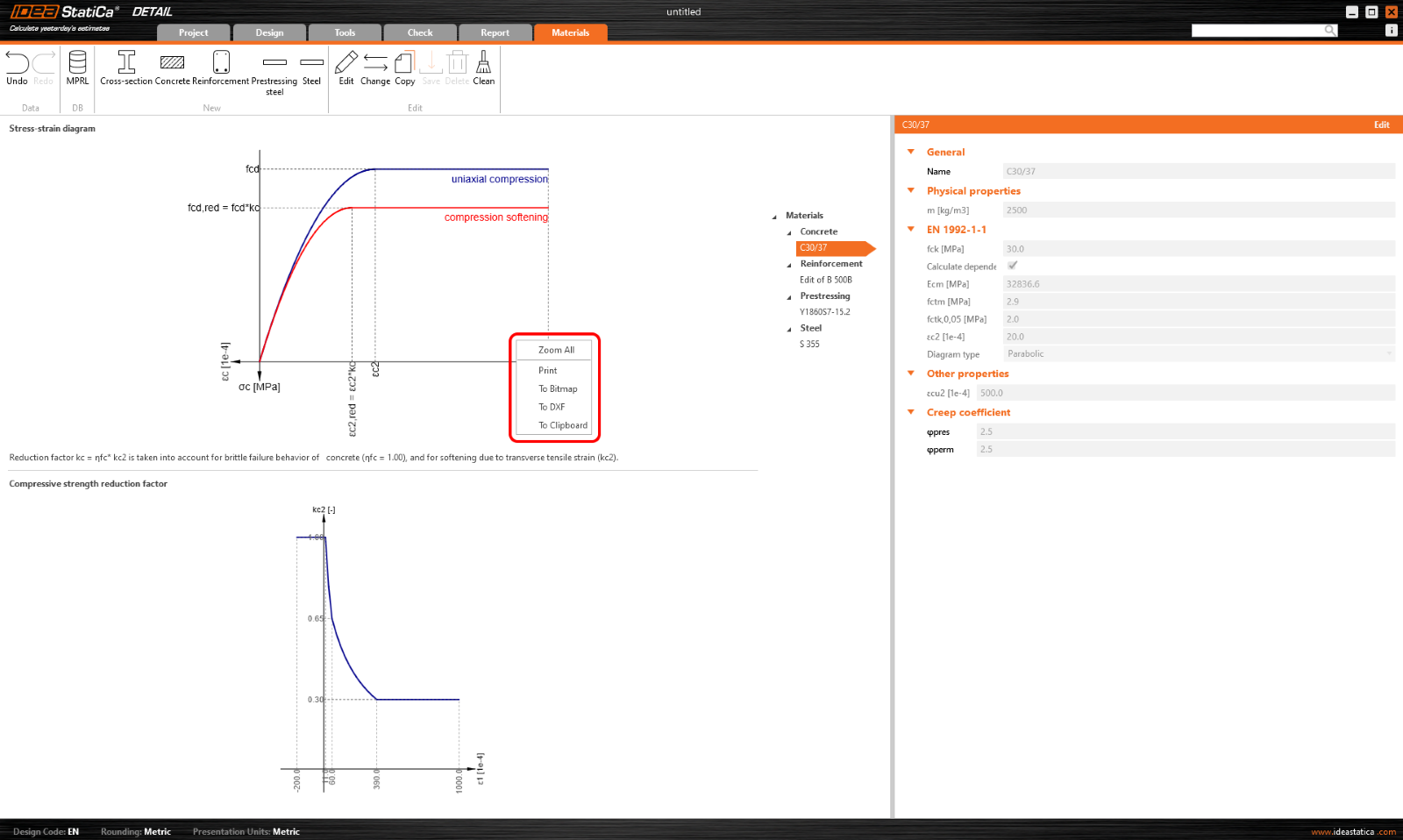Comprehensive view options and User Interface in Detail
Comprehensive Detail user interface
The comprehensive view control options in IDEA StatiCa Detail offer seamless manipulation of both 2D and 3D scenes.
View control options for both 2D and 3D scenes in Detail
You can use the comprehensive control panel to seamlessly manipulate both the 2D and 3D scenes within IDEA StatiCa Detail. This feature provides several display type options as well as the ability to zoom and move with the model.
The control panel offers three types of display control options:
- Positioning tools
- View options
- Visual presentation
Positioning tools, essential for adjusting the model's orientation to the preferred viewpoint, are conveniently located on the left segment of the control panel. This allows for intuitive and precise adjustments to the scene's layout.
Central to the panel, users can effortlessly toggle between 2D model, 3D model, and 3D real views, facilitating a fluid transition between different visualization modes to suit various analysis or presentation needs. More about the differences between the view options are described in General interface in Detail application.
On the right section of the panel, functionalities for altering the visual presentation of the model are available. Users can select between Solid and Transparent view options, which can also be integrated with a perspective view for enhanced depth and realism in model visualization.
A home button on the right side of the panel ensures easy navigation to the default view, enhancing user experience by providing a quick reset option.
This addresses key user requirements and pain points by incorporating the full suite of standard view control operations. It enables users to engage with the perspective view and interact with the scene without limitations, offering a comprehensive and unrestricted exploration of models.
Information tab displays selected Project item in a 3D transparent view
This is particularly useful when a user transitions from the Design/Tools/... tab to the Information tab as the currently active item will be automatically selected and displayed in this mode.
This is designed to facilitate easy navigation and orientation within Project items. By providing a 3D transparent view of the selected item, users can quickly understand the item's details, enhancing their ability to efficiently manage and interact with various project components.
Unification of screen dimensions across all graphical outputs
The unified dimension format significantly optimizes orientation within the 2D view, enhancing the overall user experience. To access this feature, units can be adjusted via the CSS button on the Design tab's top ribbon.
Simple insertion of table inputs into IDEA StatiCa Detail
This feature allows users to efficiently fill in all tables in IDEA StatiCa Detail by copying and pasting directly from Excel or any other spreadsheet into table inputs.
Users can use this streamlined process to mitigate the risk of manual entry errors and significantly accelerate data input, improving productivity. The procedure is as follows:
1. Initiate the process by selecting the first (top left) cell in the table input in IDEA StatiCa Detail. Press ESC after the first click to prepare the cell for new input.
2. Copy the desired table from any table sheet.
3. Paste (Ctrl+V) the copied table into the table within IDEA StatiCa Detail.
The Detail table automatically adjusts to match the dimensions of the Excel table.
This feature applies to all tables in IDEA StatiCa Detail, including those for Internal Forces and Reinforcement or Shape Definition, providing a much-needed solution for efficient and error-free data entry.
Presentation of relevant curve results in detailed graphs
The IDEA StatiCa Detail application allows you to visualize load-deformation, stress, strain, and other relevant curves directly within the detailed scene for a selected structure component.
This is achievable through a combination of "Shift" + left mouse click or the right mouse click context menu. The displayed curve encompasses all calculated load increments for the chosen load case or combination. A specific load increment, as selected from the ribbon, is prominently marked on the chart.
The horizontal axis of the chart denotes the applied load, with symbols representing 100% of applied prestressing (P), permanent load (G), and variable load (V).
The system provides detailed insights into stresses, strains, deformation, crack width, and anchorage forces, among other parameters.
Additionally, you can export the data displayed in the chart into bitmap, CSV, or DXF formats. This option is accessible through the chart's context menu, allowing for further data analysis and documentation outside the software's environment.
Unified Materials tab for the management of cross-sections and materials
The Materials tab enhances the management of cross-sections and materials such as concrete and reinforcement within projects.
The tab's user interface, which is unified with the rest of the application, presents a cohesive and streamlined design. The layout features the scene on the left side and the property grid on the right, which is aligned with the organization found in other application sections.
Key features include an intuitive exploration experience through:
- The tree of entities, where users can utilize the context.
- The menu by right-clicking an item.
- The option to wrap and unwrap individual sections for detailed examination.
Additionally, the tab offers the ability to easily view stress-strain diagrams for the steel used in bearing plates, providing an understanding of material properties directly within the interface.
The Export functionality allows users to right-click any image in the scene to export diagrams in a variety of formats, facilitating documentation and reporting processes.
Scene control includes two diagrams for effective scene adjustments. A notable feature is also the ability to move the border between these graphs, providing users with great flexibility in customizing their view.
The user interface for the Materials tab prevents several potential critical challenges:
- Managing Diverse Materials: The tab simplifies the process of managing materials and cross-sections, which is particularly beneficial for renovation projects, large-scale constructions, or research, ensuring a streamlined workflow.
- Complex Project Structures: Given the complexity of projects with numerous items and varied materials, the UI promotes efficiency and ease of navigation, making it easy to manage and review material properties and cross-sections.