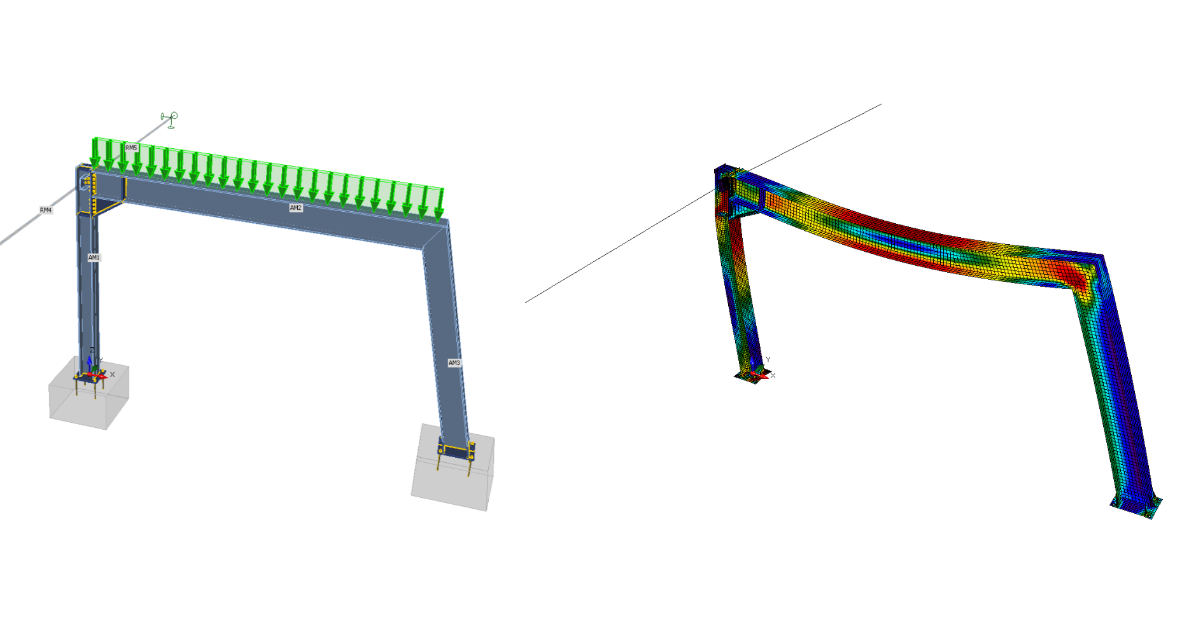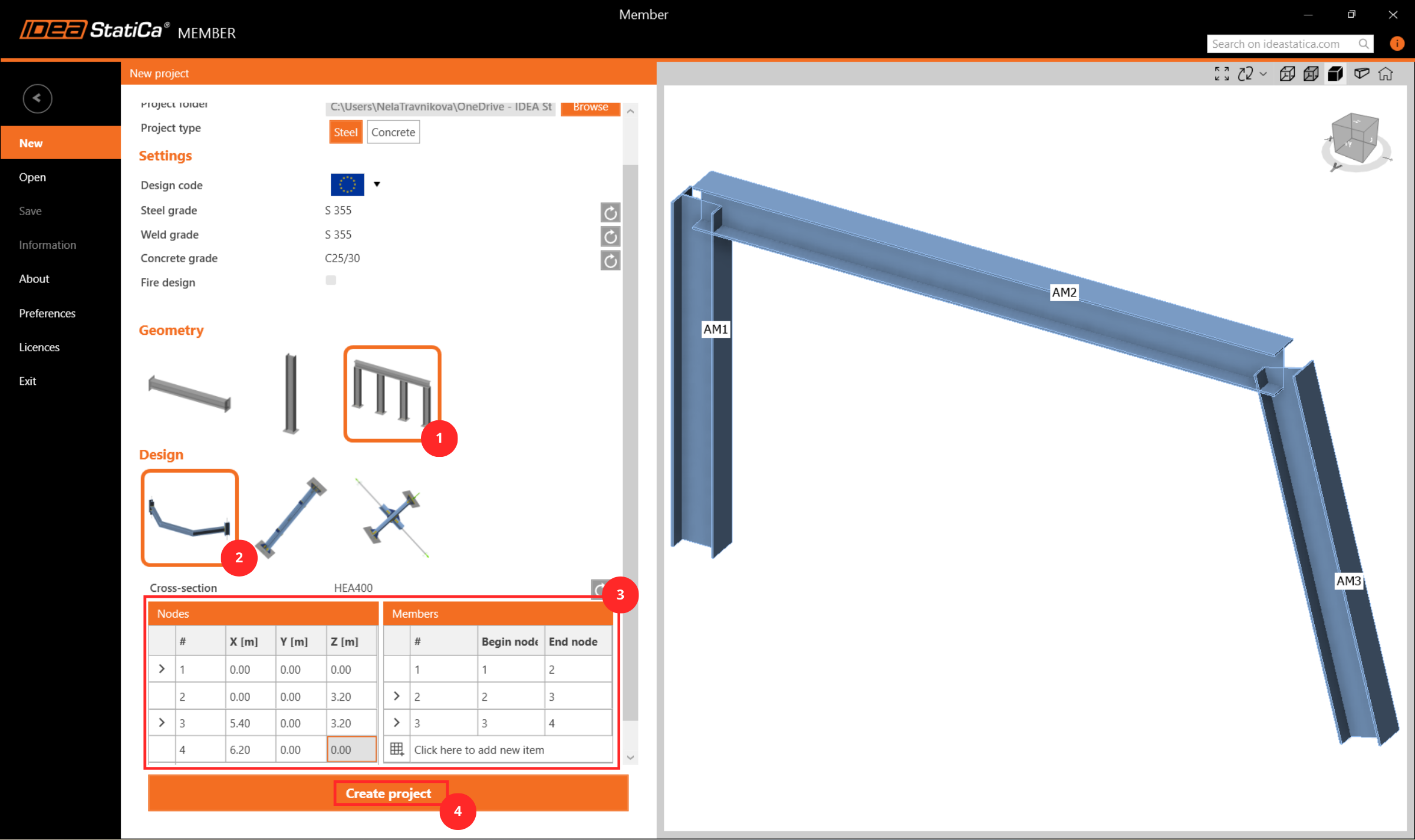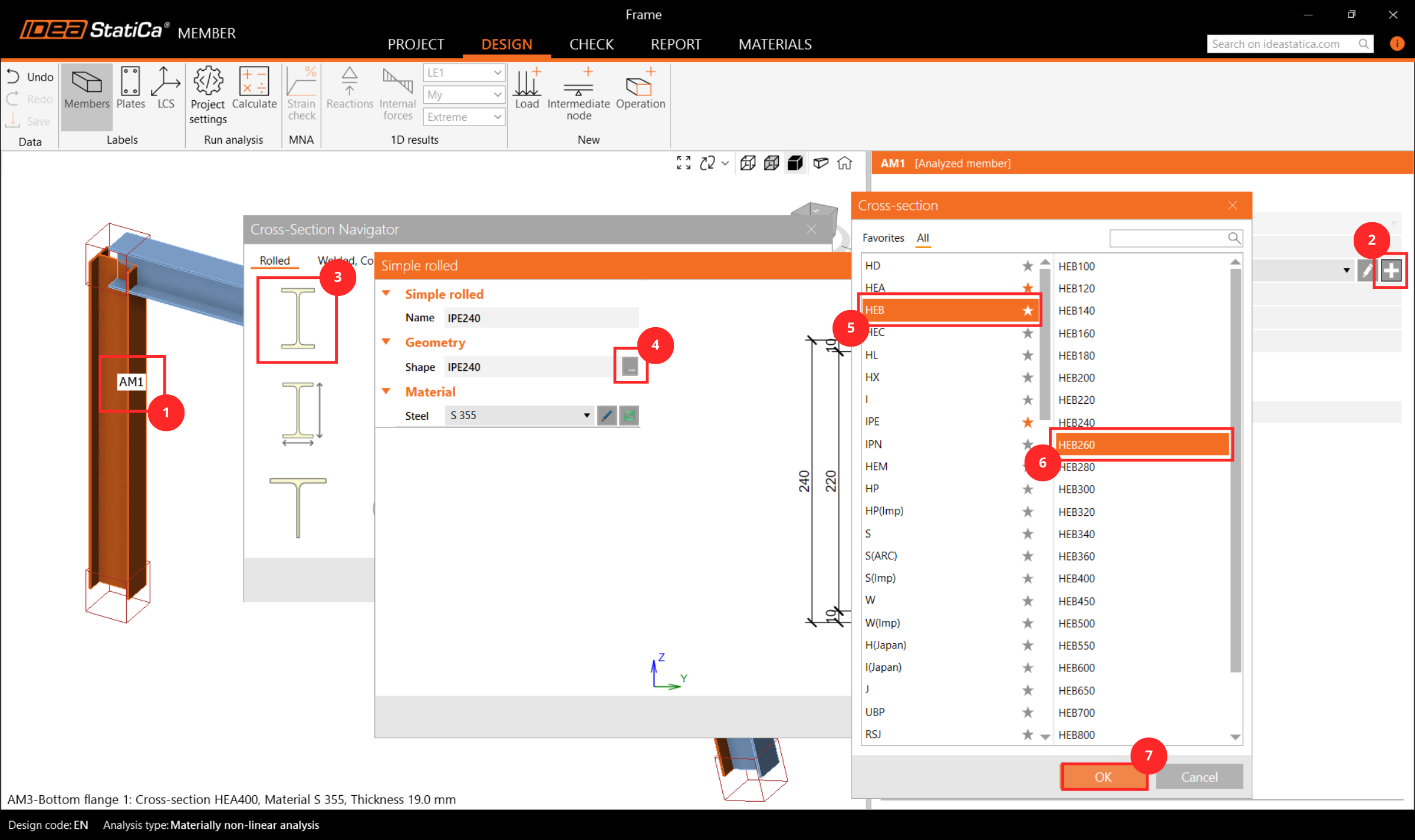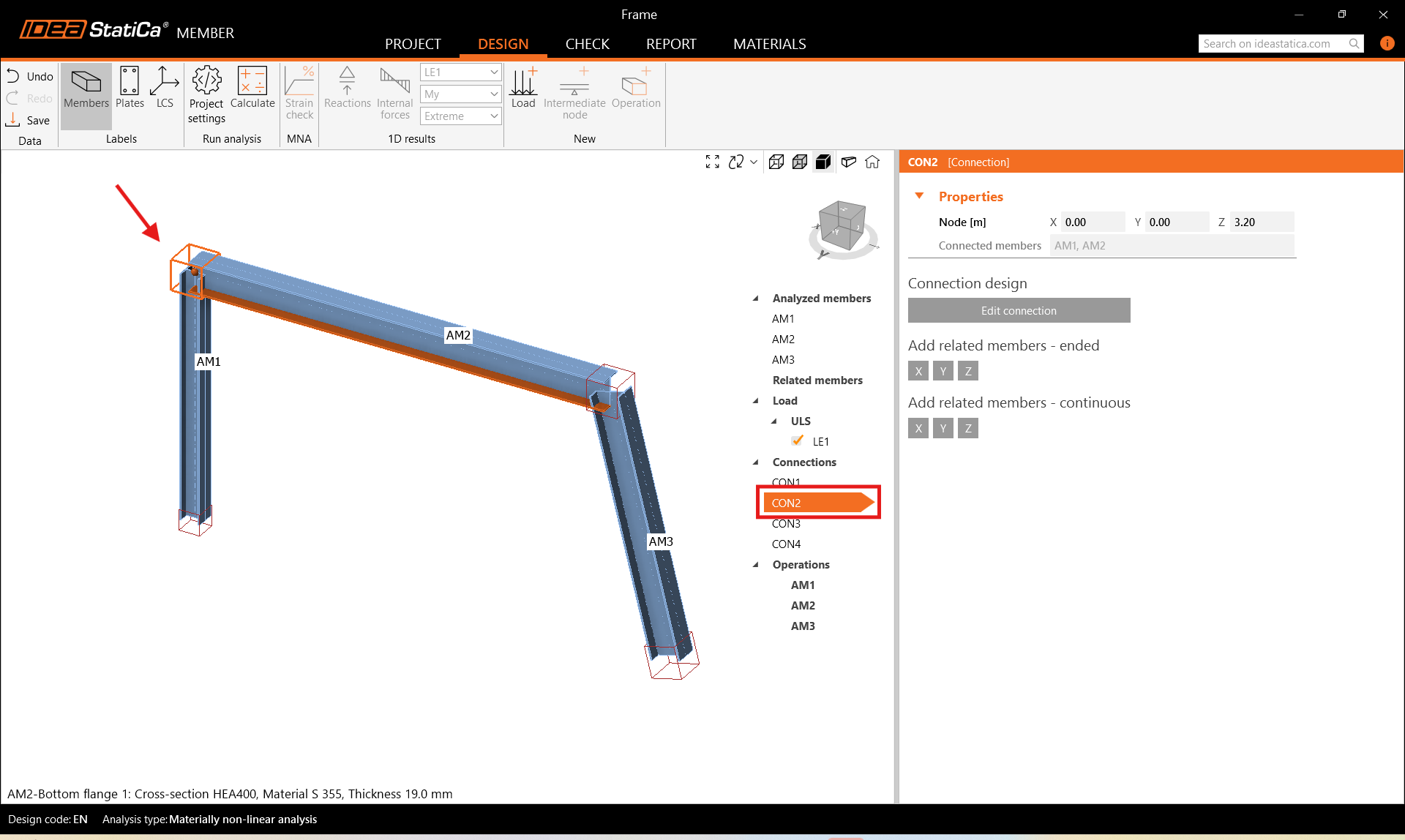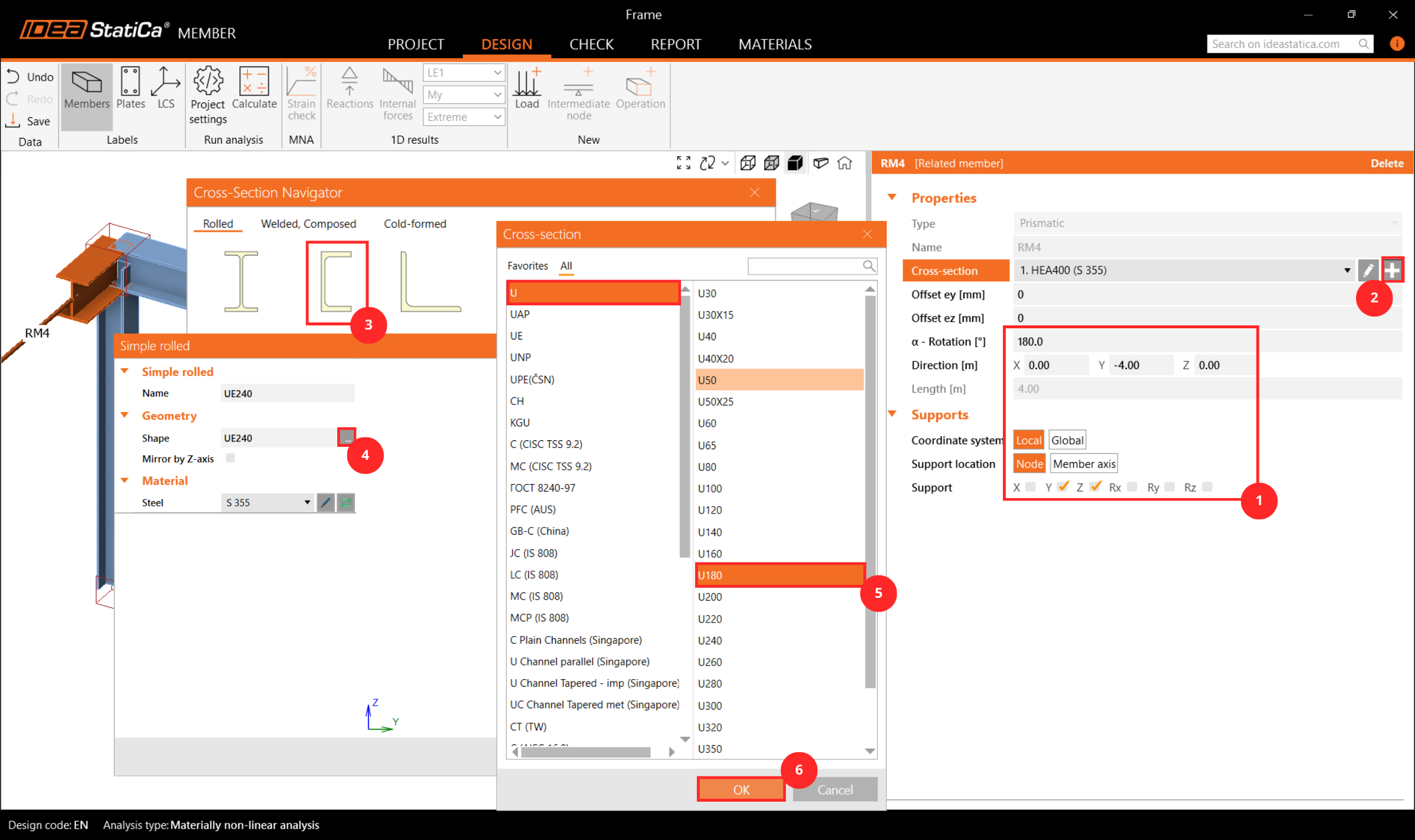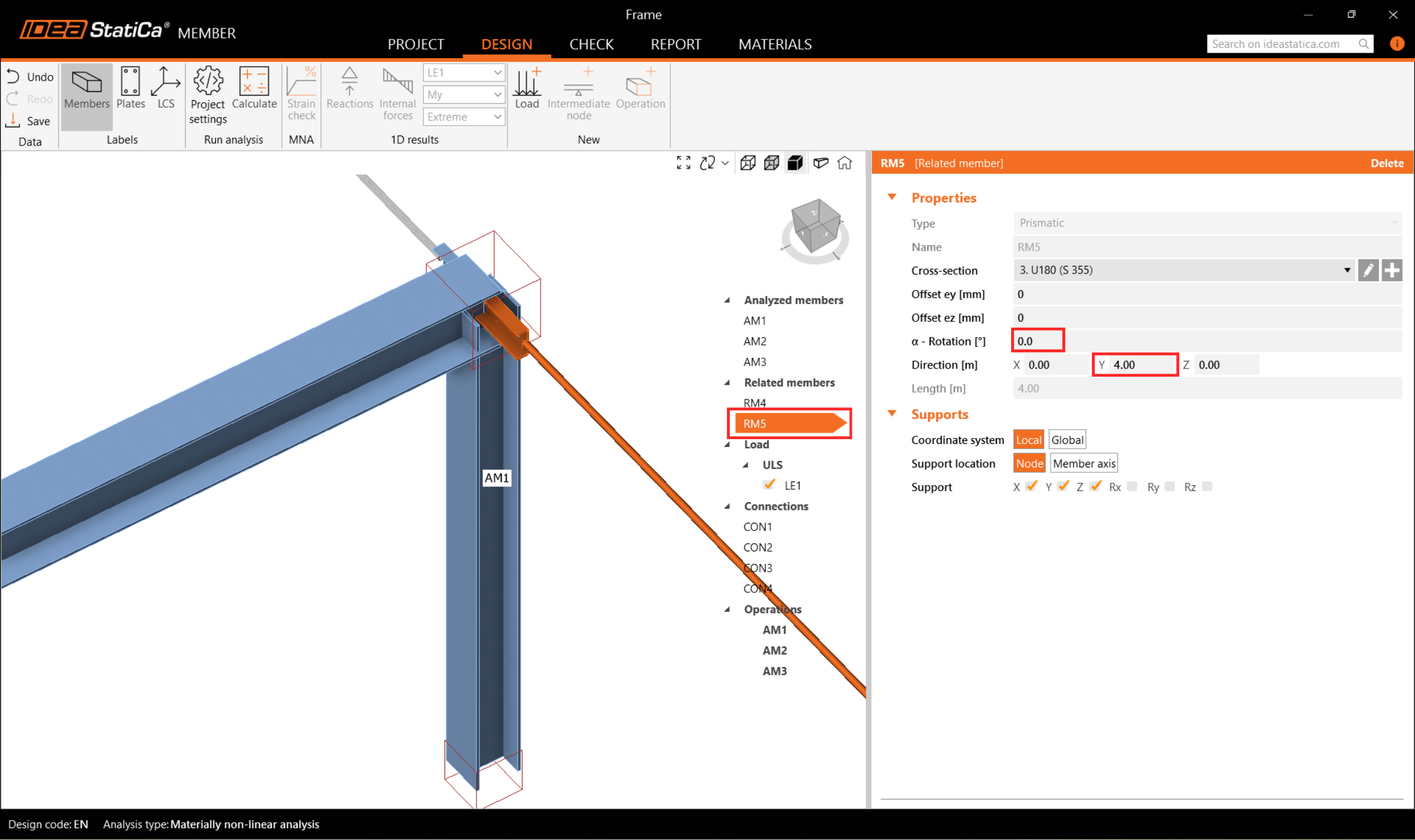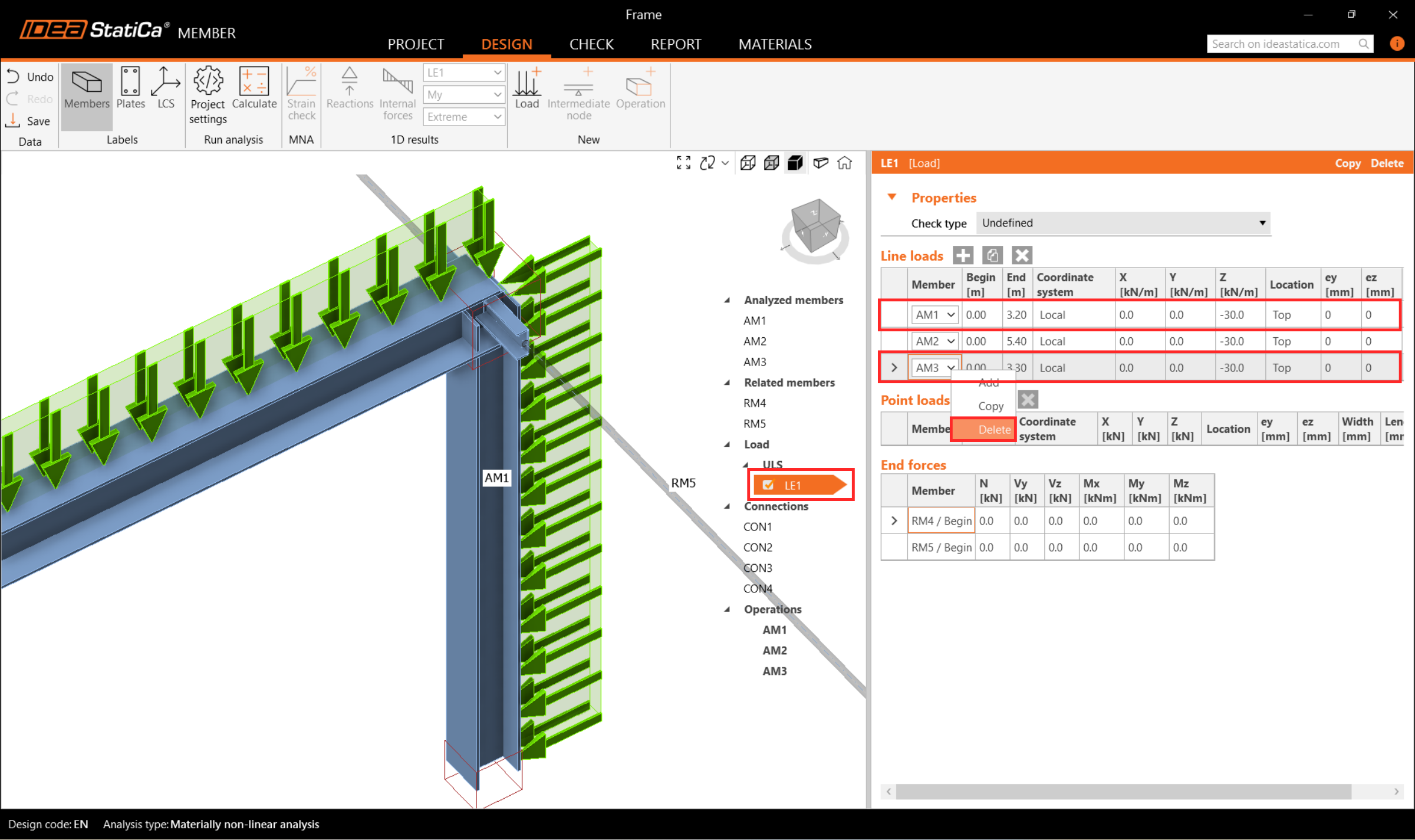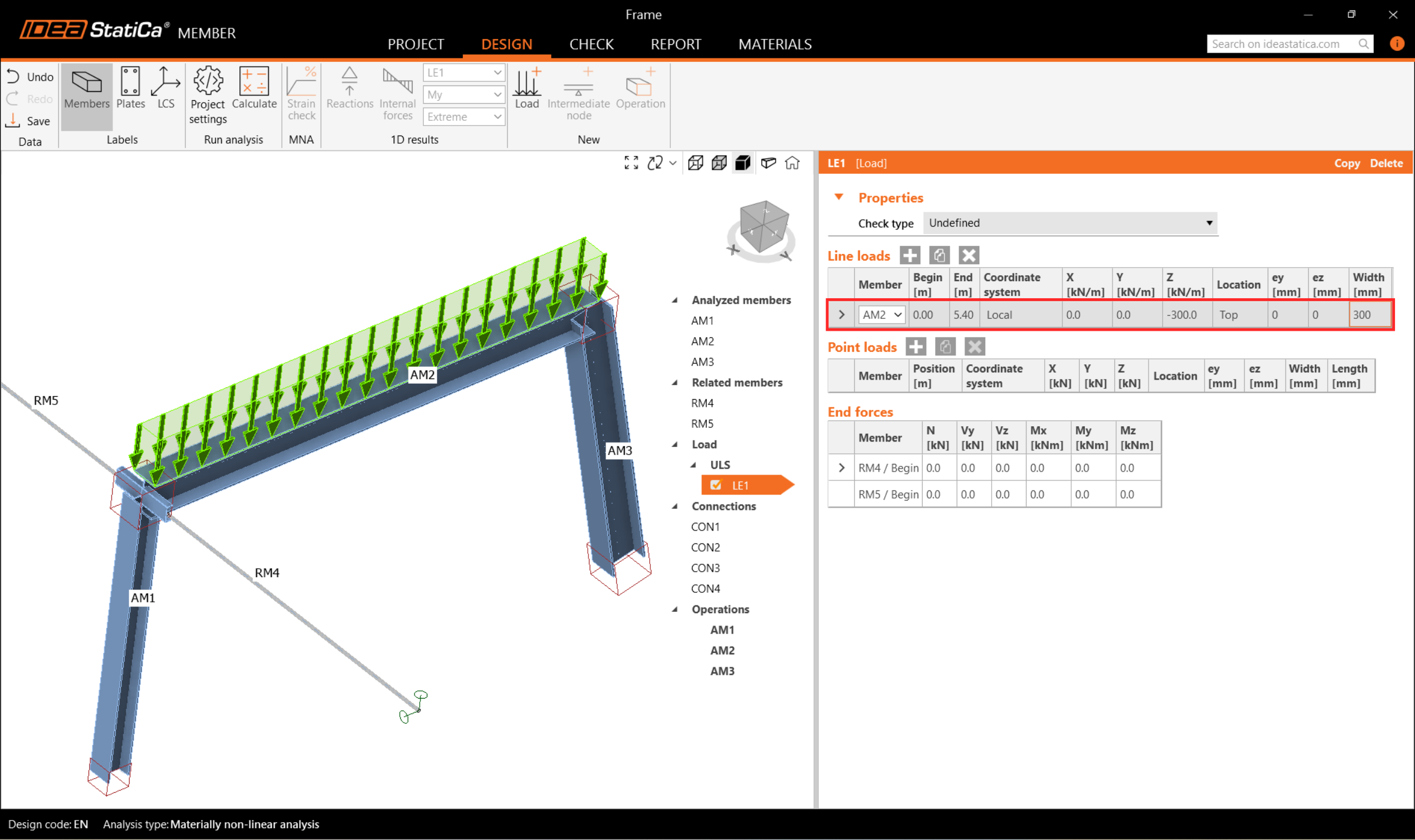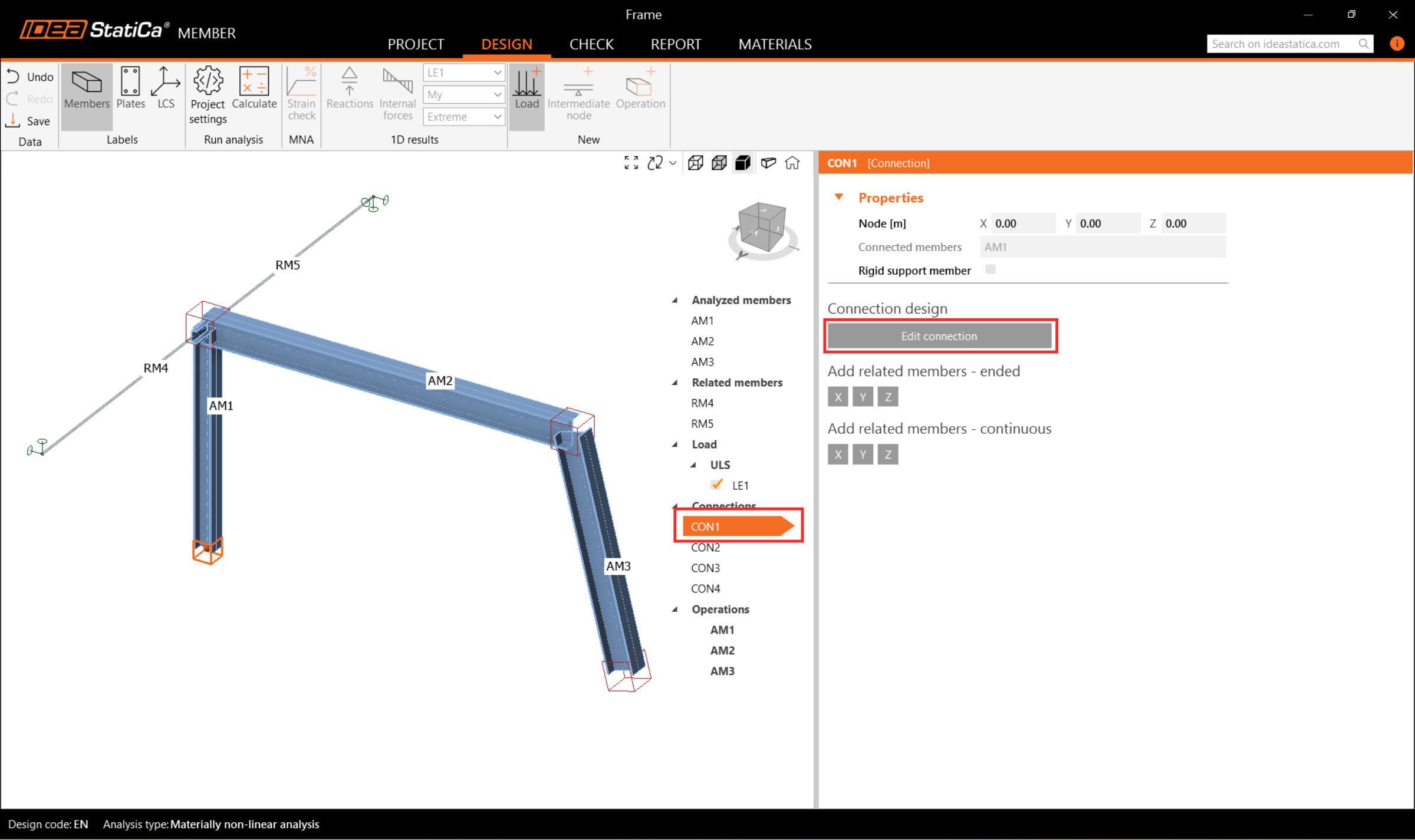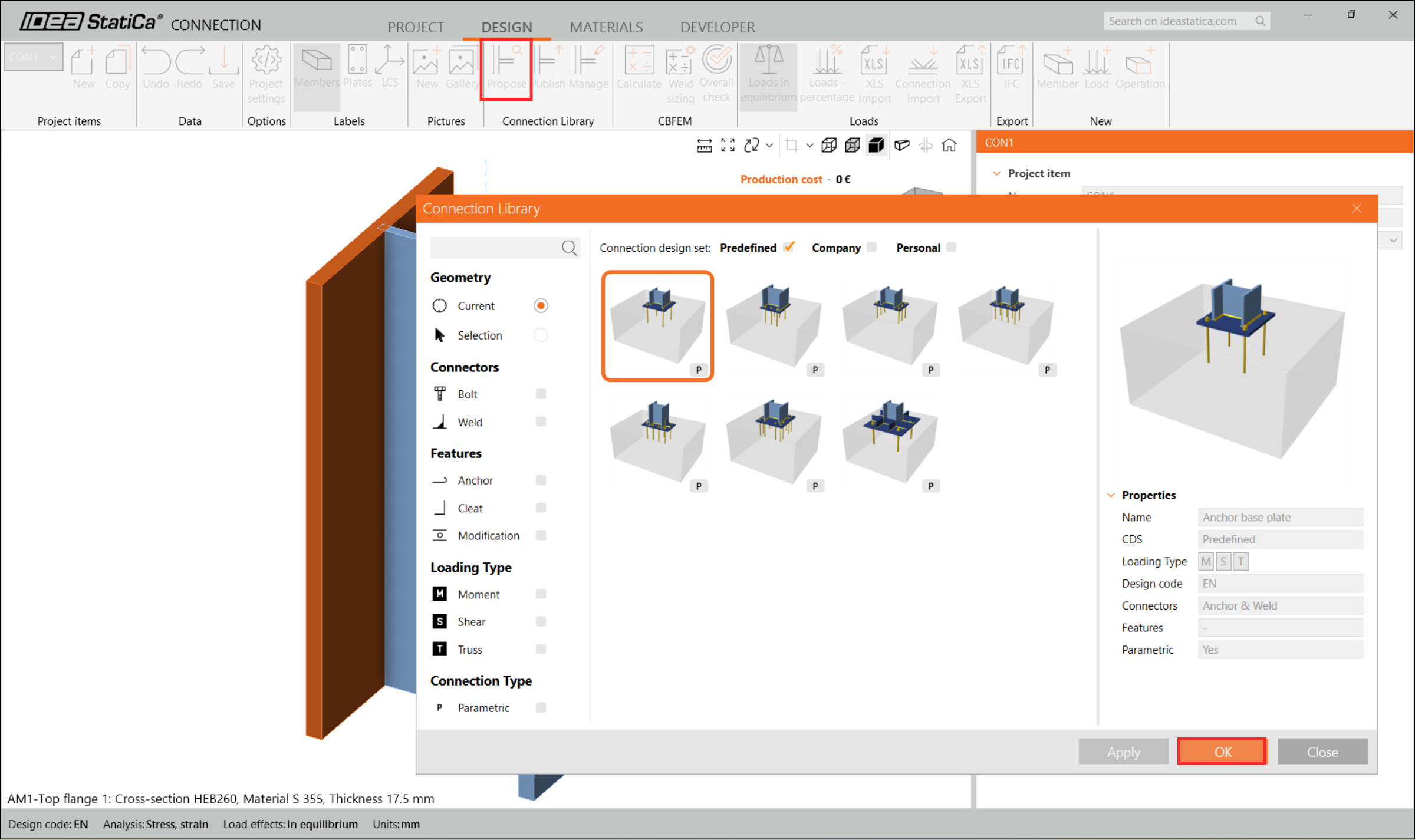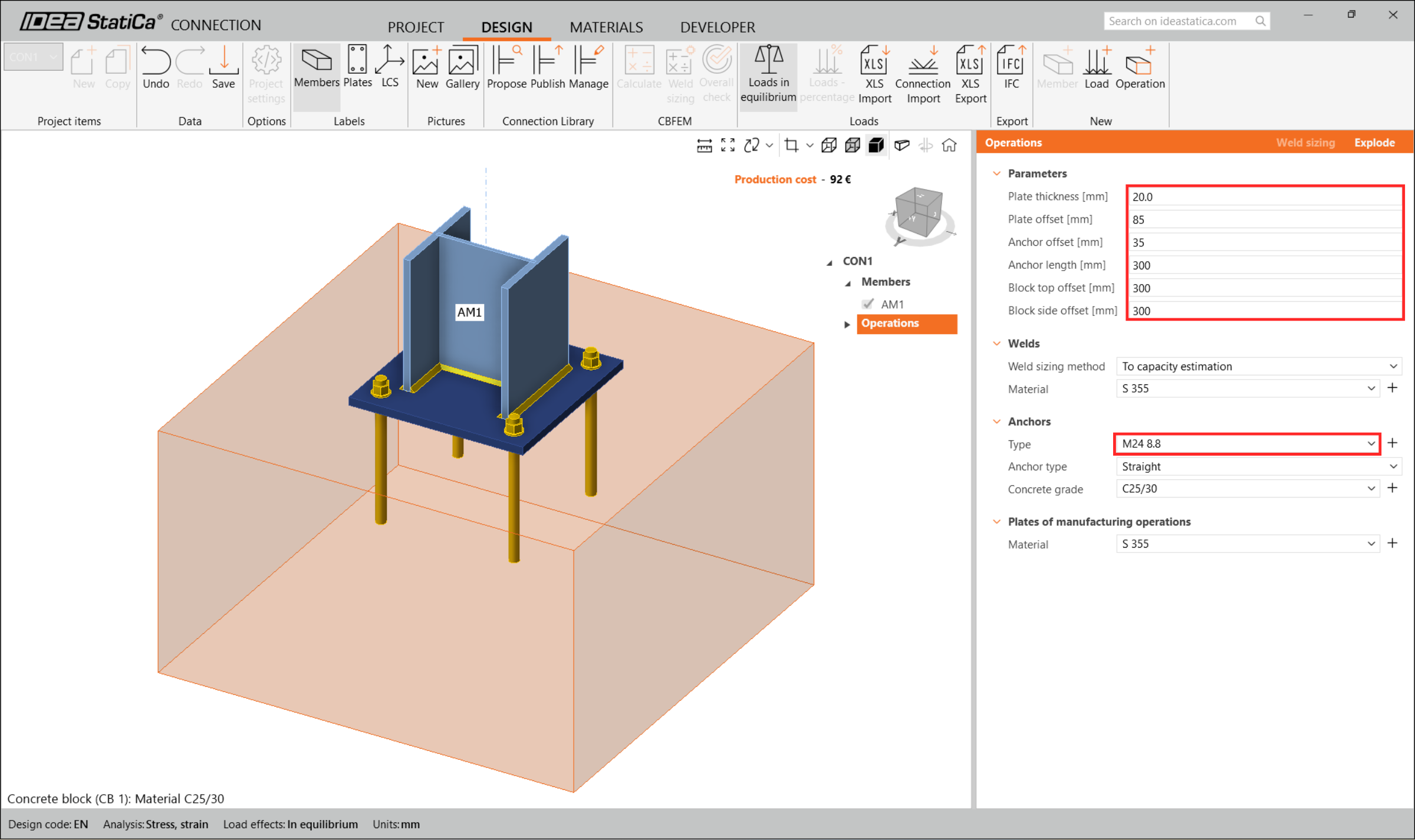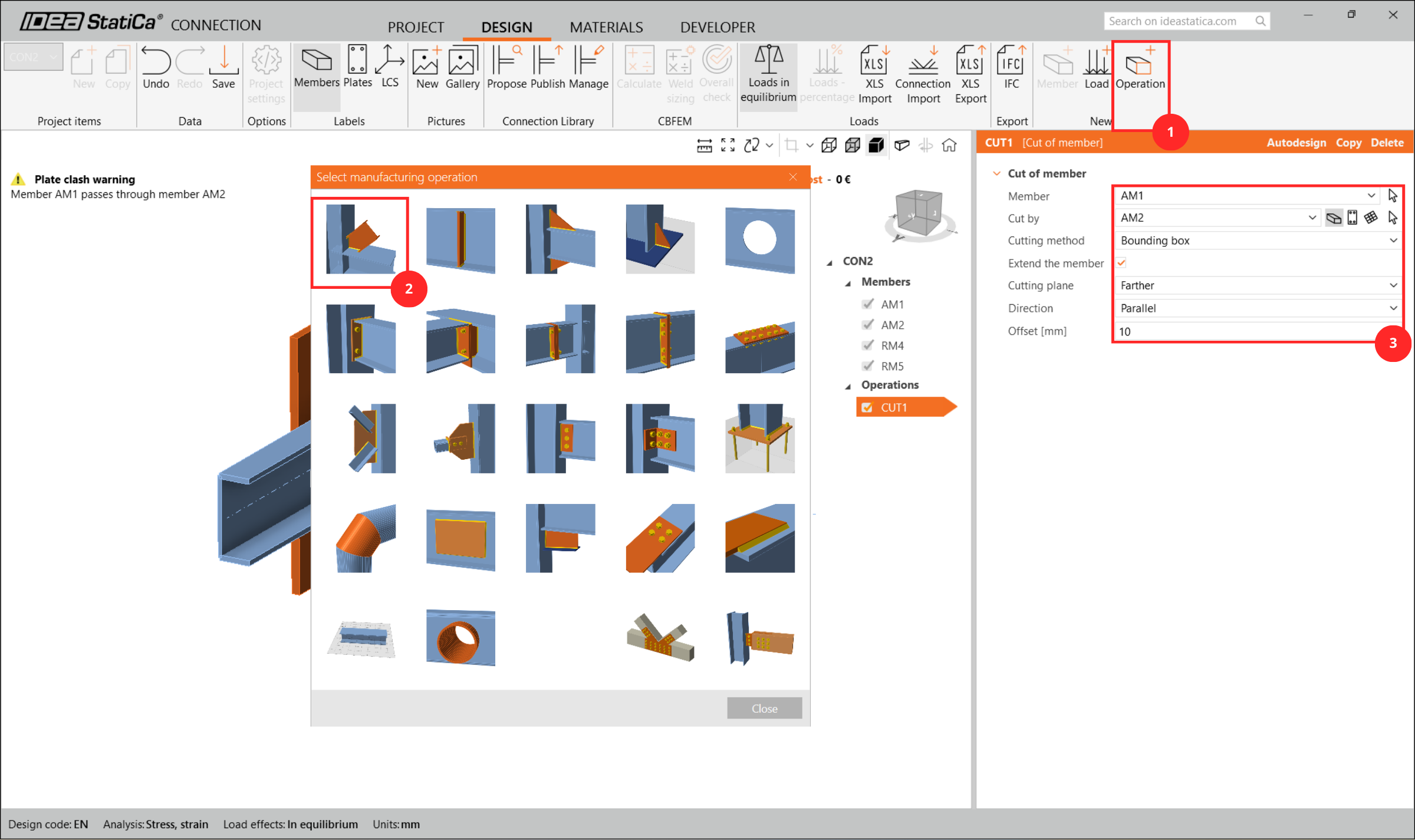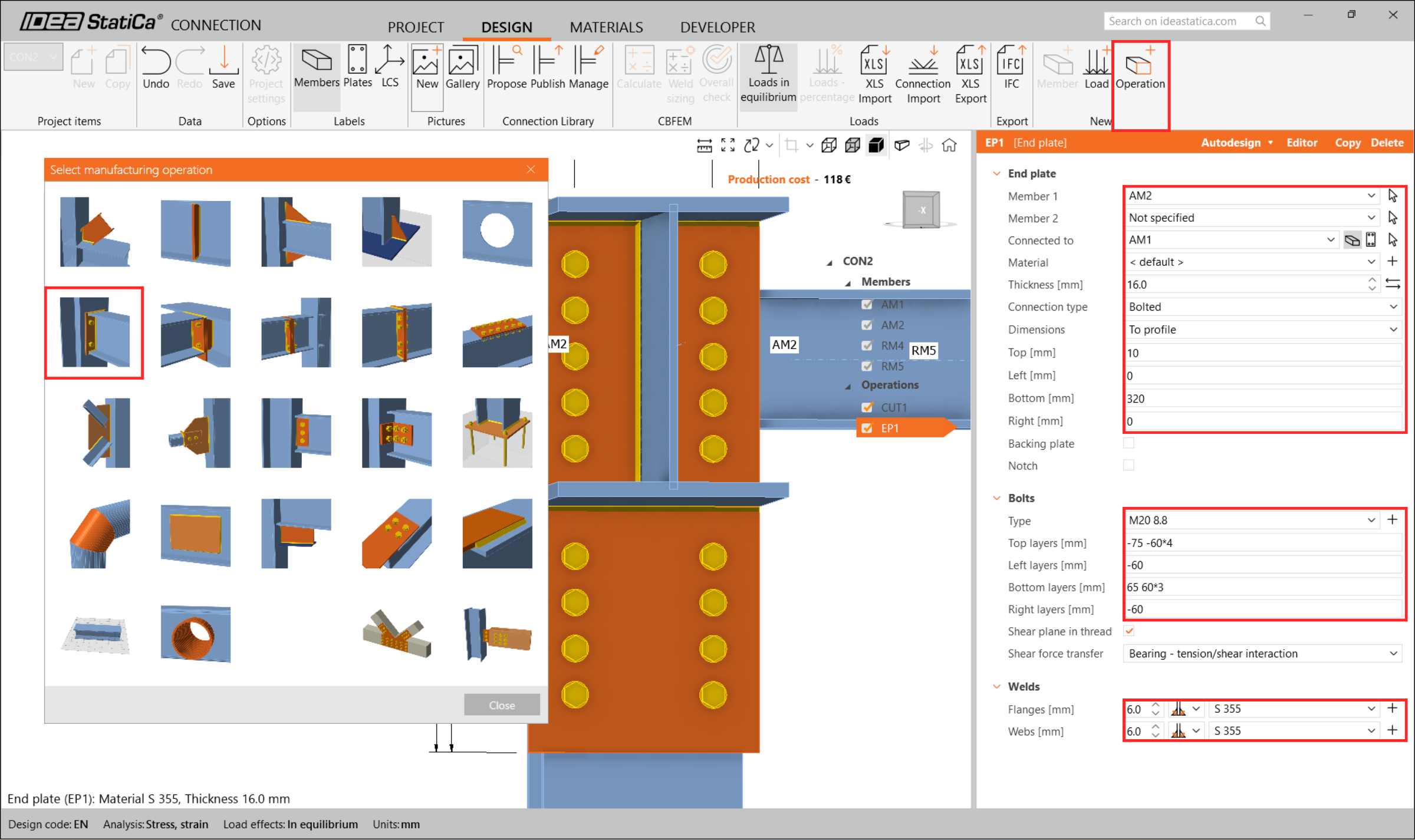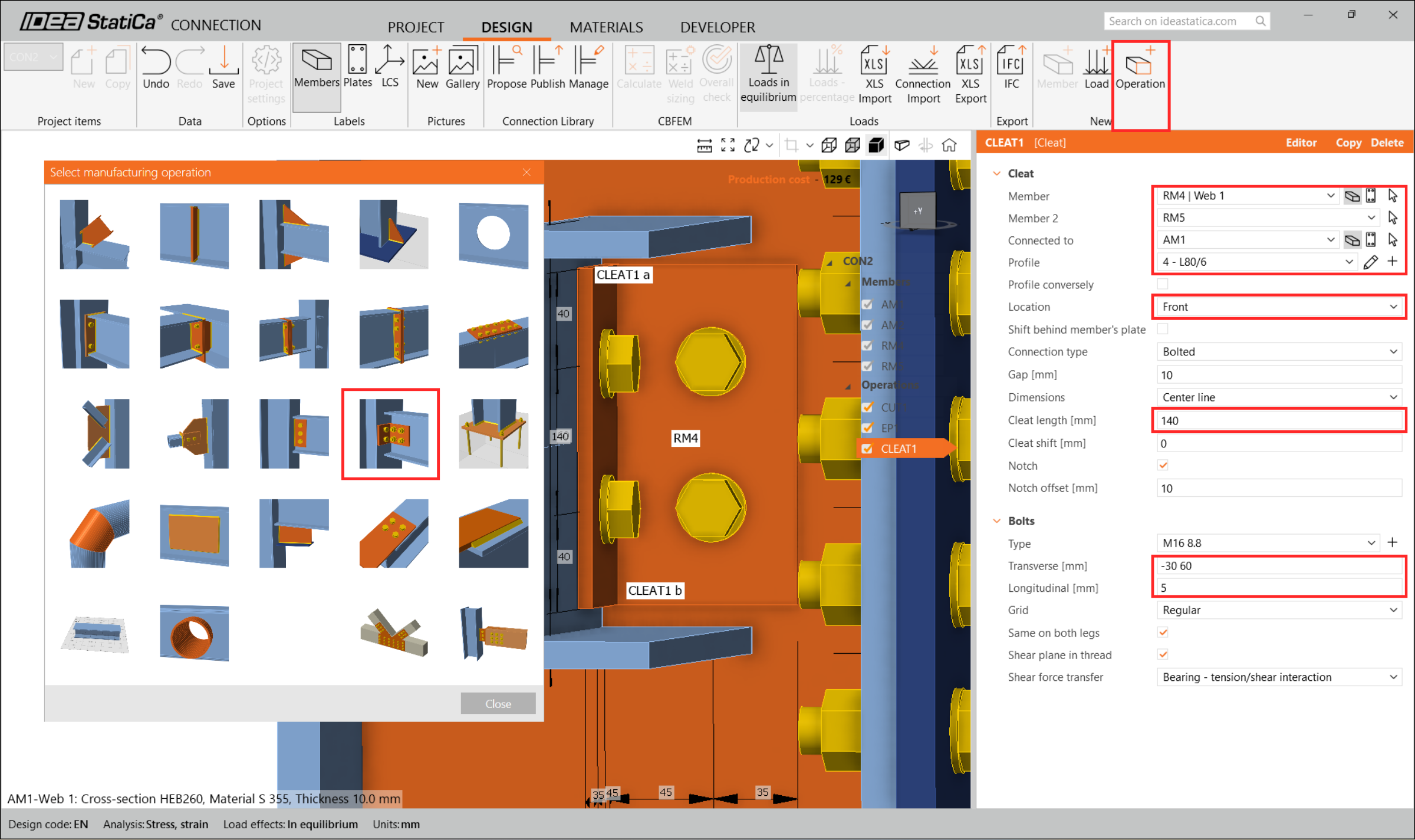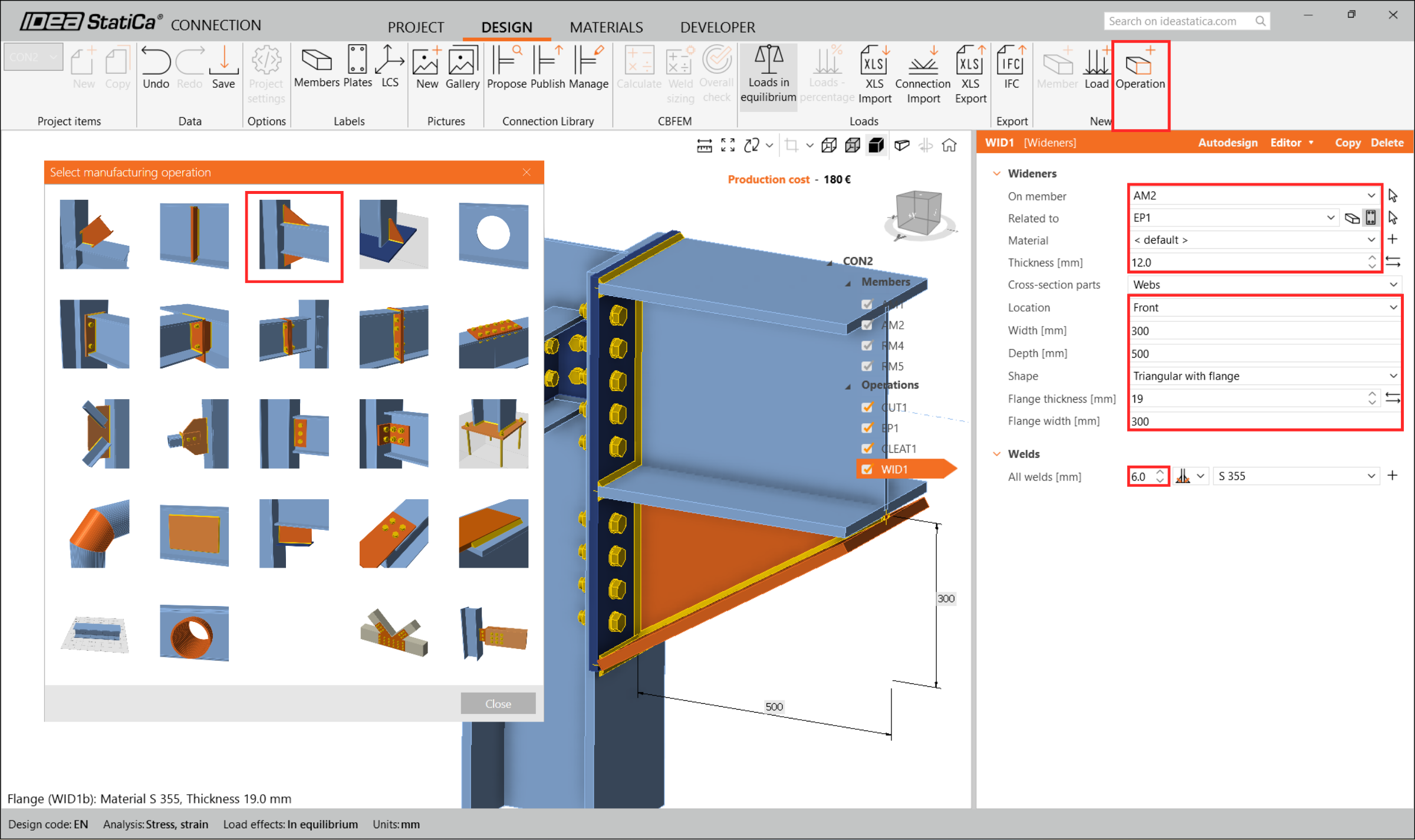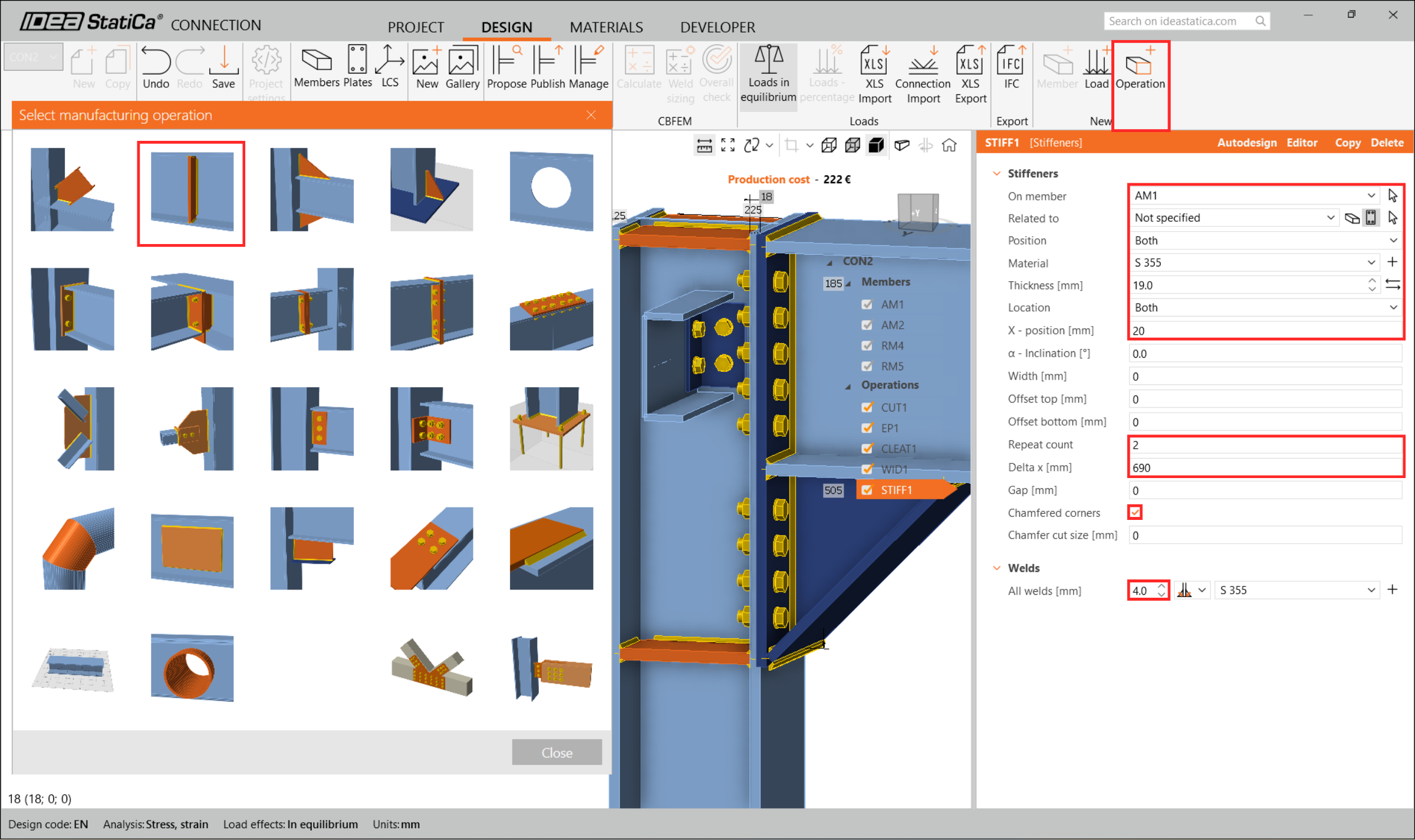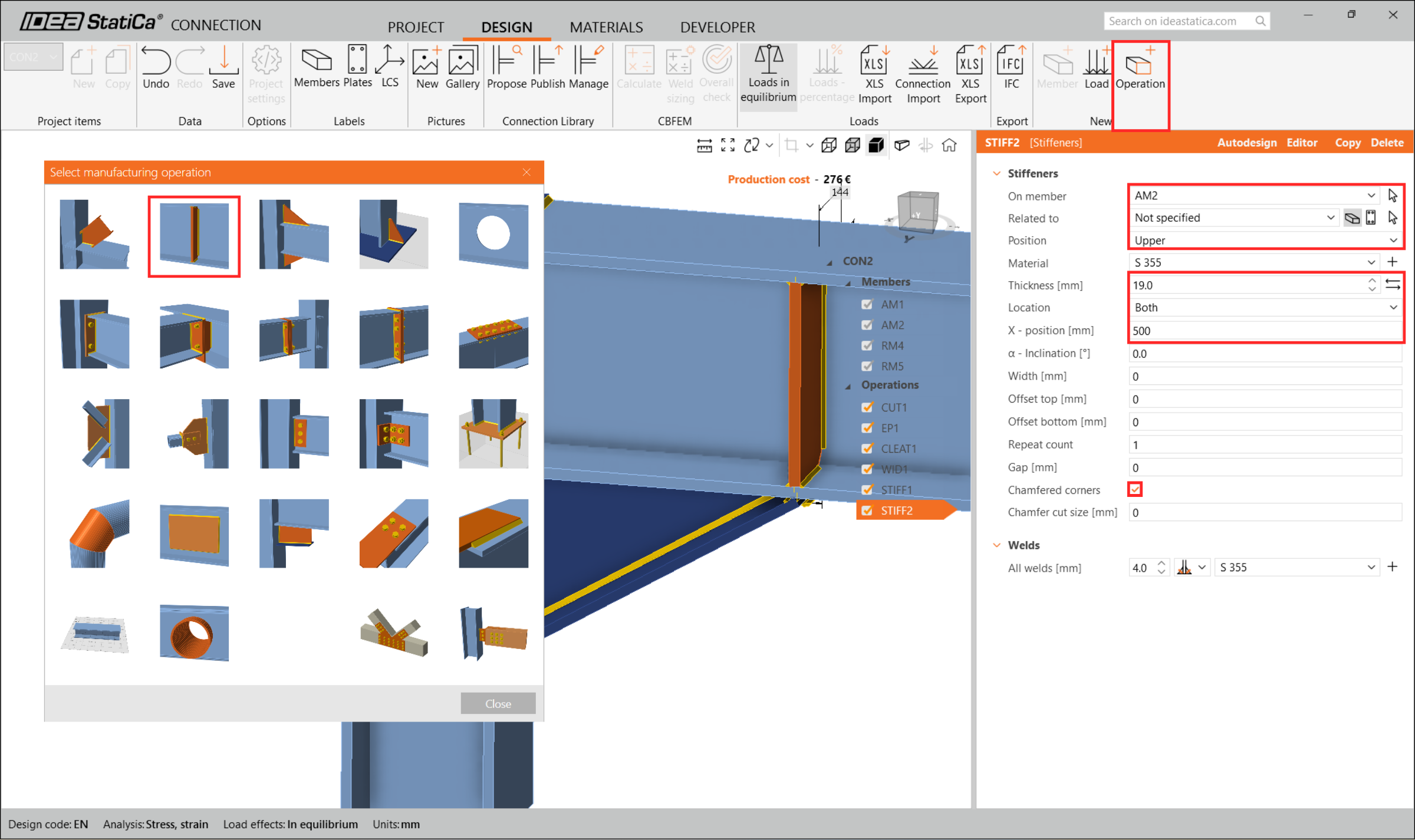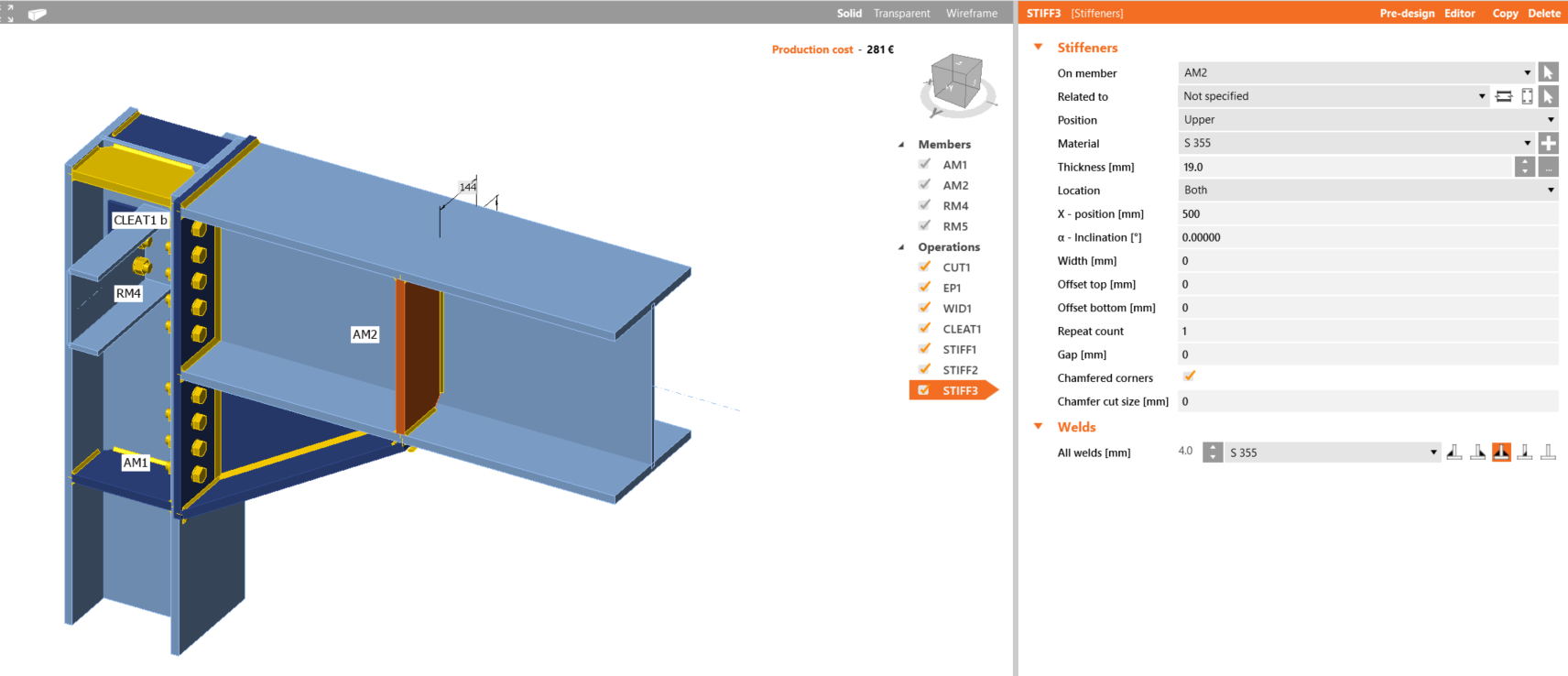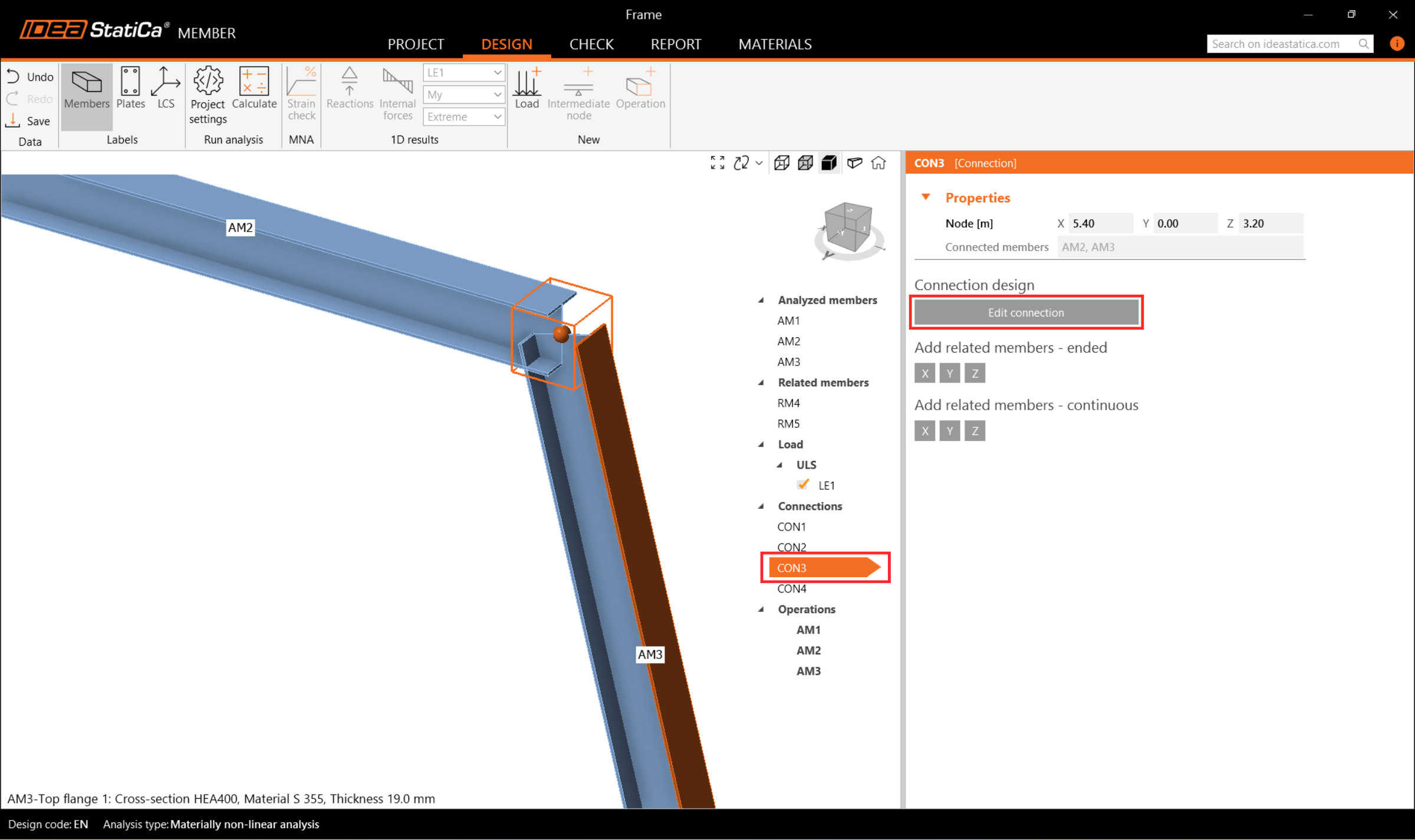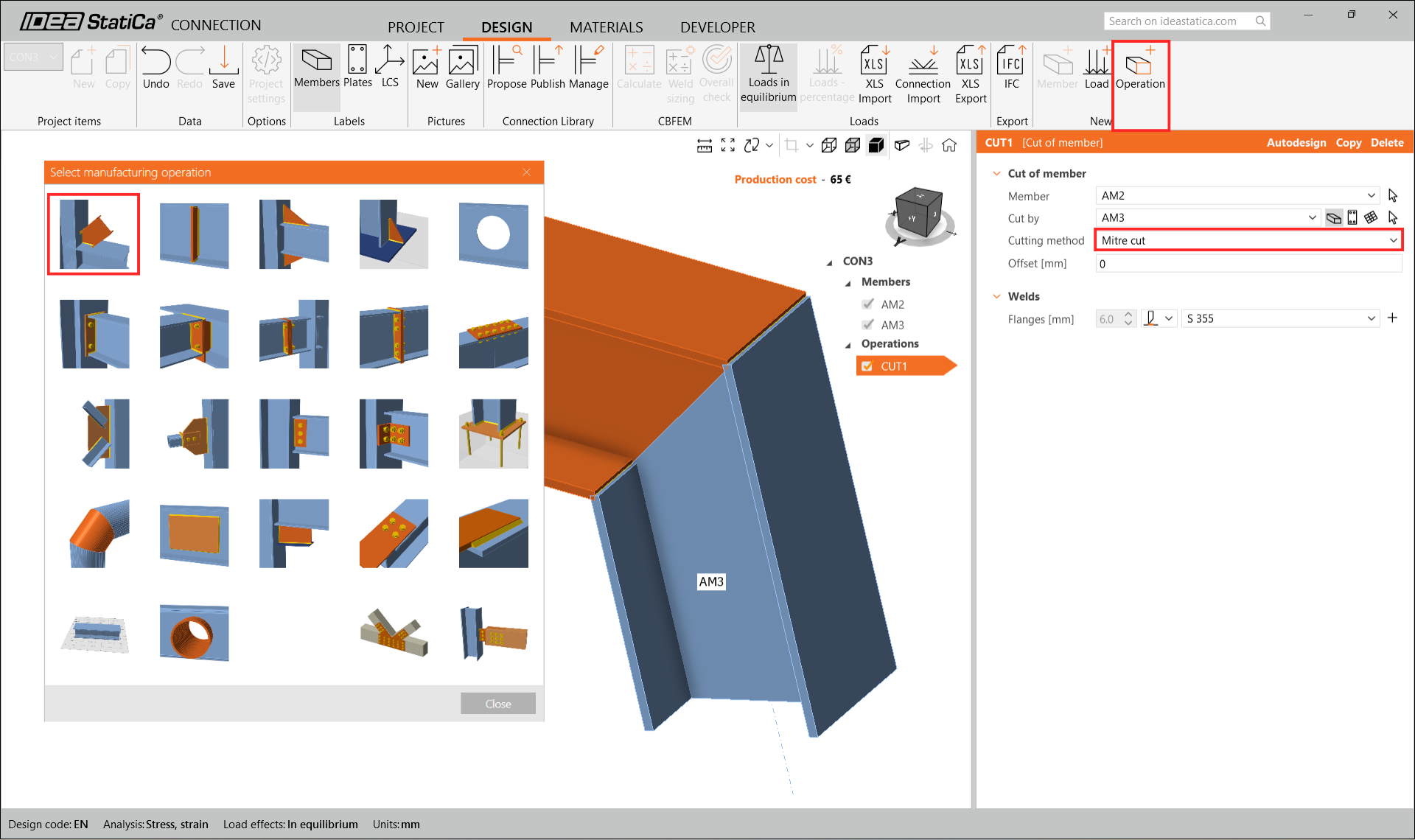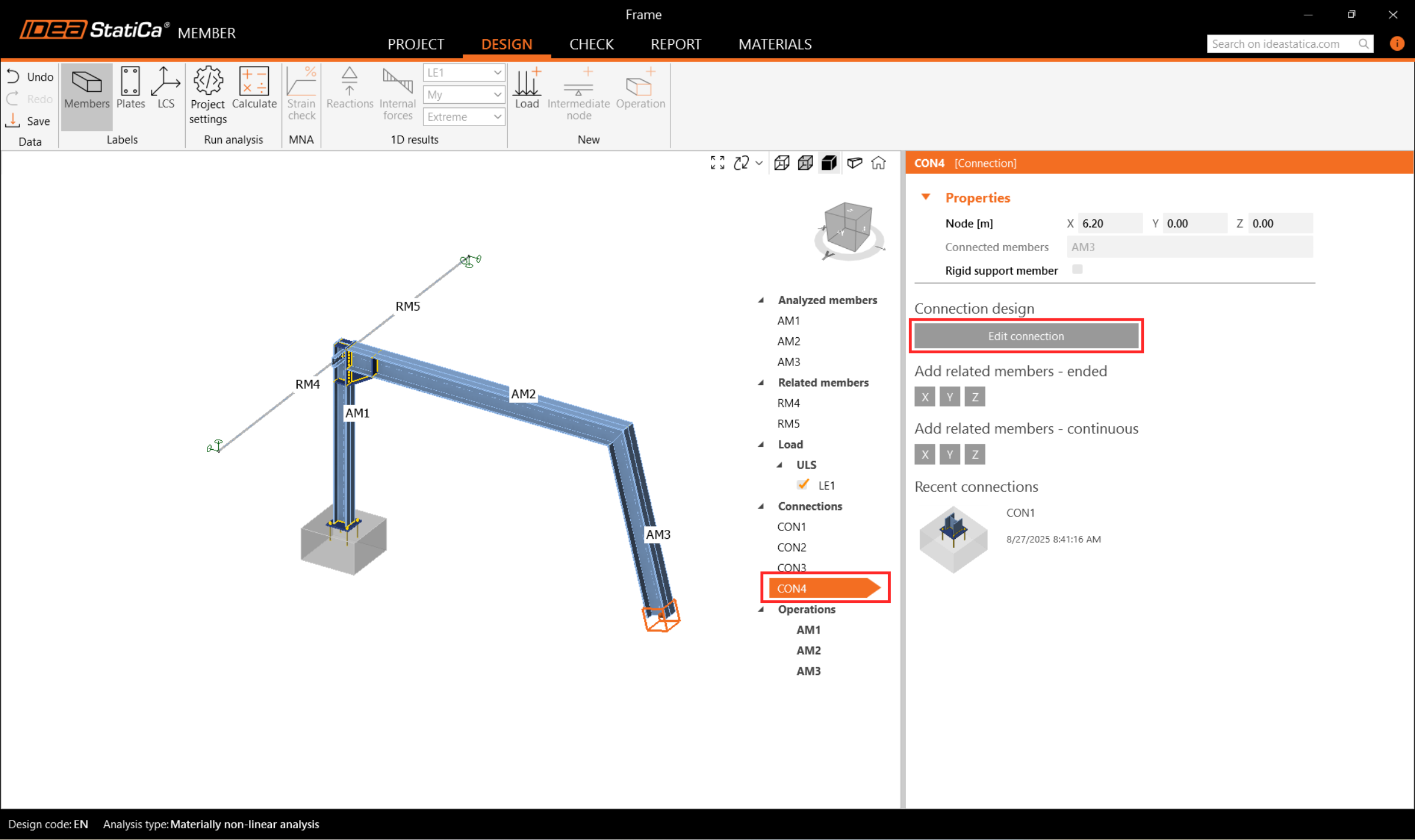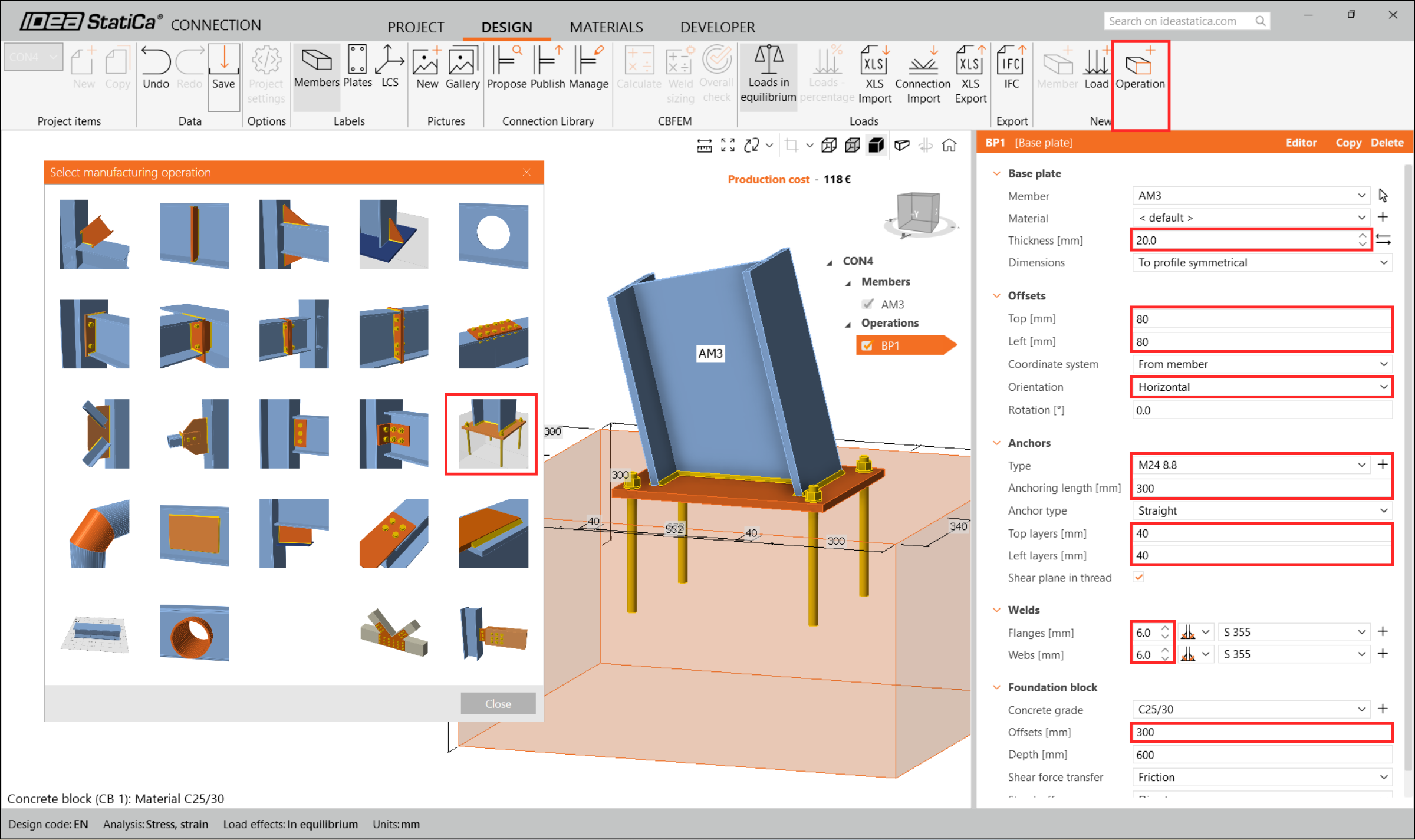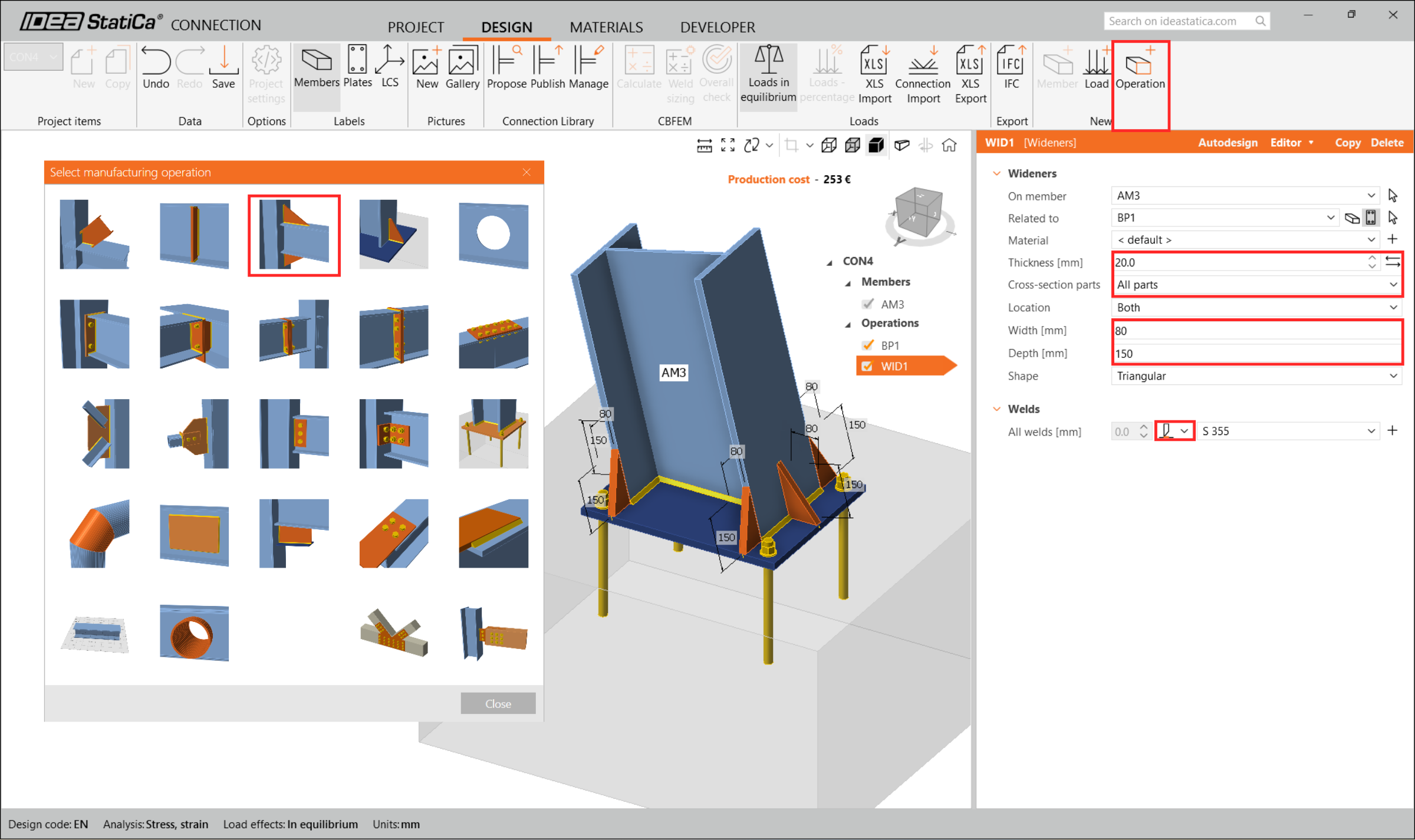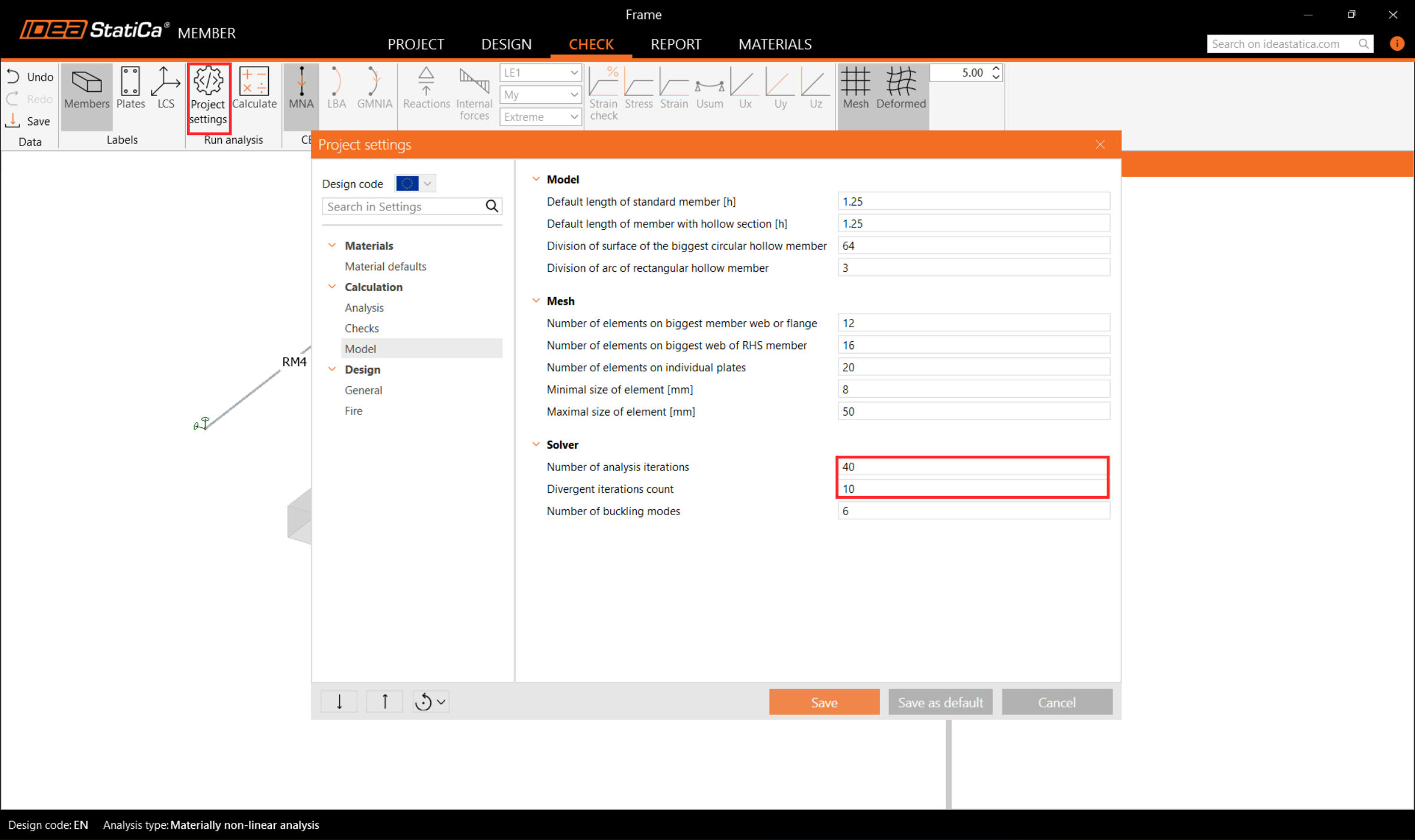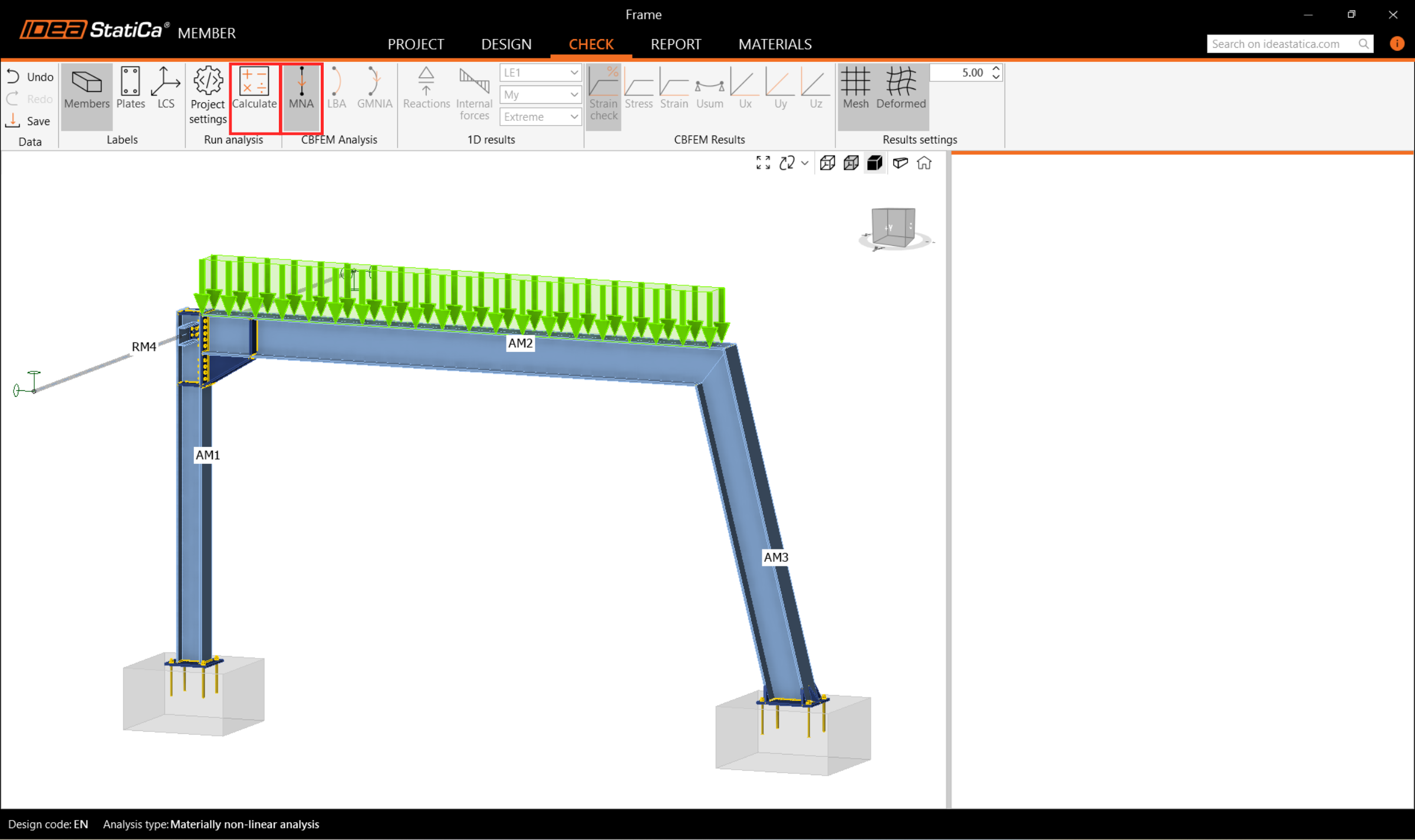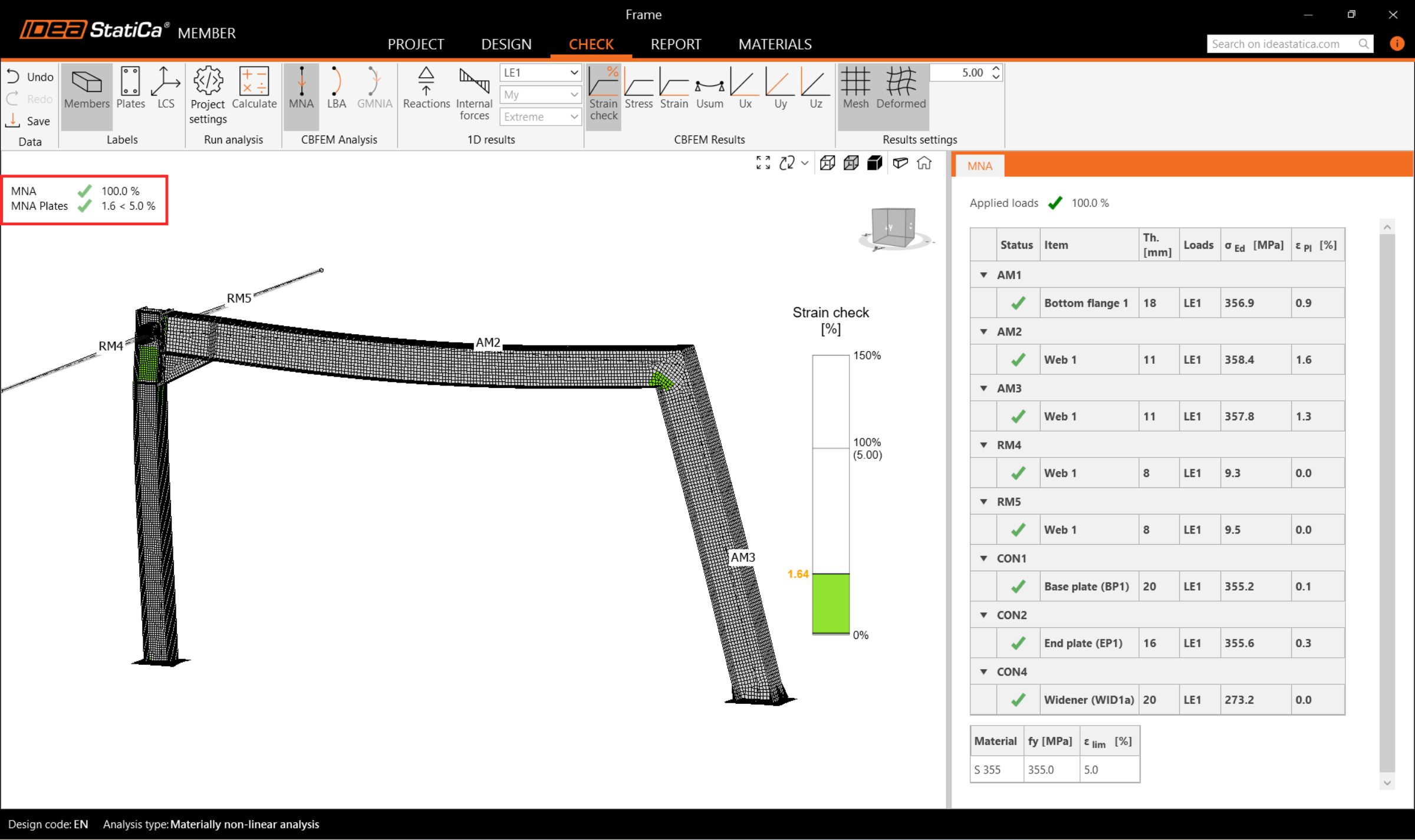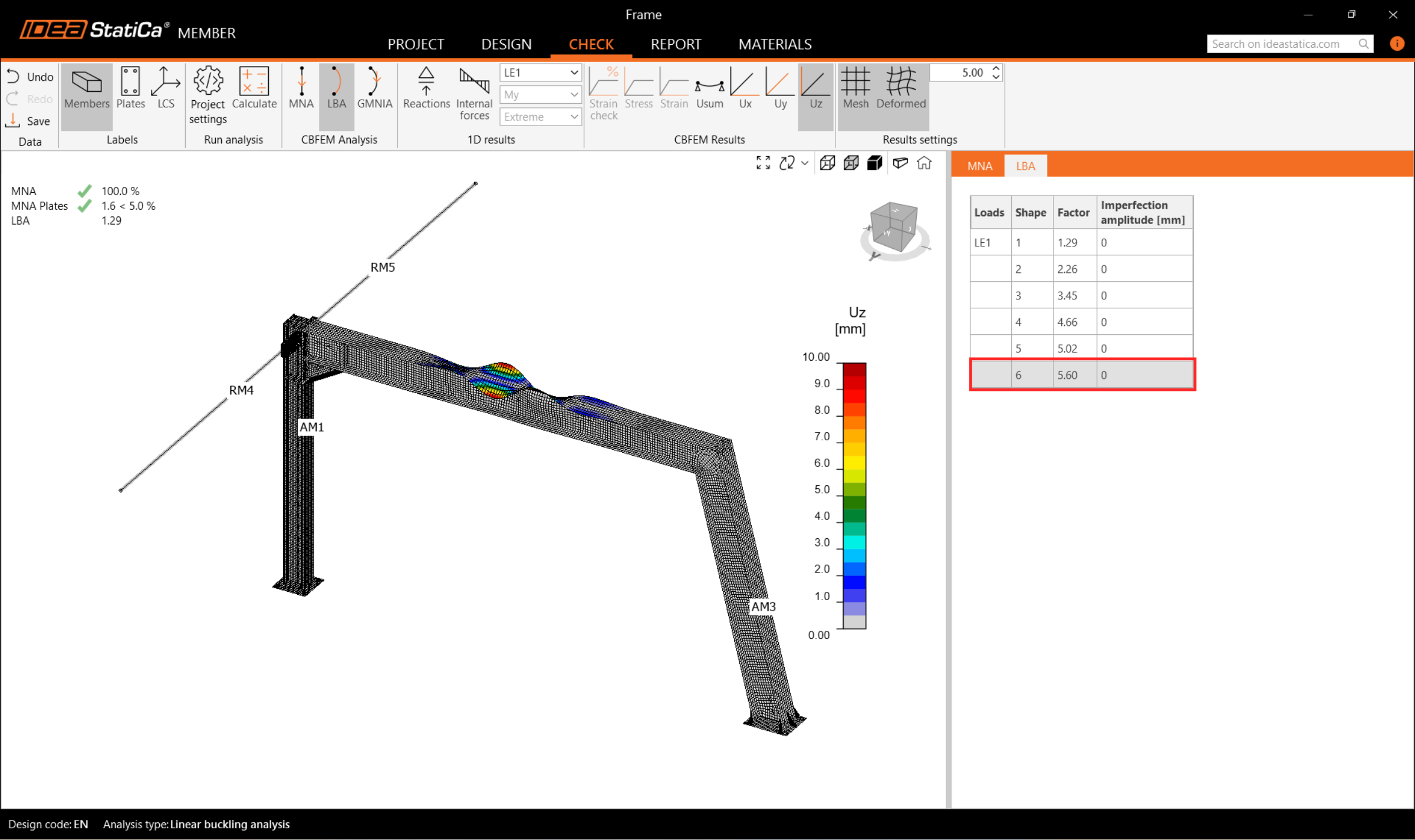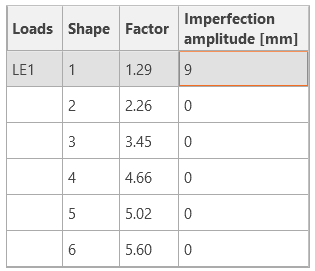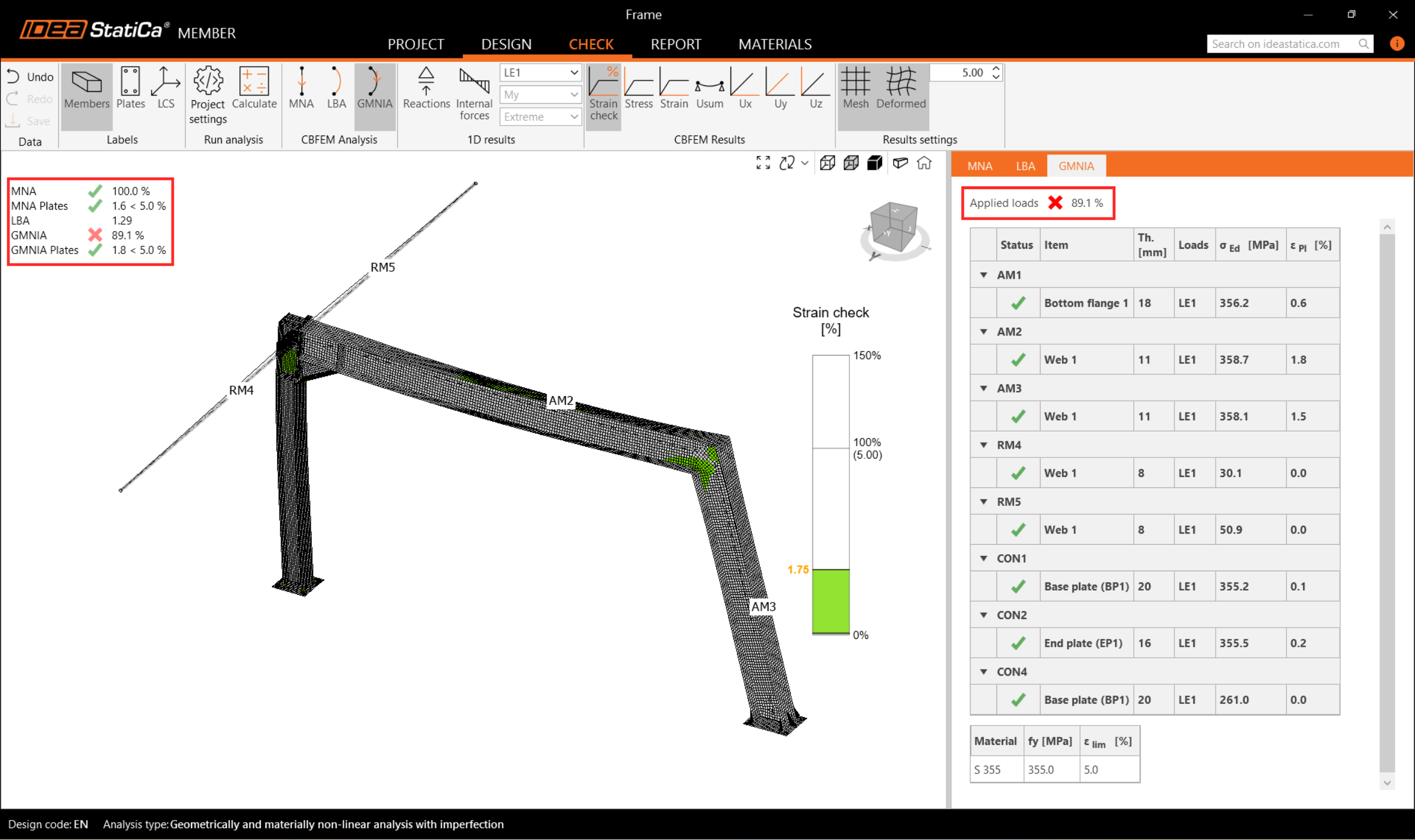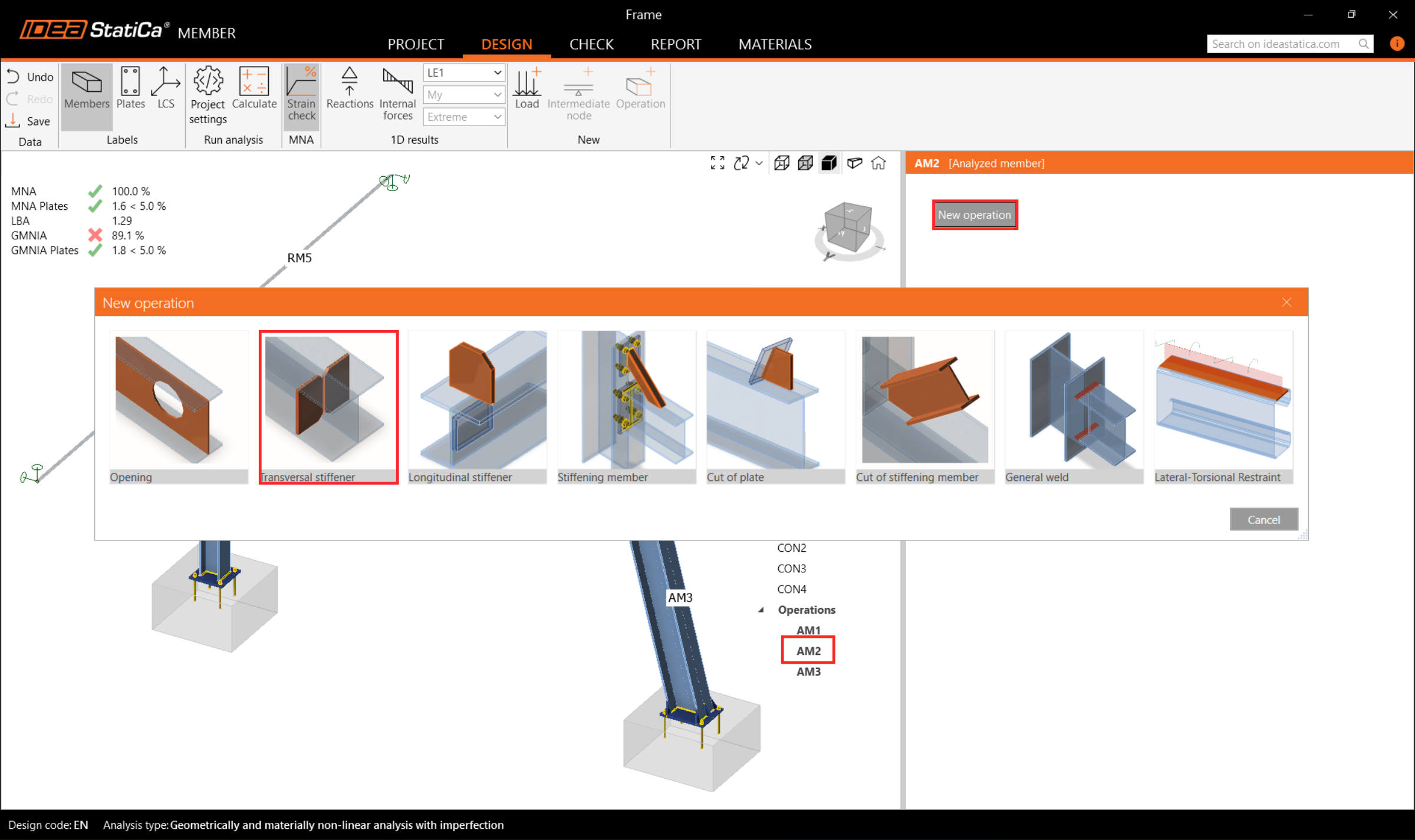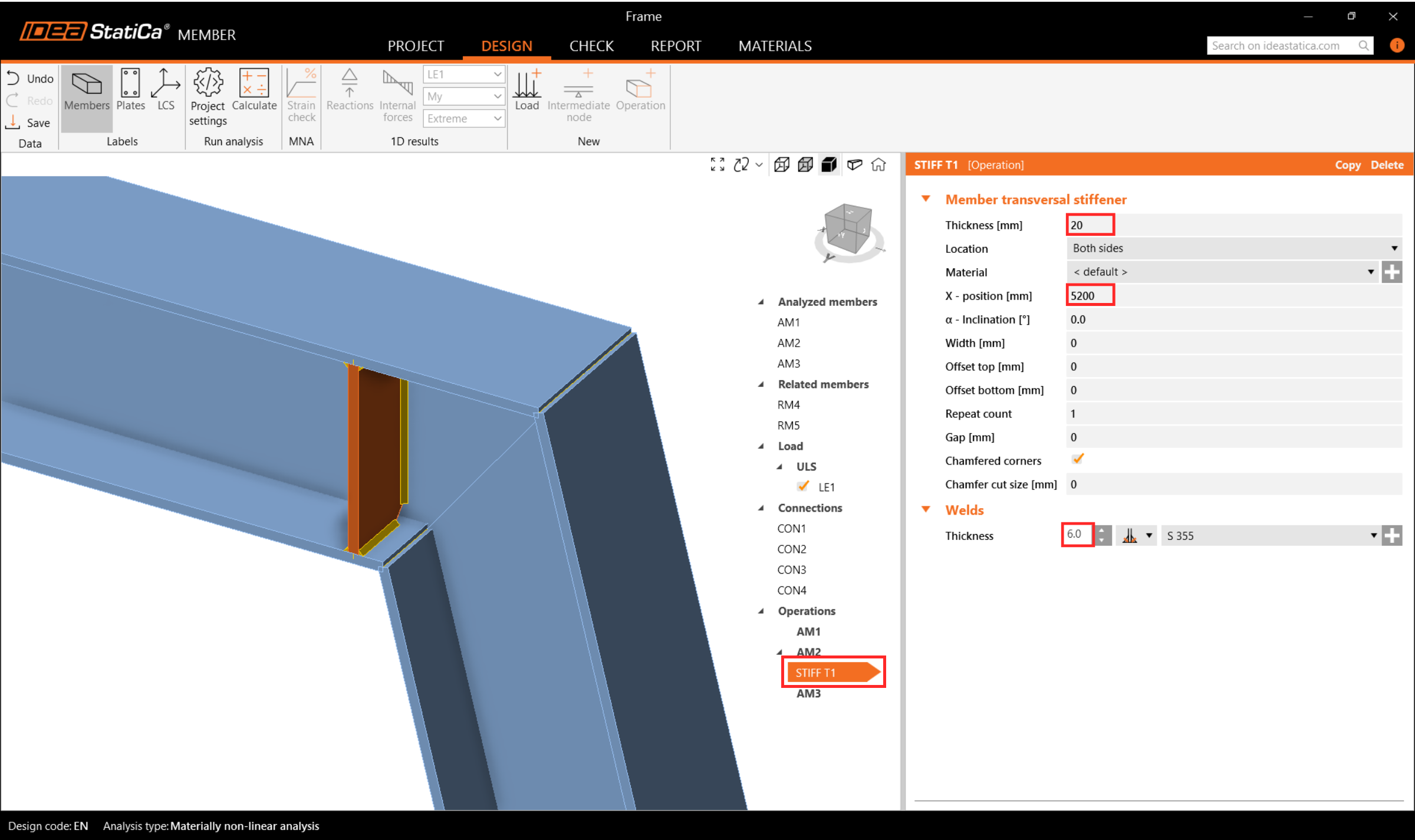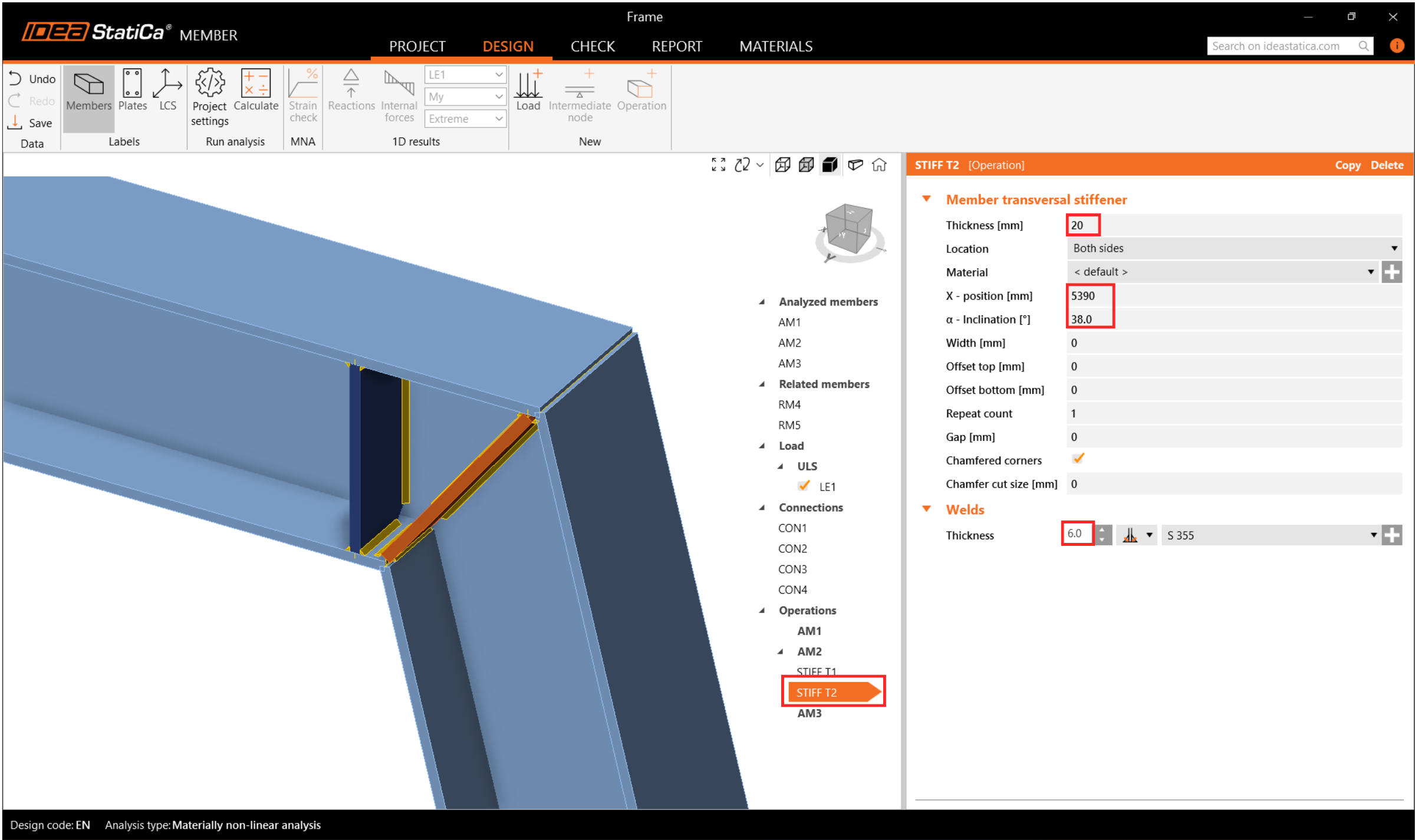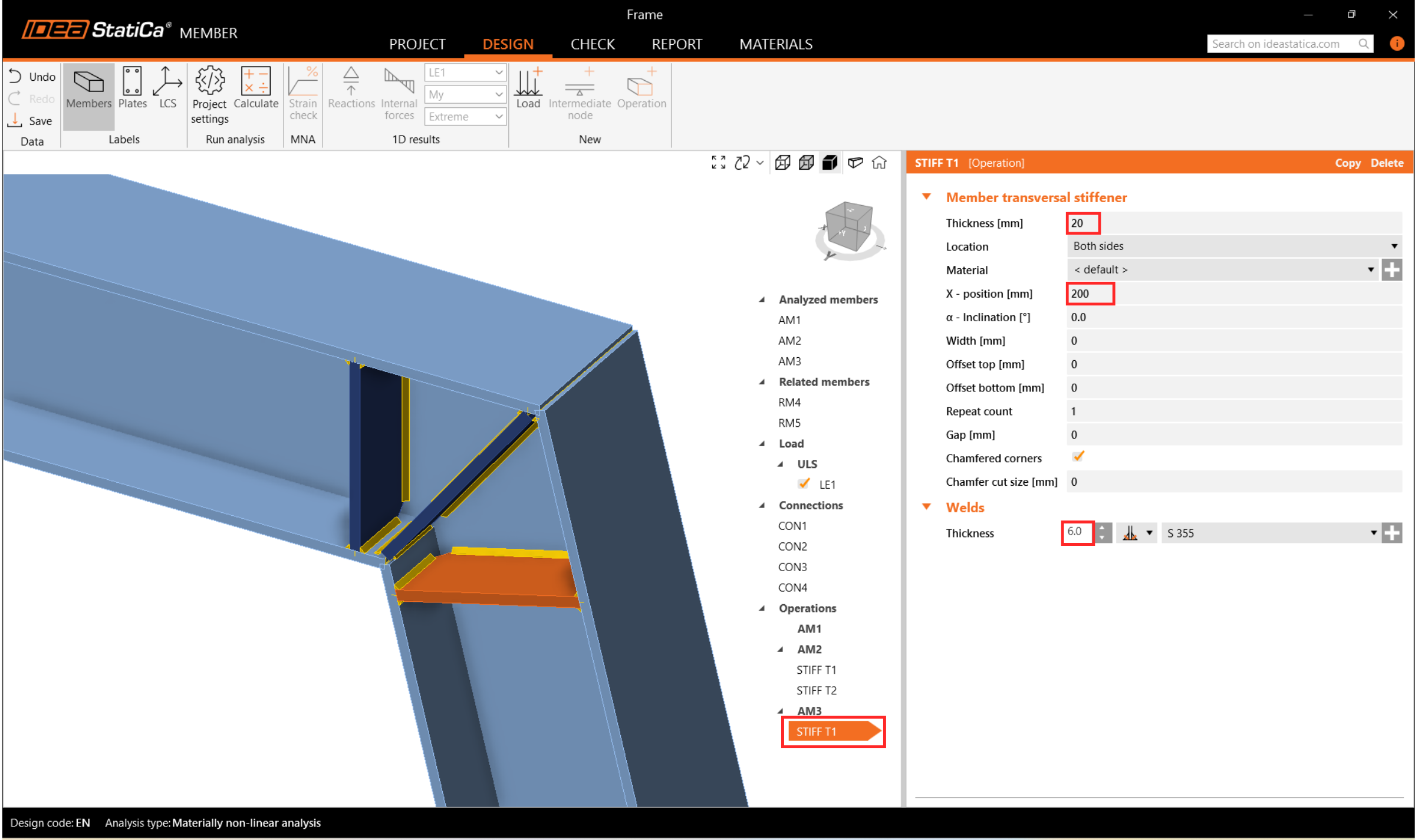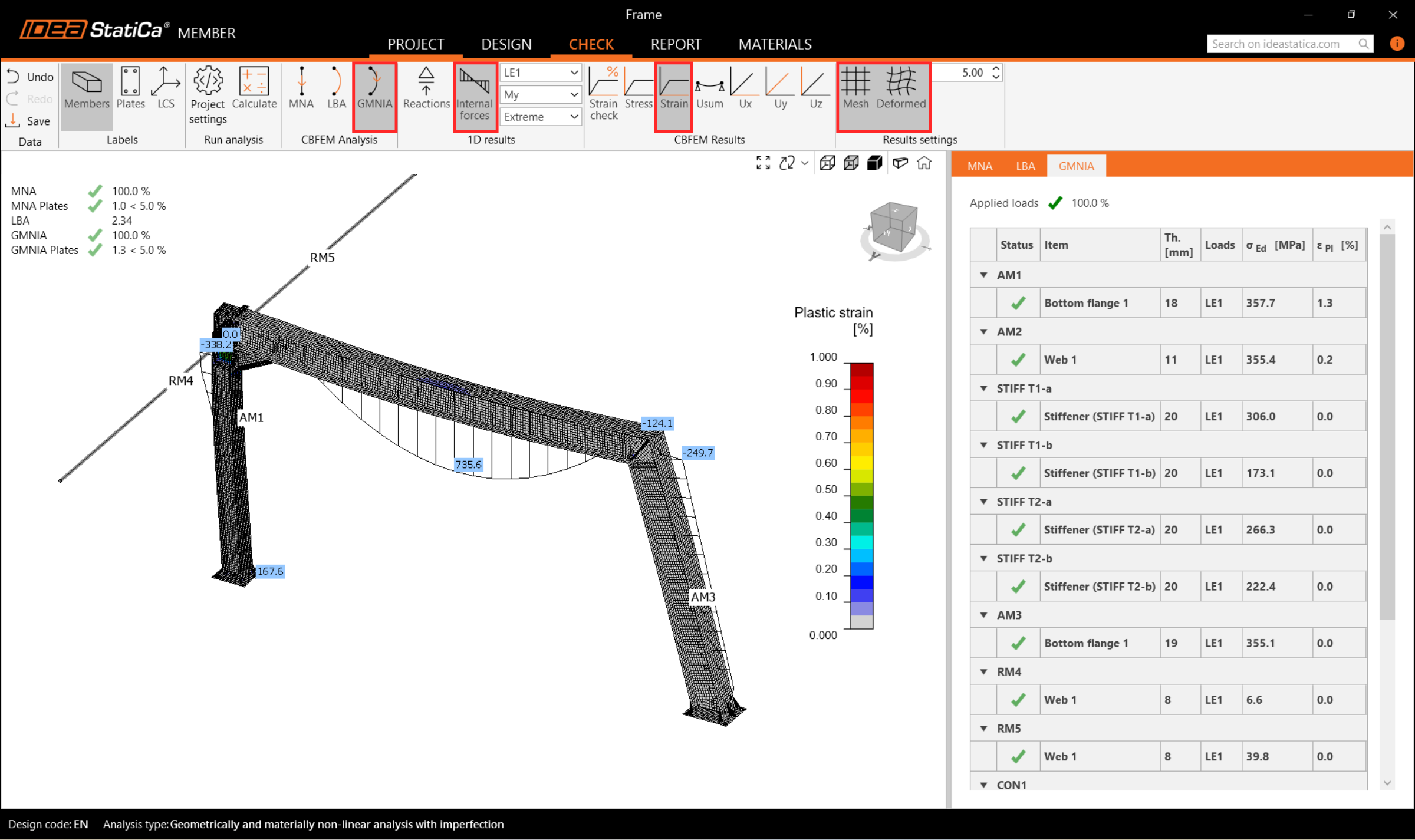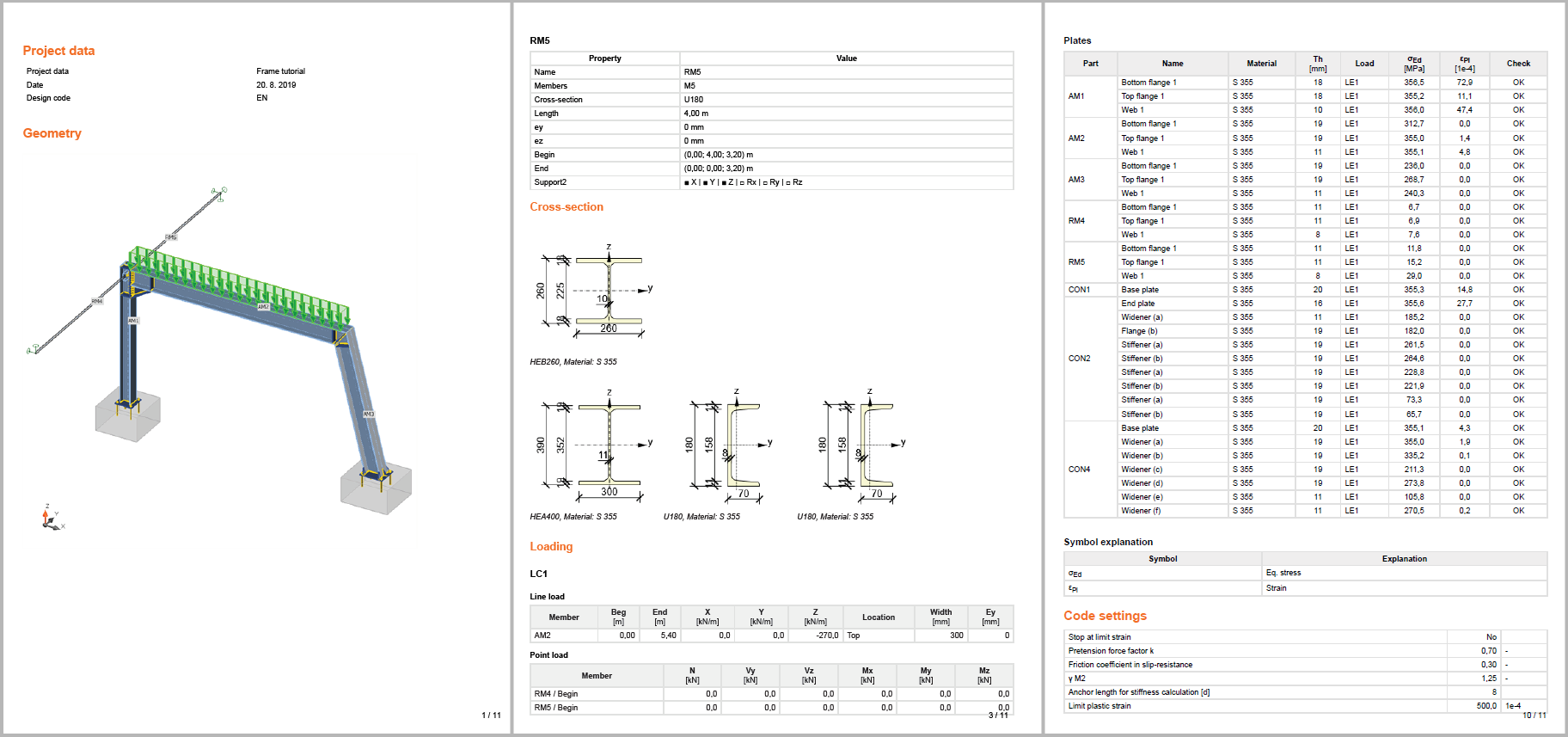Structural design and code-check of a steel frame (EN)
1 New project
Start with launching IDEA StatiCa and select application Member (download the newest version).
Create a new project, type its name and select a folder where it will be saved. Then choose the design code, starting material properties, and the type of topology. Add nodes coordinates of the structural detail and add members within these nodes. Finally, click on Create Project and start modeling the structural detail.
2 Analyzed members
Here you can see and change the parameters of the added members for the analysis. Change the cross-section of column AM1 to HEB260.
3 Related members
To add related members, which act as supports and load-transferring parts for the structural detail, click on the node cube in the 3D scene or select the CON# in the tree list. Here you can add either ended or continuous related members by clicking on the axis directions X, Y, Z according to the global coordinate system. Add 2 ended members in the Y direction.
Then select the related member RM4 either in the 3D scene or in the tree list and modify its properties as cross-section, length, orientation, and supports at the free ends.
And modify the related member RM5 accordingly.
4 Loads
In menu Loads, you can add and modify load effects. A load effect stands for a group to which you can add one or more distributed loads on any analyzed or related member. Alternatively, within a load effect, you can input nodal internal forces on member ends.
One load effect containing a set of line loads has been generated automatically for all members. Delete 2 of them by clicking the left mouse button on each row in the tab and selecting Delete or clicking on the icon in the ribbon.
Then assign one distributed load to member AM2 and modify its magnitude to -300 kN/m and width to 300mm to match the beam.
5 Connections
Next, you can design the joints. Select a node cube in the 3D scene or select a CON# in the tree list and click on Edit connection.
Start with joint CON1 at the left column base. IDEA StatiCa Connection application module opens, and you can design the joint by selecting one of the predefined templates.
In this case, click on Propose button in the ribbon and select the first parametric template.
After that, configure the parameters according to the picture below, and close the connection application.
Next, choose the joint CON2 and click on 'Edit Connection' within the IDEA StatiCa Connection module.
Based on the screenshots below, define the connection. At first, add Cut operation.
Then select End plate.
Define Cleats.
Add Widener.
Define Stiffeners.
Consequently, your connection would have to look like in the following picture.
Continue by editing the joint CON3.
Here, add just one operation Cut and set the cutting method to Mitre Cut to create a rigid connection.
At last, edit the joint CON4. Even though the software offers us to simply replicate the same design as for CON1, we will edit the connection to create a different one.
Add the Operation Base plate and modify the parameters according to the following image.
Add Wideners to all parts.
6 Check
Let's proceed to the Check tab and perform the analysis. Analysis in IDEA StatiCa Member is calculated in three steps using the CBFEM technology. First, analyze the MNA (materially non-linear analysis) to check the structural capacity, then calculate the LBA (linear bifurcation analysis) to investigate the structural stability and finally input the initial imperfections to appropriate buckling shapes and calculate the GMNIA (geometrically and materially non-linear analysis).
Firstly, for this particular complex project, you need to raise the Number of analysis iterations to 40 and the Divergent iterations count to 10 in the Code setup to provide enough computational capacity for the calculation.
And then select the MNA analysis and press Calculate.
The MNA analysis results are displayed, and you can check the status of each structural part as well as results in the 3D window, e.g. the strain distribution in the analyzed part of the structure.
Next, switch to the LBA analysis and repeat the Calculation.
You can read the buckling shape factors in the tab and see the first buckling shape 1.
You can browse the visualization of the other buckling shapes by selecting them in the tab, e.g. the buckling shape 6.
Since at least one of the buckling shape factors is less than 15, switch to GMNIA to perform the non-linear analysis of structural stability. According to EN 1993-1-1, choose the most critical buckling shape or a combination of buckling shapes and input the initial imperfection of the critical beam. In this case, choose the first buckling shape 1 as the most critical one. Switch to the GMNIA tab in the right panel and determine the imperfection of 9 mm (0,5xL/300 = 0,5*5400/300 = 9 mm), which you type in as the Amplitude in column 1.
Then again, click the Calculate button. In this case, the analysis may take several minutes.
As you browse the results, you can notice that the GMNIA applied loads have not reached 100%, which means under given loads, the structure loses stability. In order to pass the stability checks, you need to strengthen the frame.
7 Operations
Go back to tab Design and in the tree menu, navigate to Operations, right-click on AM2, and add Transversal stiffeners to strengthen the most stressed frame corner and decrease the buckling effects.
In the operation STIFF T1, set the thickness to 20mm and the X position to 5200 mm as shown in the following picture.
Then modify the stiffener parameters and add one more transversal stiffener to the same beam AM2 and another one to the column AM3 and set them in the right position.
Copy the STIFF T1 operation and set new properties according to the picture below.
Create a new stiffening operation for AM3 and set the properties as shown in the following picture.
Now go back to tab Check and repeat the calculation in three steps - MNA, LBA, GMNIA. The designed frame passed the stability code-checks with applied initial imperfections, and you can browse the results such as strain distribution and internal forces diagram.
8 Report
At last, go to the tab Report. IDEA StatiCa offers a fully customizable report to print out or save in an editable format.
You have designed, optimized, and code-checked a steel frame as a structural detail according to Eurocode (EN).