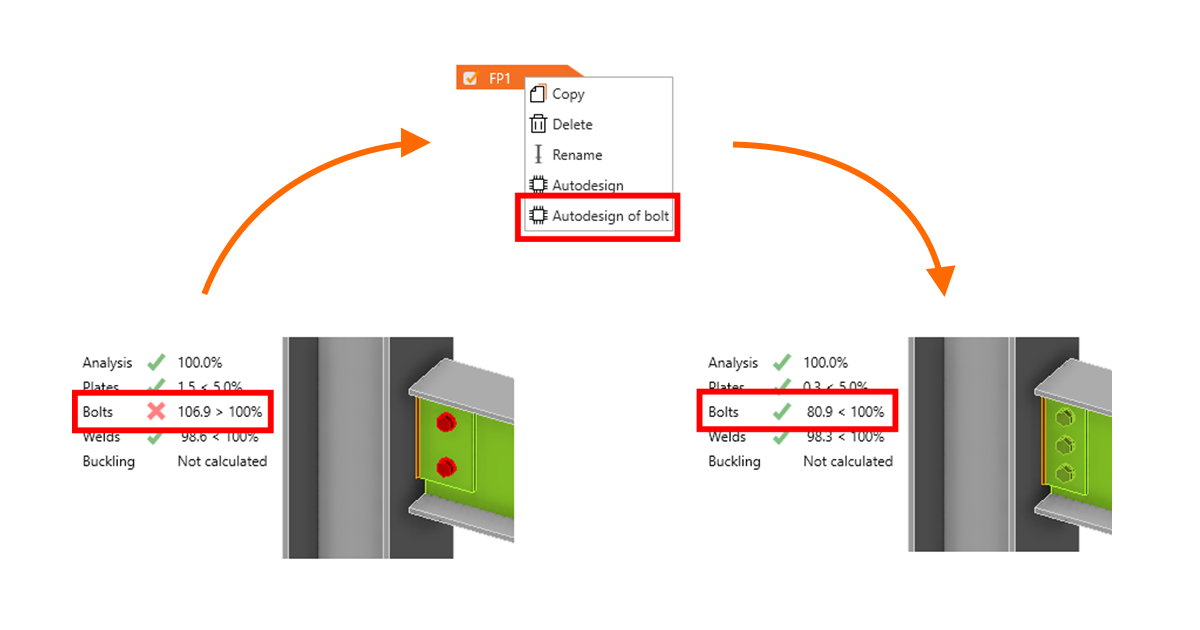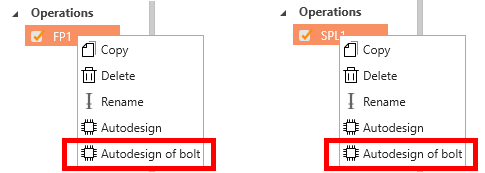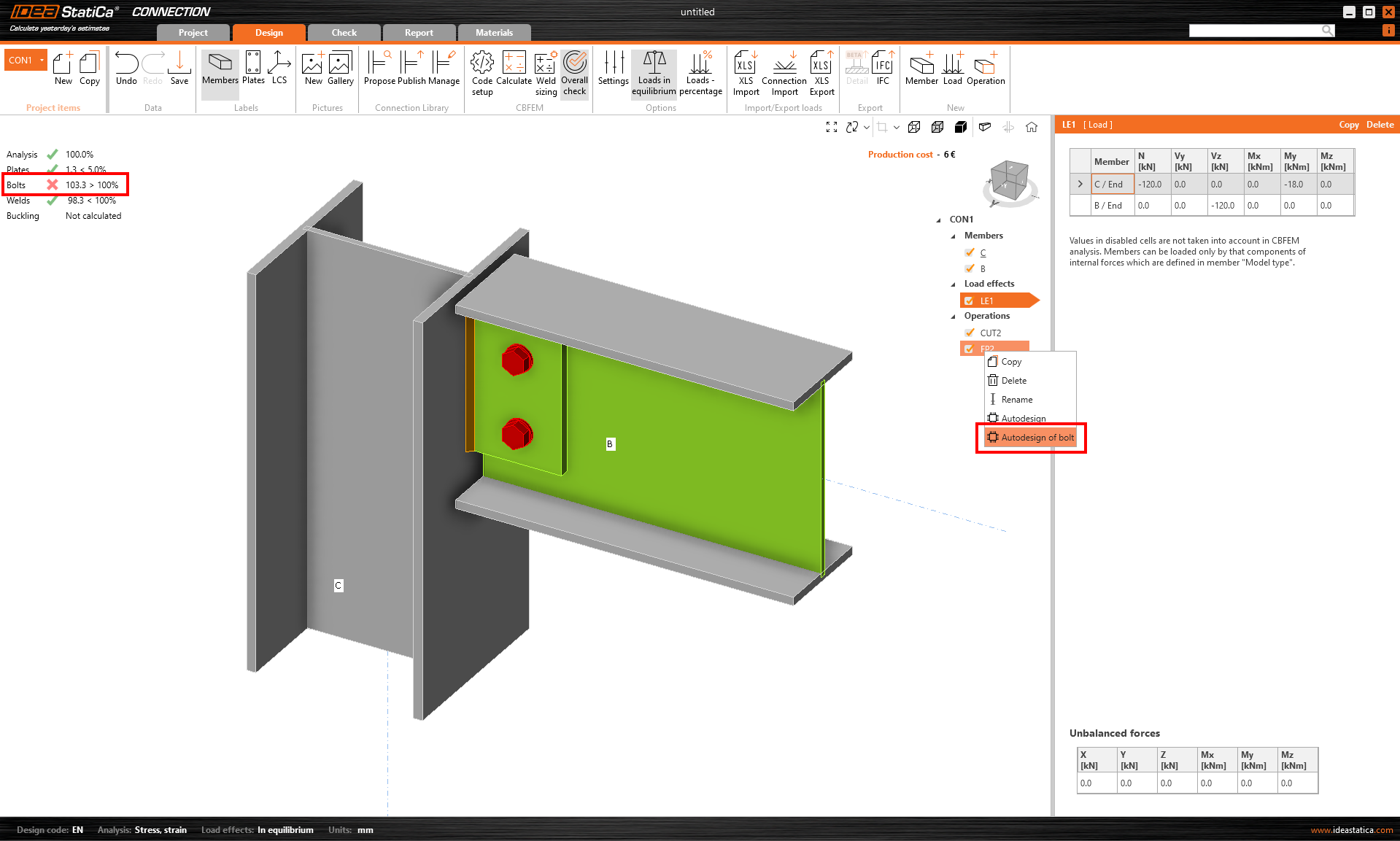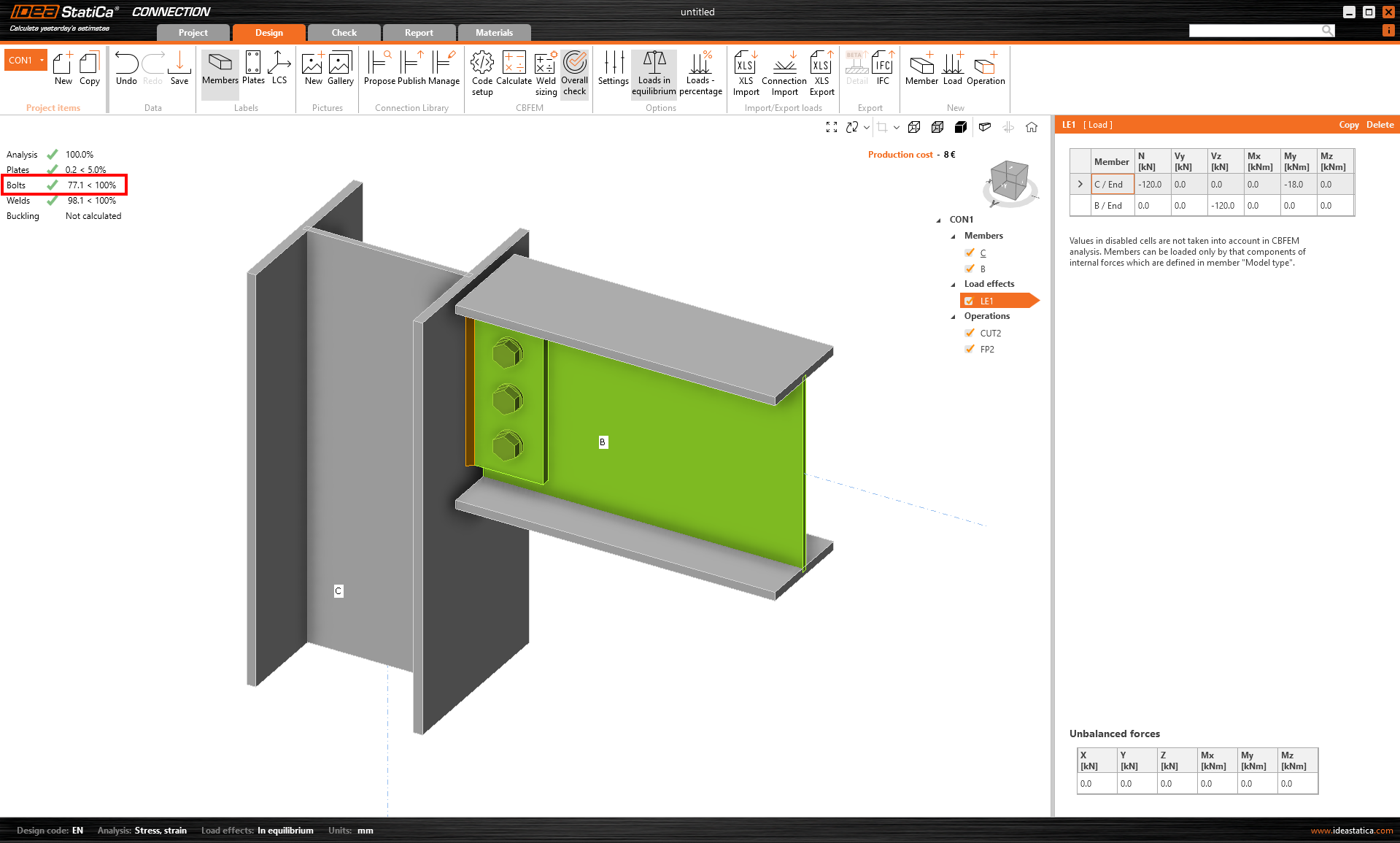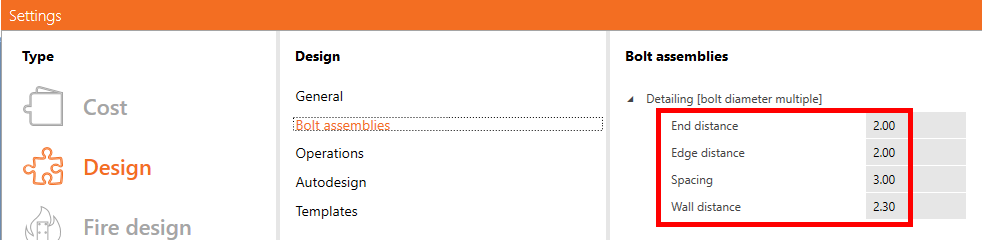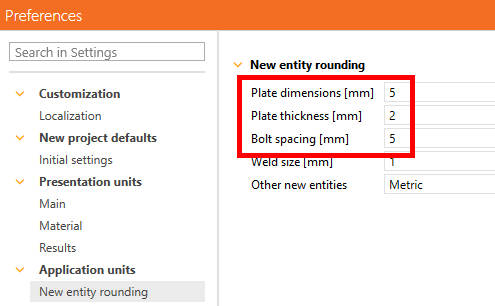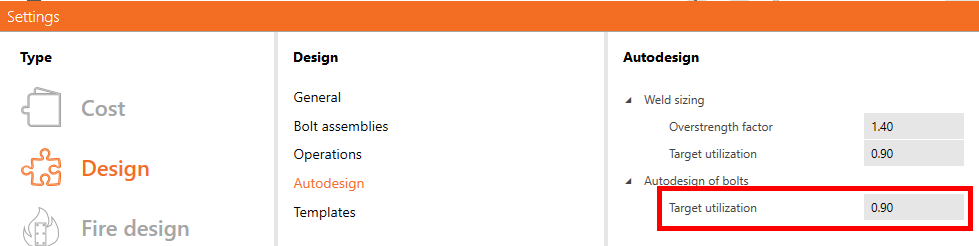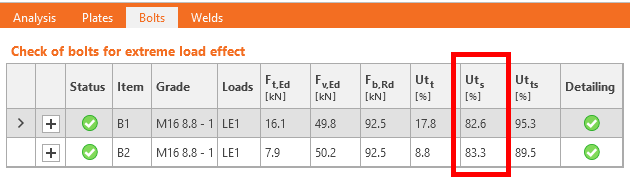Autodesign of bolts in shear is another tool that helps speed up the design process and make it more straightforward and automated while keeping safety and cost efficiency. Next to Automatic weld sizing to ductility and Automatic weld sizing to capacity estimation, the feature is the next step in the automated process of connection design.
It brings the simplification of the iteration process of finding the proper design of connections. The autodesign of bolts in shear takes into account the acting loads on simple connections. Instead of an iteration process, the user just calls this autodesign function, and the application finds the proper design.
How to call the function
The function Autodesign of bolts is prepared for two operation types with bolts: Fin plate and Splice.
Once your bolted connection has been calculated, you can call the autodesign from the context menu of the operations – right-click the operation in the tree.
The new design is created based on the selected settings.
What will happen
The function will influence the following parameters:
- Number of bolts
- The geometry of the bolt grid
- Geometry of the plate (plate of fin plate or splice) according to the new bolt grid
- The thickness of the plate (only partly) – to achieve the same bearing resistance as the connected plate (e.g., the web of the beam)
While keeping the following unchanged:
- Diameter and grade of bolts
- The material grade of the plates
Settings
The process is influenced by the Settings. The following values will govern the autodesign process:
- The algorithm checks the Geometry requirements acc. to the Settings: End and edge distance, spacing, and Wall distance and finds the solution to comply with these requirements.
- The algorithm checks the Geometry requirements according to the Preferences: New entity roundings and finds the solution to comply with these requirements.
- The algorithm checks the Target utilization with the real acting loads acc. to the value set in the settings and finds the solution to comply with this requirement. The checked value is Utilization in shear (Uts).
Basic assumptions
- The autodesign algorithm takes into consideration only forces and moments in the plane of the plate (N, Vz, My - generating only shear forces for the bolts) from the acting load effects in the model. Any tension forces occurring in the bolts (generated by other loads or prying) are not taken into consideration in the autodesign process.
- If the tension utilization is high, autodesign could give inprecise results, and the user may receive a warning message. The autodesign is provided, but the results can be significantly influenced by tensile force in the bolts.
- Bolts in the operations have to be set with the bearing/shear interaction shear force type. Autodesign is not performed if bolts are set as friction and the user receives a warning message.
- The forces in bolts are not calculated correctly when the model is overloaded, and the analysis is finished with a huge plastic deformation. Therefore, the autodesign is working with incorrect forces in the bolts and can not give any correct result.
- The feature is available for the common cross-section types only, not all cross-sections are supported.
- If the selected cross-section is not suitable for placing the bolt grid according to geometrical requirements, you may also get a warning. For example, in cases with narrow flanges, it is impossible to comply with requirements for edge distances, distances from the wall, etc.