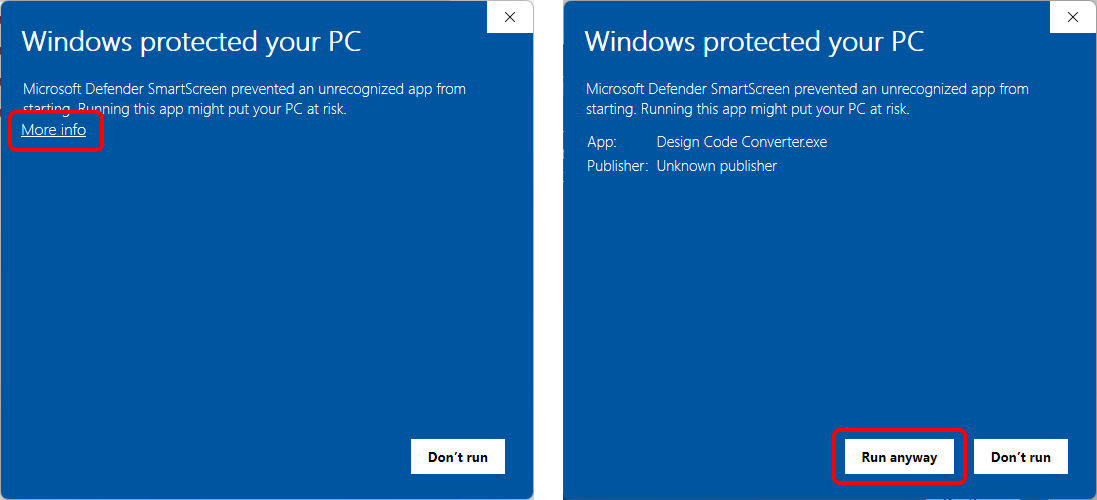Bulk import of templates to Connection Library
To save a single connection design template into the Connection Library in the IDEA StatiCa Connection app, users can use the Publish command. Design templates can be published to a Company set and Private set, and can be standard (a compilation of design operations) or parametric (a simple list of defined parameters instead of operations).
To batch publish design templates, you can either download the ready-to-use tool IDEA StatiCa Bulk Publisher or prepare your own routine using Python or C# and the open API of IDEA StatiCa.
IDEA StatiCa tool for bulk import of design templates
With the IDEA StatiCa Bulk Publisher (download here), you can import a folder containing multiple Connection files as the design templates into the Connection Library. You can also modify the provided tool to your needs using the provided code resources.
To run the bulk import tool, you need to have ASP.NET Core installed on your computer (usually it's part of the Windows system and the .NET framework).
The bulk import tool uses the IDEA StatiCa API. The default path to the API is set to:
C:\Program Files\IDEA StatiCa\StatiCa 25.1\
You can change the path to the API when you install newer versions of IDEA StatiCa.
In case your Windows user settings don't let you run the .exe file, click More info and then Run anyway to open the tool, or ask your IT admin for help.
To bulk publish the folder of connection models into the Connection Library set of templates, follow the steps:
- Open the IDEAStatiCaBulkPublisher.exe.
- Click Select folder and navigate to the folder containing your Connection files. The list of files appears in the window.
- When you click Load Project items, the design data are loaded from the files. The names are automatically taken from the Project item name of each connection model (not the file name). You can edit the names manually during the process.
- Select the Company or Private set, and click Publish all to upload the design templates to the Connection Library cloud database.
- Once the process is finished, the routine screen (black) closes, and green ticks are displayed next to the uploaded templates.
- In the Connection app, you can use the templates with the Propose function and browse them in the Manager of Connection Library.
Open API import using Python and C#
Download and edit the prepared code examples from the GitHub repository to build your own import tool.
- C# section on the developer.ideastatica repository
- Python section on the developer.ideastatica repository
When you initialize the API for the Connection app, use the publish API endpoint to utilize the import.
The API is open, and broad options are available for importing multiple Connection designs into the Connection Library.
Known limitations
- It is not possible to bulk delete imported connection design templates from Connection Library sets. Only one-by-one deletion is available in the Manage window of the Connection Library in the Connection app.
- No automated validation of connection design templates is available.