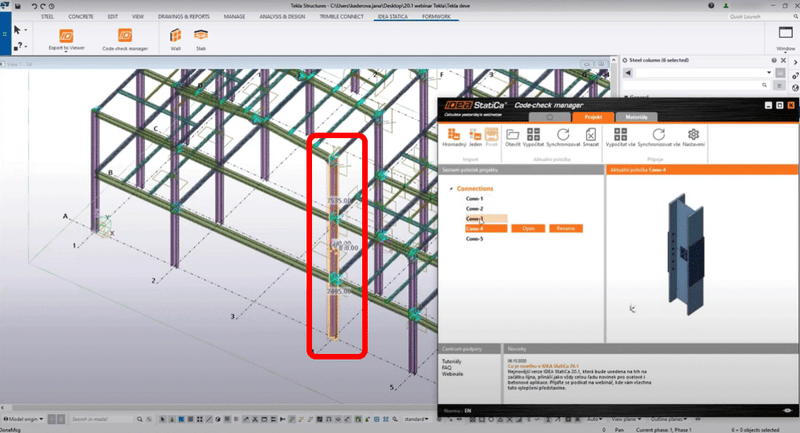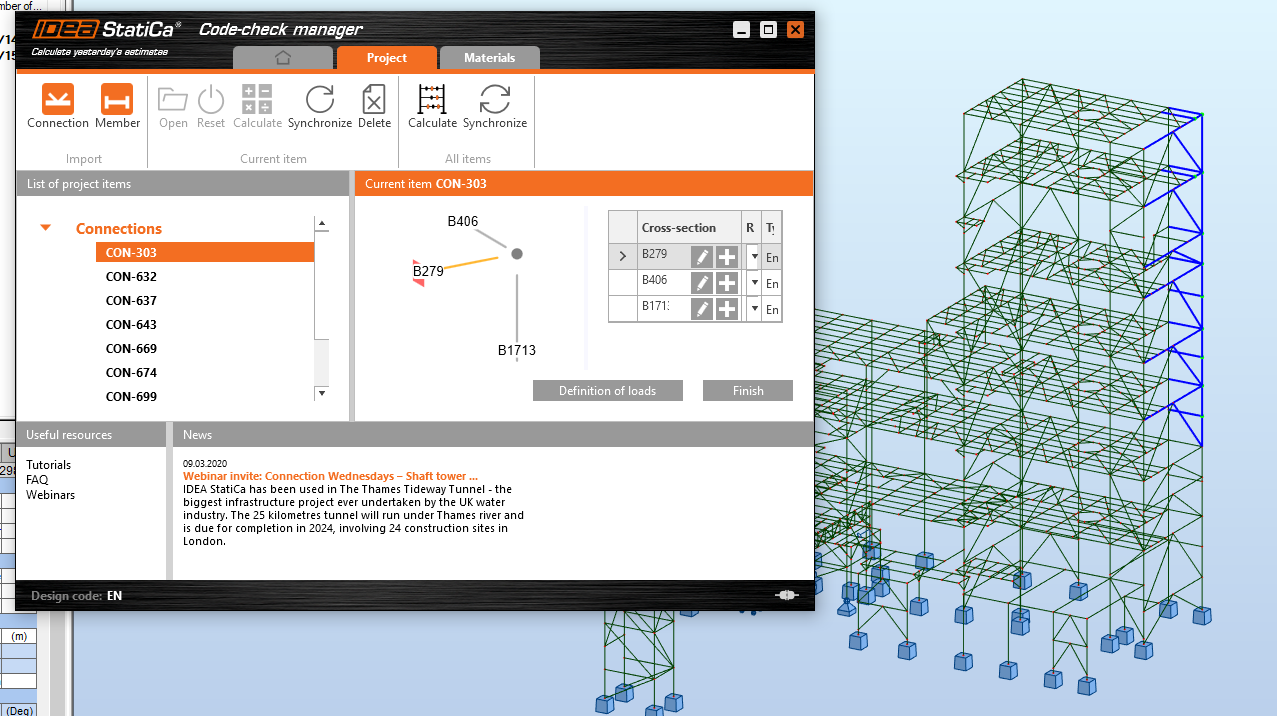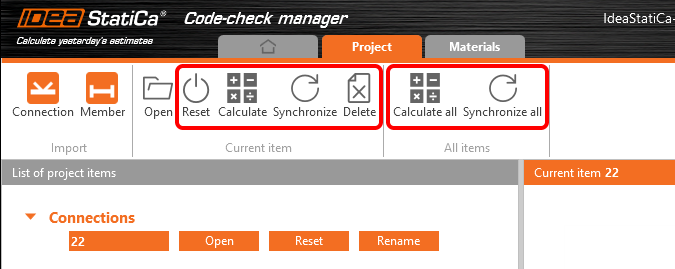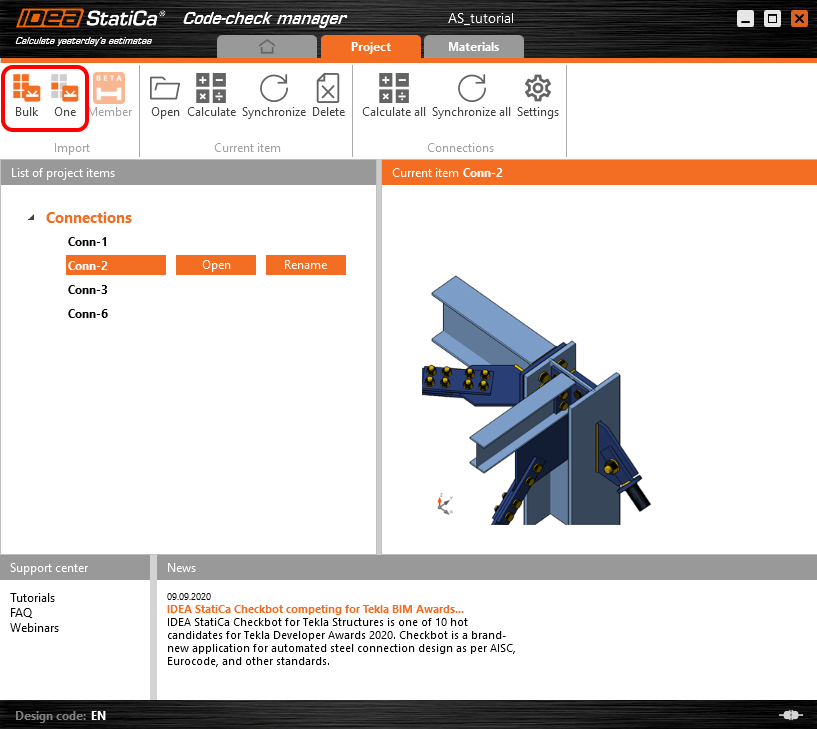Bulk selection for CAD and FEA software
The Code-check manager (CCM) for BIM links was improved by the possibility to select multiple joints of the global model in one go. This is feature is available for both CAD and FEA applications.
In CAD apps, you will find a new button while in FEA apps, this feature works by selecting multiple joints in the global model and selecting the Connection/Member button in CCM.
Bulk selection in FEA software
In the FEA software select individual nodes one by one or drag over multiple nodes and select them as a bulk. Then click the Connection or Member button in CCM to import the data.
You can also use the Synchronize all function, after changing parameters in the structural model (e.g. load combination, a cross-section of a beam) to upload the new data to all the joints on the list while keeping the previously created design.
Bulk selection in CAD software
For the CAD software, there are two buttons in the CCM - the Bulk and One.
For One selection you need to process three steps - pick the node, select the members, and select the connection items, while hitting the spacebar to confirm each step.
For Bulk selection drag over a part of the structure in the CAD model and hit the spacebar.
The Bearing Member is chosen automatically using the selection algorithm (e.g. first a column is chosen). The node position is picked automatically in the cross-section center of gravity at the end of the ended bearing member or in the middle of the continuous member.
Currently, the only way to change the automated selection it is to use the One selection instead, then it will be the first member selected.
Find information about the BIM links limitations in related articles below this page or search in the Support center.
Available in Expert and Enhanced edition.