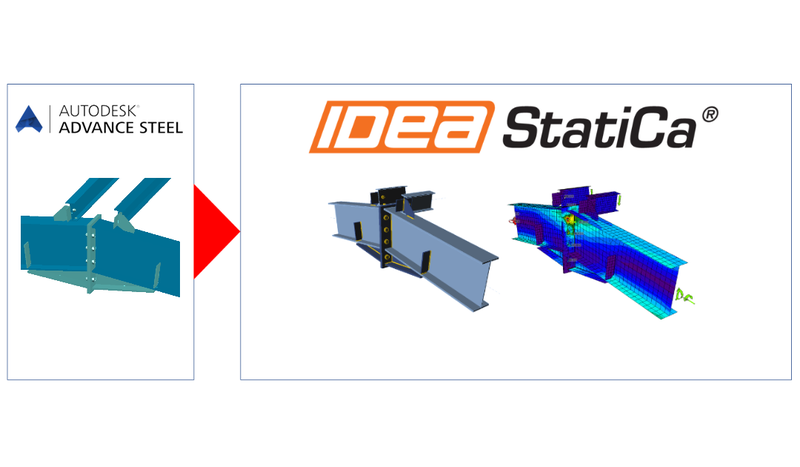Export any steel joint from Advance Steel to IDEA StatiCa
You know, sometimes detailers get mad about the way they receive data and information about the project. They must cope with locked files, such as images, PDFs, etc. This causes delays and frustration exactly at the moment when you need to speed up the project to finish it according to the deadline. Well, I think we have something for both, detailer and structural engineer, to improve their workflows and cooperation.
Our FREE IDEA StatiCa Viewer plugin for Advance Steel allows you to export a steel joint from this software to IDEA StatiCa. Whether you have an IDEA StatiCa license or not, this plugin gives you the option to create an IDEA StatiCa file which you can send to your colleagues.
If you are not using Advance Steel, you don’t have to mourn. We have the same plugin available for Tekla Structures and Autodesk Revit as well.
Moreover, all detailers without IDEA StatiCa license can export a connection to the Viewer online application and send the .ideacon file back to the structural engineer. Thanks to this, both roles can instantly view, review, and examine any joint created in IDEA StatiCa Connection, its dimensions, materials, cross-sections, etc.
IDEA StatiCa ribbon inside Autodesk Advance Steel has now two buttons:
- Code-check manager – this is the standard desktop integration activated while installing the IDEA StatiCa setup (Keep in mind – this is valid only for commercial licenses). It enables to work with multiple connections at a time, synchronize models, etc.
- Viewer – new button to export any connection to the online environment of the IDEA StatiCa Viewer. This is FREE. That means it does not require a license of IDEA StatiCa. It gets activated by downloading the plugin from the IDEA StatiCa website or Autodesk AppStore.
Watch our short video to see the Autodesk Advance Steel plugin in work: